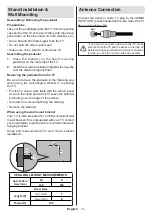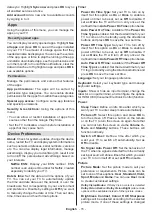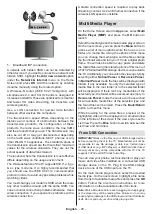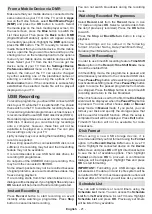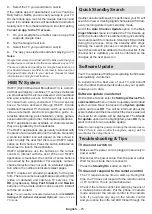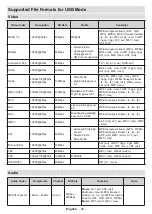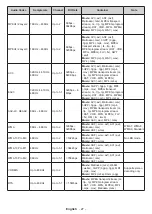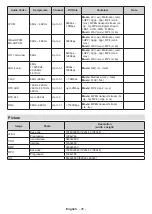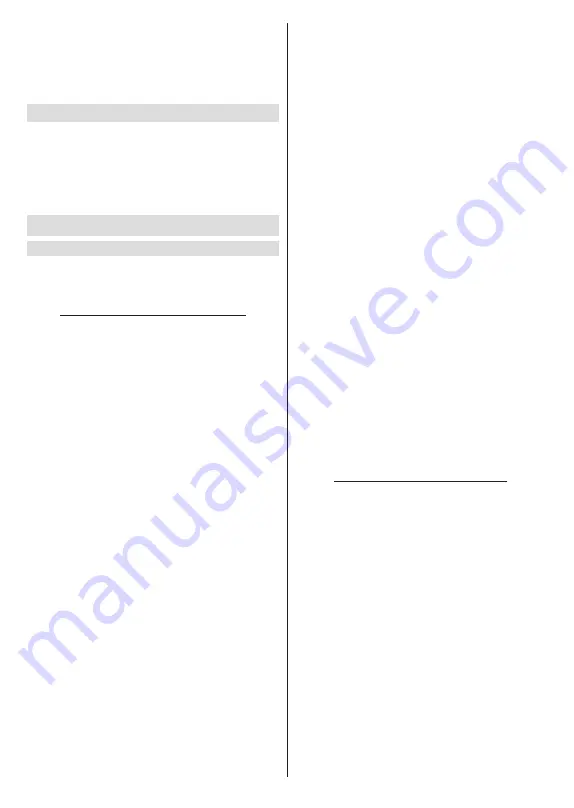
English
- 13 -
Wow:
Turn the Wake On WLAN function on and off.
This function allows you to turn on or awaken your
TV via network.
Wol:
Turn the Wake On LAN function on and off. This
function allows you to turn on or awaken your TV via
wireless network.
Ethernet
Connected/Not connected:
Displays the status of
the internet connection via Ethernet, IP and MAC
addresses.
Proxy settings:
Set a HTTP proxy for browser manu-
ally. This proxy may not be used by other apps.
IP settings:
Configure your TV’s IP settings.
Channel
Channels
Options of this menu may change or become inac-
tive depending on the
Channel Installation Mode
selection.
Channel Installation Mode - Antenna
Channel Scan:
Start a scan for analogue and digital
channels. You can press the
Back
button to cancel the
scan. The channels that have already been found will
be stored in the channel list.
Update Scan:
Search for updates. Previously added
channels will not be deleted, but any newly found
channels will be stored in the channel list.
Analog Manual Scan:
Start a manual scan for
analogue channels. Enter the Start Frequency and
then select Scan Up or Scan Down. When a channel
is found the scan will be completed and the found
channel will be stored in the channel list.
Single RF Scan:
Select the
RF Channel
by using
the Right/Left directional buttons.
Signal Level
and
Signal Quality
of the selected channel will be shown.
Press
OK
to start scan on the selected
RF channel
.
The found channels will be stored in the channel list.
Manual Service Update:
Start a service update
manually.
LCN:
Set your preference for LCN. LCN is the Logical
Channel Number system that organizes available
broadcasts in accordance with a recognizable channel
number sequence (if available).
Channel Scan Type:
Set your scan type preference.
Channel Store Type:
Set your store type preference.
Favorite Network Select:
Select your favourite net-
work. This menu option will be active, if more than only
one network is available.
Channel Skip:
Set channels to be skipped when
switching the channels via
Pro/-
buttons
on the remote. Highlight the desired channel/s on the
list and press
OK
to select/unselect.
Channel Sort:
Replace the positions of the two
selected channels in the channel list. Highlight the
desired channels on the list and press
OK
to select.
When the second channel is selected, the position of
this channel will be replaced with the position of the
first selected channel.
Channel Move:
Move a channel to the position of
another channel. Highlight the channel you want to
move and press
OK
to select. Then do the same for a
second channel. When the second channel is selected,
the first selected channel will be moved to the position
of that channel.
Channel Edit:
Edit channels in the channel list. Edit
the name and channel number of the selected channel
and display
Network Name
,
Frequency
,
Color Sys-
tem
and
Sound System
informations related to that
channel if available. Depending on the channel other
options may also be editable. You can press the
Blue
button to delete the highlighted channel.
Analog Channel Fine-tune:
Fine-tune an analogue
channel. A list of available analogue channels will be
displayed. Select the desired one from the list and
press
OK
button. Then change the frequency of the
channel by pressing Left/Right directional buttons.
Press
OK
to store the new frequency for that channel.
Press
Back
to cancel. This item may not be visible,
depending on whether or not the last watched channel
was analogue.
Clear Channel List:
Delete all channels stored in the
channel list of the selected channel installation mode.
A dialogue will be displayed for confirmation. Highlight
OK
and press
OK
button to proceed. Highlight
Cancel
and press
OK
to cancel.
Channel Installation Mode - Cable
Channel Scan:
Start a scan for analogue and digital
cable channels. If available, operator options will be
listed. Select the desired one and press
OK
.
Scan
Mode, Channel Scan Type, Frequency
and
Network
ID options may be available. The options may vary
depending on the operator and the Scan Mode
selections. Set the
Scan Mode
as
Full
if you don’t
know how to set up other options. Highlight Scan and
press
OK
to start the scan. You can press the Back
button to cancel the scan. The channels that have
already been found will be stored in the channel list.
Single RF Scan:
Enter the
Frequency
value. Signal
Level and Signal Quality of the selected
Frequency
will be shown. Highlight the
Scan
option and press
OK
to start scan. The found channels will be stored
in the channel list.
LCN:
Set your preference for LCN. LCN is the Logical
Channel Number system that organizes available
broadcasts in accordance with a recognizable channel
number sequence (if available).
Channel Scan Type:
Set your scan type preference.
Summary of Contents for 43UA220
Page 2: ...50540002...