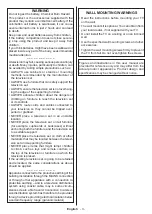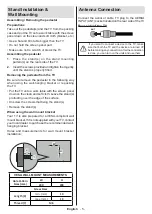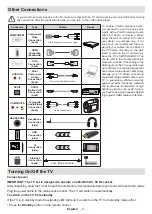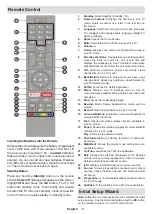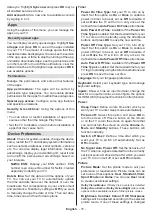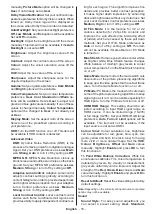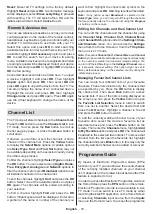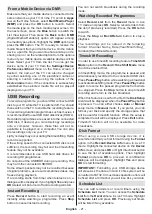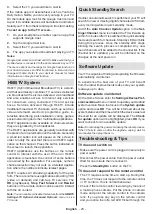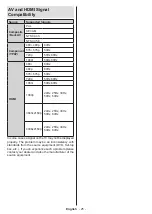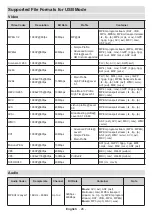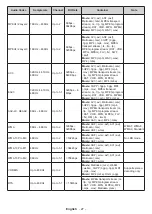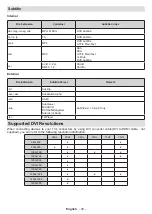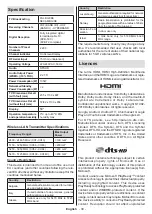English
- 16 -
manually,
Picture Mode
option will be changed to
User
, if not already set as
User
.
Dolby Vision Notification:
Set your notification ap
-
pearance preference for Dolby Vision content. When
turned
on, Dolby Vision logo will be displayed on
the screen when Dolby Vision content is detected.
Auto Backlight:
Set your auto backlight preference.
Off
,
Low
,
Middle
and
Eco
options will be available.
Set as
Off
to disable.
Backlight:
Adjust the backlight level off the screen
manually. This item will not be available if the
Auto
Backlight
is not set as
Off
.
Brightness:
Adjust the brightness value off the
screen.
Contrast:
Adjust the contrast value off the screen.
Colour:
Adjust the colour saturation value off the
screen.
HUE:
Adjust the hue value off the screen.
Sharpness:
Adjust the sharpness value for the
objects displayed on the screen.
Gamma:
Set your gamma preference.
Dark
,
Middle
and
Bright
options will be available.
Colour Temperature:
Set your colour temperature
preference.
User
,
Cool
,
Standard
and
Warm
op-
tions will be available. Set as
User
to adjust red,
green and blue gain values manually. If one of these
values is changed manually,
Colour Temperature
option will be changed to
User
, if not already set
as
User
.
Display Mode:
Set the aspect ratio of the screen.
Select one of the predefined options according to
your preference.
HDR:
Turn the HDR function on or off.
This item will
be available if HDR content is detected.
Advanced Video
DNR:
Dynamic Noise Reduction (DNR) is the
process of removing noise from digital or analogue
signal. Set your DNR preference as
Low
,
Medi-
um
,
Strong
,
Auto
or turn it off by setting as
Off
.
MPEG NR:
MPEG Noise Reduction cleans up
block noise around outlines and noise on the back-
ground. Set your MPEG NR preference as
Low
,
Medium
,
Strong
or turn it off by setting as
Off
.
Adaptive Luma Control:
Adaptive Luma control
adjusts contrast settings globally according to
content histogram in order to provide deeper black
and brighter white perception. Set your Adaptive
Luma Control preference as
Low
,
Medium
,
Strong
or turn it off by setting as
Off
.
Local Contrast Control:
Local contrast control
divides each frame to defined small regions and
provides ability to apply independent contrast set-
ting for each region. This algorithm improves fine
details and provides better contrast perception.
It makes higher depth impression by enhancing
dark and bright areas without any detail loss. Set
your Local Contrast Control preference as
Low
,
Medium
,
High
or turn it off by setting as
Off
.
DI Film Mode:
It is the function for 3:2 or 2:2
cadence detection for 24 fps film contents and
improves the side effects (like interlacing effect
or judder) which are caused by these pull down
methods. Set your DI Film Mode preference as
Auto
or
turn it off by setting as
Off
. This item
will not be available if Game Mode or PC Mode
is turned on.
Blue Stretch:
Human eye perceives cooler whites
as brighter white, Blue Stretch feature changes
White balance of mid-high grey levels to cooler
colour temperature. Turn the Blue Stretch function
on or off.
Game Mode:
Game mode is the mode which cuts
down some of the picture processing algorithms
to keep up with video games that have fast frame
rates.
Turn the Game Mode function on or off.
PC Mode:
PC Mode is the mode which cuts down
some of the picture processing algorithms to keep
signal type as it is. It can be usable especially for
RGB inputs.
Turn the PC Mode function on or off.
HDMI RGB Range:
This setting should be ad-
justed according to input RGB signal range on
HDMI source. It can be limited range (16-235)
or full range (0-255). Set your HDMI RGB range
preference.
Auto
,
Full
and
Limit
options will be
available. This item will not be available, if the
input source is not set as HDMI.
Colour Tuner:
Colour saturation, hue, brightness
can be adjustable for red, green, blue, cyan, ma-
genta, yellow and flesh tone (skin tone) for having
more vivid or more natural image. Set the
HUE
,
Colour
,
Brightness
,
Offset
and
Gain
values
manually. Highlight
Enable
and press
OK
to turn
this function on.
11 Point White Balance Correction:
White bal-
ance feature calibrates TV’s colour temperature in
detailed grey levels. By visually or measurement,
grey scale uniformity can be improved. Adjust the
strength of the
Red
,
Green
,
Blue
colours and
Gain
value manually. Highlight
Enable
and press
OK
to
turn this function on.
Reset to Default:
Reset the video settings to factory
default settings.
Note:
Depending on the currently set input source some menu
options may not be available.
Sound
Sound Style:
For easy sound adjustment, you
can select a preset setting.
User
,
Standard
,
Summary of Contents for 50UA220
Page 2: ...50540003...