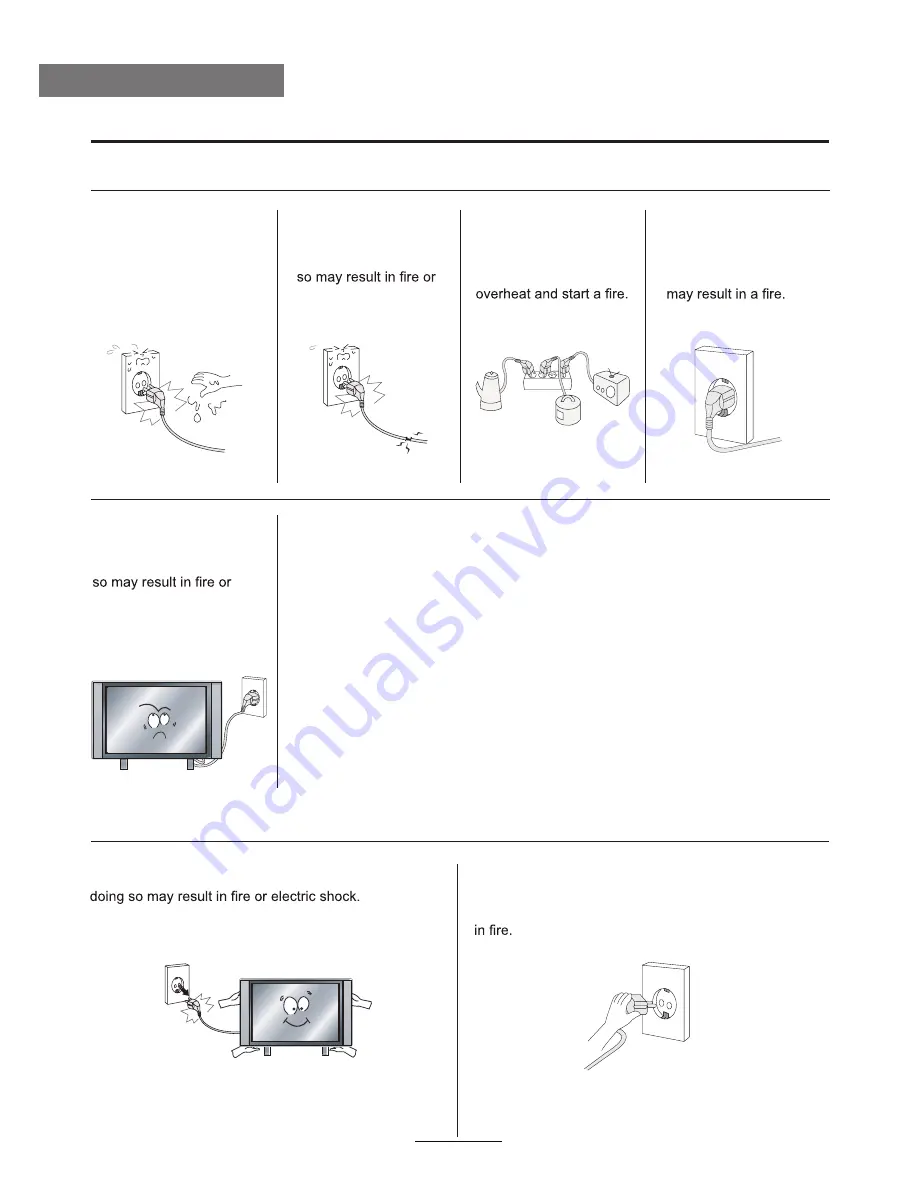
Safety Precautions
Power Supply
3
Warnings
Cautions
Do not touch the power
plug with wet hands.
Doing so may result in
electric shock.
Do not use a damaged
power cord or plug or
a loose outlet. Doing
electric shock.
Do not plug several
devices into the same
outlet. Doing so may
cause the outlet to
Insert the power plug
fully into the outlet. A
loose or improperly
inserted power plug
Do not bend the power
cord excessively or place
heavy objects on it. Doing
electric shock.
When disconnecting the power cord from an AC
outlet, always grasp it by the plug. Pulling on the
cord can damage the internal wire and may result
Always unplug the unit before cleaning. Not
Summary of Contents for LED39UAT
Page 1: ...39 LED TV and Digital MPEG4 DVB T2 C Tuner LED39UAT...
Page 2: ......







































