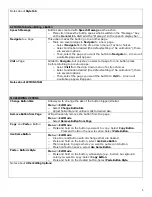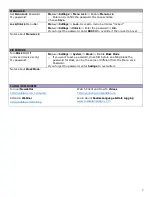2
CUSTOMIZING SETTINGS
– Additional instructions are found in the User’s Manual, Getting Started Guide, and Help Index on Device –
– To find the Settings menu, tap the Menu button and select Settings –
INPUT SETTINGS
Adjust Timing
Menu
⇒
Settings
⇒
Input
⇒
Timing
⇒
Select Desired Button Timing
(described below)
⇒
Enable
⇒
Set Time
o
Acceptance Time: length of time to hold a button down before it
activates
o
Release Time: length of time required to wait between button activations
Activate on release: if checked, button will not activate until finger is lifted off
button. There is no timing adjusting required for this setting.
Beep on Button Press
Menu
⇒
Settings
⇒
Input
⇒
Beep on Button Press
If checked, provides auditory feedback – button will beep when touched.
Draw Button Press
Menu
⇒
Settings
⇒
Input
⇒
Draw Button Press
o
If checked, provides visual feedback – button will light up red when
touched.
Gradient Fill must be DISABLED (found in Style Settings)
Notes about Input Settings:
SPEECH OUTPUT SETTINGS
Change Voice Synthesizer
Menu
⇒
Settings
⇒
Speech Output
⇒
Voice
⇒
Synthesizer
Pop-up menu appears with available voice synthesizers
⇒
Select a
synthesizer (Ivona or Acapela)
Change Voice
Menu
⇒
Settings
⇒
Speech Output
⇒
Voice
⇒
Voice Settings
o
Select the Voice dropdown
⇒
Select a voice
Adjust as needed (rate for Ivona and rate & pitch for Acapela)
⇒
Select
Save
Notes about Speech Output Settings:
STYLE SETTINGS
Change Font Style in SDB
Menu
⇒
Settings
⇒
Style
⇒
Font
⇒
Font
Select desired font style from pop-up menu.
Change Font Size in SDB
Menu
⇒
Settings
⇒
Style
⇒
Font
⇒
Font Size
Change Background Color
in SBD
Menu
⇒
Settings
⇒
Style
⇒
Background Color
Select desired color from pop-up menu.
Change Text Color in SDB
Menu
⇒
Settings
⇒
Style
⇒
Text Color
Select desired color from pop-up menu.
Notes about Style Settings:
SYSTEM SETTINGS
Adjust Screen Brightness
Menu
⇒
Settings
⇒
System
⇒
Display Settings
⇒
Brightness
Slide bar to desired screen brightness.
Adjust Screen Timeout
Menu
⇒
Settings
⇒
System
⇒
Display Settings
⇒
Screen Timeout