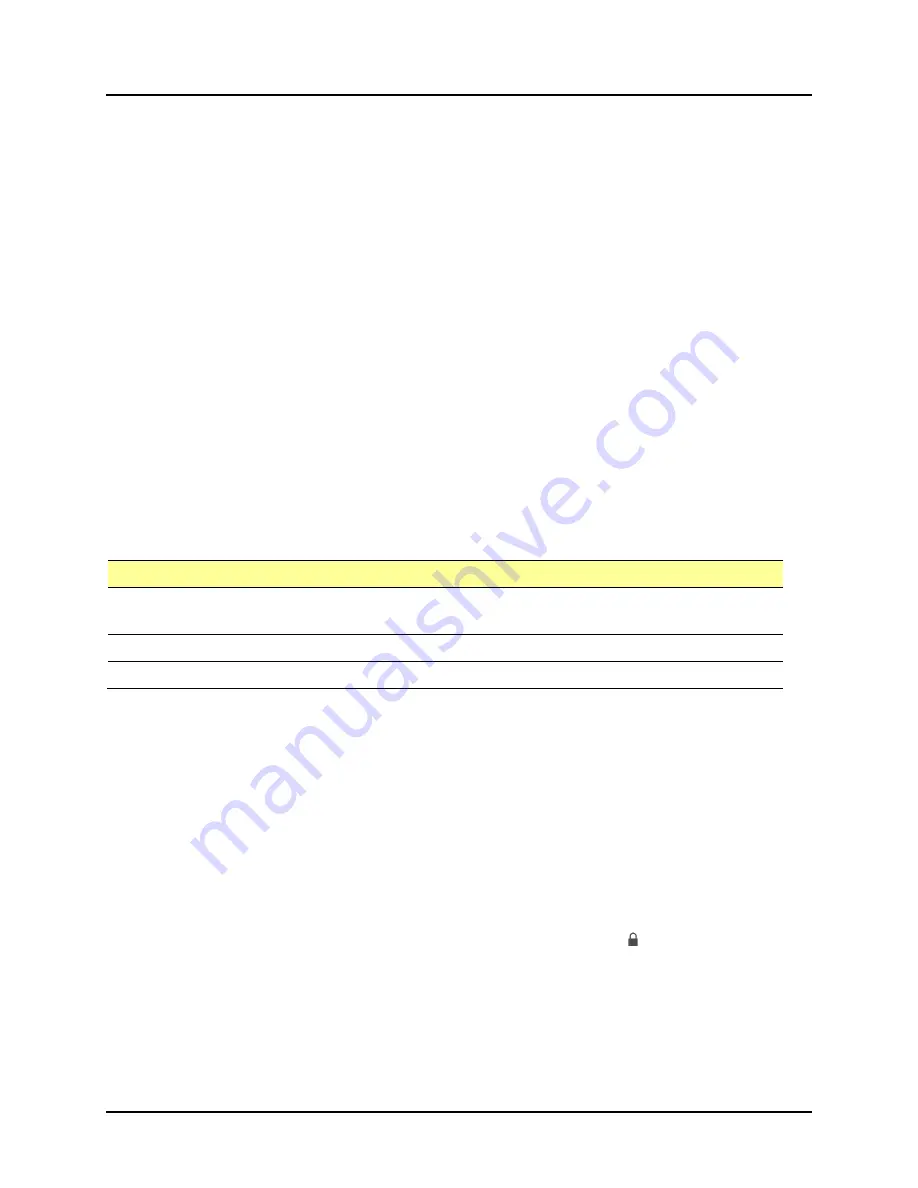
TouchChat Express User’s Guide
20
Syncing with iTunes
Syncing with iTunes copies information from your computer to the iPad and from the iPad to your
computer. You can sync by connecting the iPad to your computer, or you can set up iTunes to sync
wirelessly using Wi-Fi.
Setting up Wireless Syncing
Connect the iPad to your computer. In iTunes on your computer, select your iPad, click Summary > Sync
with this iPad over Wi-Fi. If Wi-Fi syncing is turned on, the iPad syncs when (a) it is connected to a
power source, (b) both the iPad and your computer are turned on and connected to the same wireless
network, or (c) iTunes is open on your computer.
Syncing with iTunes on your Computer
Connect the iPad to your computer, select it in iTunes, and then set options in the different panes. If the
iPad does not appear in iTunes, make sure you are using the latest version of iTunes, verify that the cable is
correctly connected, and then try restarting your computer.
In the Summary pane, you can set iTunes to sync the iPad automatically when it is attached to your
computer. To temporarily prevent syncing when you attach the device, hold down Command and
Option (Mac®) or Shift and Control (PC) until you see the iPad appear in the iTunes window.
To sync using the Info, Music, or Photos panes:
Pane
Description
Info pane
Click Advanced to select options that let you replace
the information on the iPad
with the information from your computer during the next sync.
Music pane
Sync music using your playlists.
Photos pane
Sync photos and videos from a supported app or folder on your computer.
Importing Photos
1.
Connect your device to the computer and launch iTunes.
2.
Once iTunes is up, go to the Photo tab.
3.
Put a check mark before Sync Photos from and choose where you want to import the pictures from.
4.
Select the Sync button in the bottom right.
5.
Once the sync is complete, disconnect the device from the PC.
Encrypting Backup Information
To encrypt the information stored on your computer when iTunes makes a backup, select Encrypt iPad
backup in the Summary pane. Encrypted backups are indicated by a lock icon , and a password is
required to restore the backup.
If you do not select this option, other passwords (such as those for mail accounts) are not included in
the backup and you will need to reenter them if you use the backup to restore iPad.
Note:
If you use iCloud to store your contacts, calendars, and bookmarks, do
not
sync them to the iPad using
iTunes. If you turn on iCloud Photo Library, you cannot use iTunes to sync photos and videos to the iPad.
Summary of Contents for TouchChat Express
Page 2: ......
Page 187: ......
Page 188: ...Saltillo Corporation 2143 Township Road 112 Millersburg OH 44654 www saltillo com...
















































