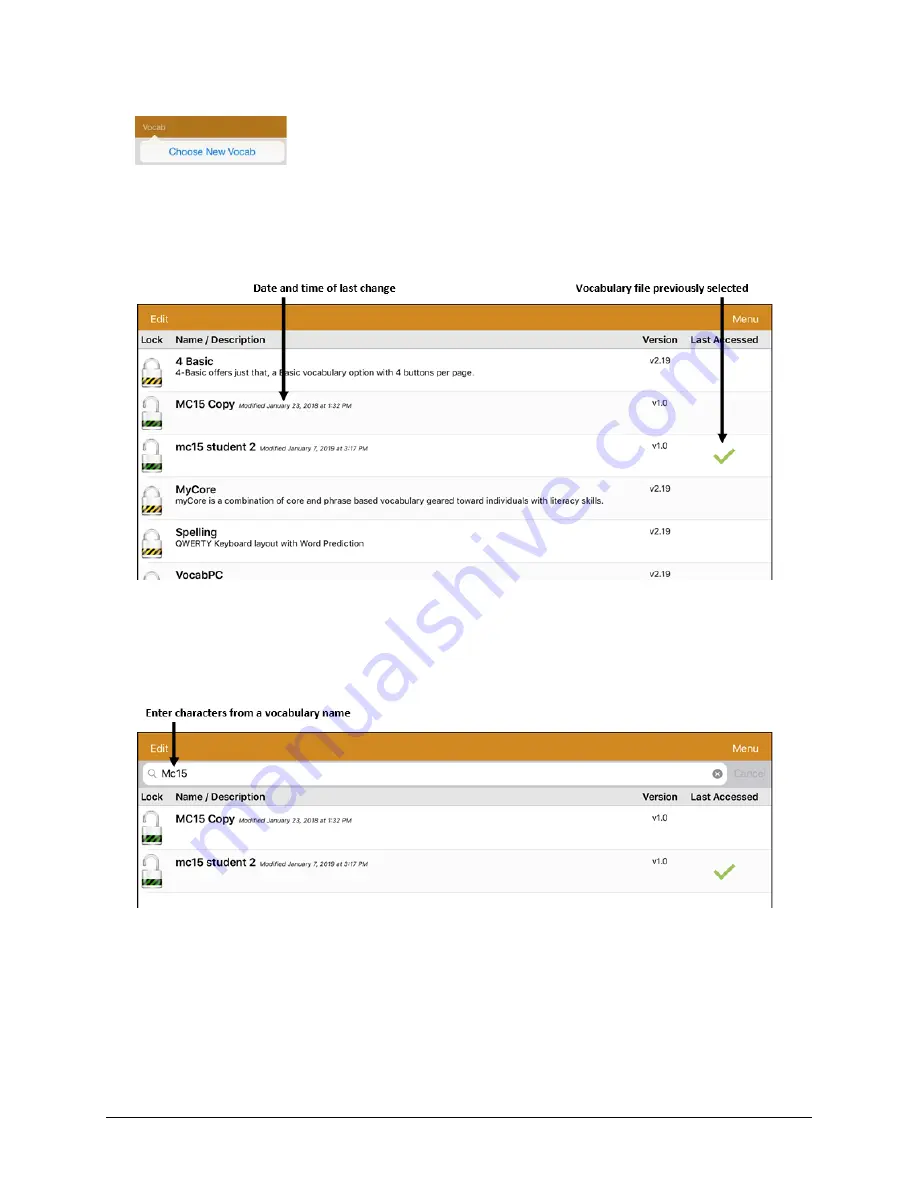
Via Pro User’s Guide – TouchChat
32
Loading a Vocabulary File
1.
Tap
Vocab
. Choose New Vocab will be displayed.
2.
Tap
Choose New Vocab
. A page will list the available vocabulary files.
Hint:
To make sure that you are working with the latest version of a vocabulary file, view the
Modified date and time that appear after the vocabulary name. A checkmark indicates the
vocabulary file that was previously selected.
Hint:
You can either scroll down the list to see all available vocabularies or search for a vocabulary.
To search for a vocabulary, drag down on the list to reveal the search bar above the list. Tap the
search bar to open a keyboard and enter a complete or partial vocabulary name. You can enter any
characters from the beginning, middle, or end of a name. Only those vocabulary names that include
the characters you enter will be listed. Close the keyboard.
3.
Select the vocabulary file you want to load.
4.
Once loaded, explore the pages and button organization by choosing the buttons. Buttons with
arrows will navigate to new pages.
Note:
If you plan to customize a vocabulary file, you must first make a copy of it. See “Copying a
















































