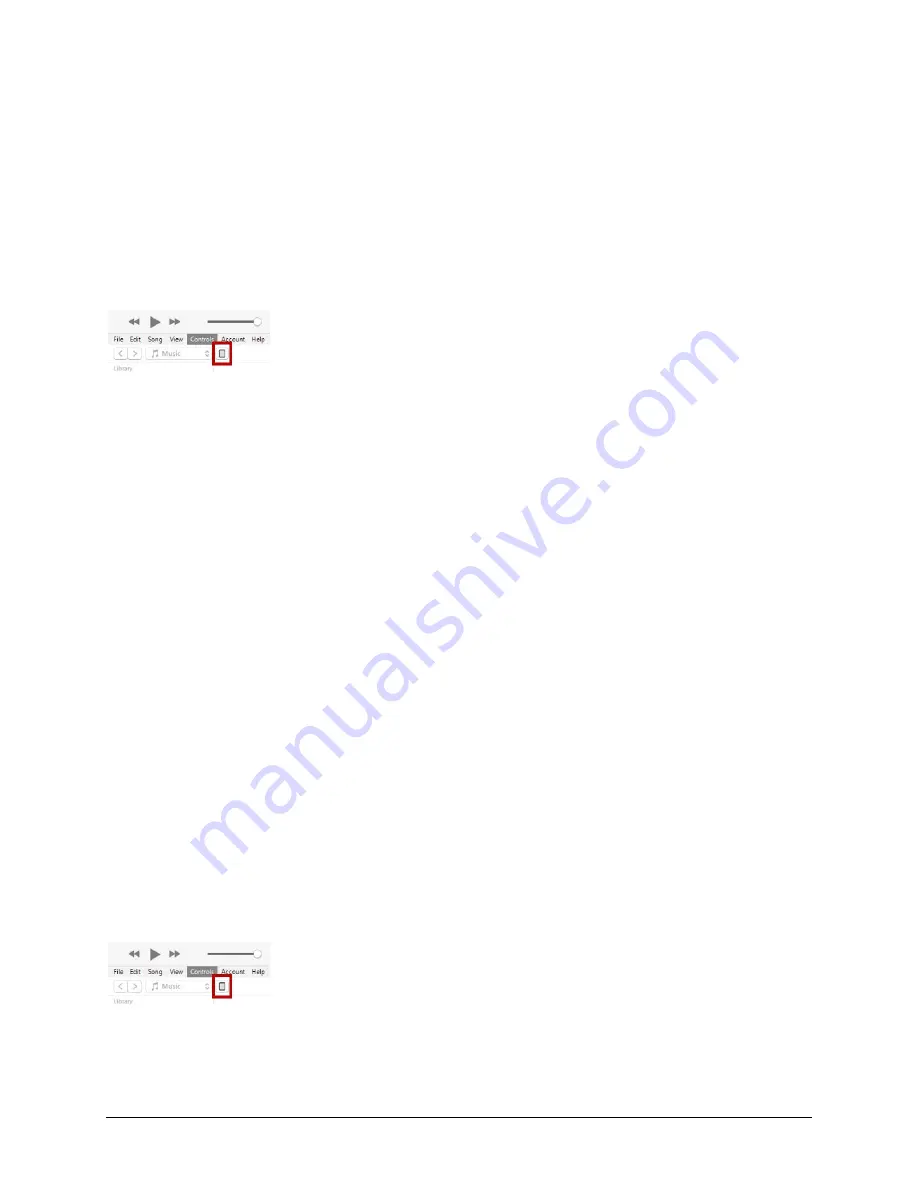
Via Pro User’s Guide – TouchChat
50
Transferring a Vocabulary File from ChatEditor to the Device using iTunes
1.
Open ChatEditor on your computer.
2.
Choose
Library
>
Transfer
>
Vocabs to File
. The Transfer box will appear.
3.
Highlight the file you want to transfer and click
Transfer
in the top left.
4.
Save your vocabulary file to your computer (remember where you save it).
5.
Connect the device to the computer.
6.
Open iTunes on the computer.
7.
In iTunes on the computer, click the small device icon in the upper left portion of the window.
8.
In the window that opens, click
File Sharing
on the left.
9.
In the Apps column, select the
TouchChat
app. “Add File” should appear in the lower right-hand
section.
10.
Tap
Add File
. An Add window opens.
11.
Locate the file you want to add to your device and tap
Open
.
12.
The file should appear in the TouchChat Documents section.
13.
In TouchChat on your device, select
Vocab
and
Choose New Vocab
.
14.
Select
Menu
,
Import/Export Vocab
, and
Import from iTunes
.
15.
Select the file you want to import and select
Save
in the top right portion of the screen. Your
imported file should appear in the list of vocabularies.
16.
Select the file.
Copying a Vocabulary File from the Device to ChatEditor using iTunes
1.
Connect the device to the computer.
2.
Open iTunes on the computer.
3.
In TouchChat, select
Vocab
and
Choose New Vocab
.
4.
Select
Menu
,
Import/Export Vocab
, and
Export to iTunes
.
5.
From the menu that opens, select the vocabulary file you want to export and select
Save
.
6.
In iTunes on the computer, click the small device icon in the upper left portion of the window.
7.
In the window that opens, click
File Sharing
on the left.
8.
In the Apps column, select the
TouchChat
app.
9.
From the column under
TouchChat Documents
, select the vocabulary file you are exporting.
















































