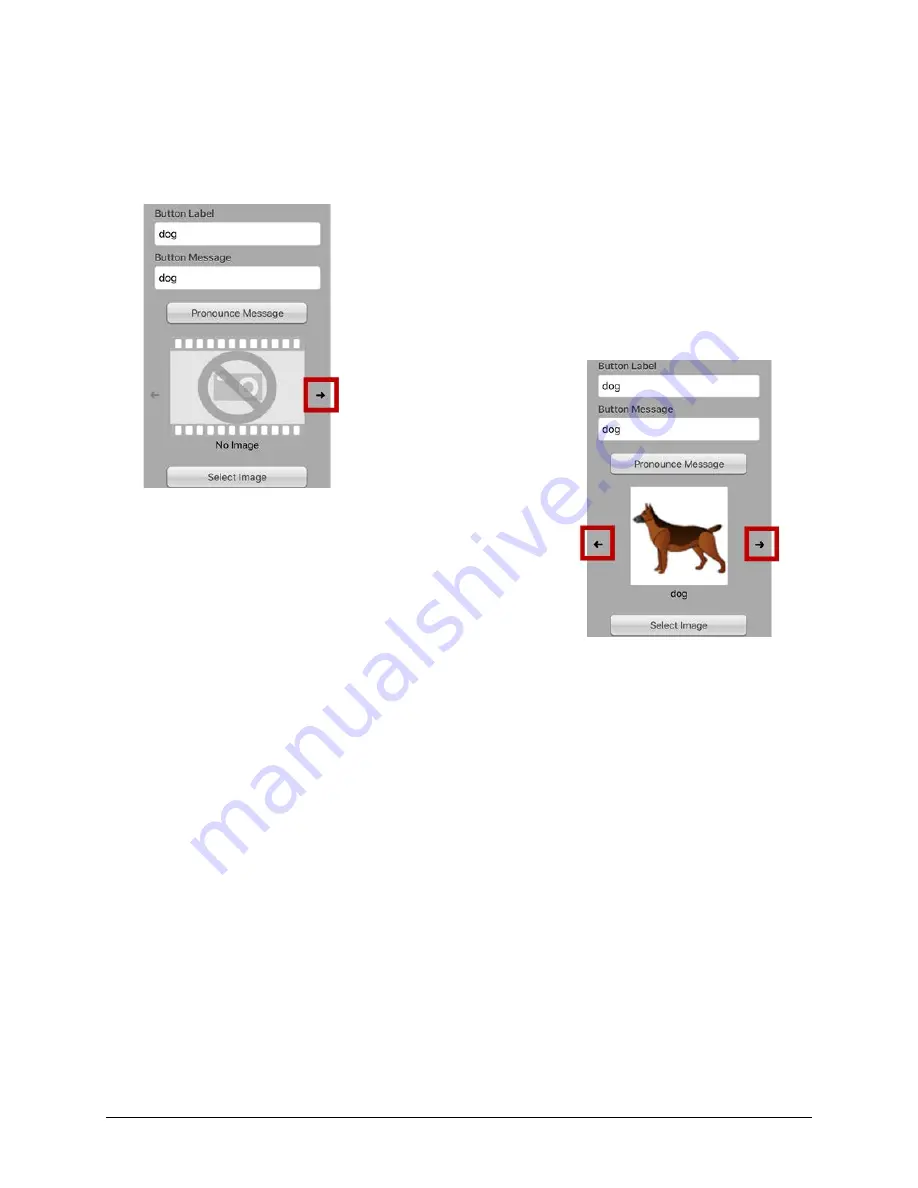
Via Pro User’s Guide – TouchChat
57
Adding an Image to a Button: Enter a Label and Browse
1.
Tap
Menu
and select
Edit Page
.
2.
Tap the button and select
Edit This Button
.
3.
Enter a name for the button. A small arrow will appear to the
right of the Image area.
4.
Tap the arrow. An image related to your label will be
displayed with arrows on the left and right.
5.
Use the arrows to scroll through available images.
6.
When you find the image you want, tap
Save
.
7.
Tap
Done
to exit edit mode.
















































