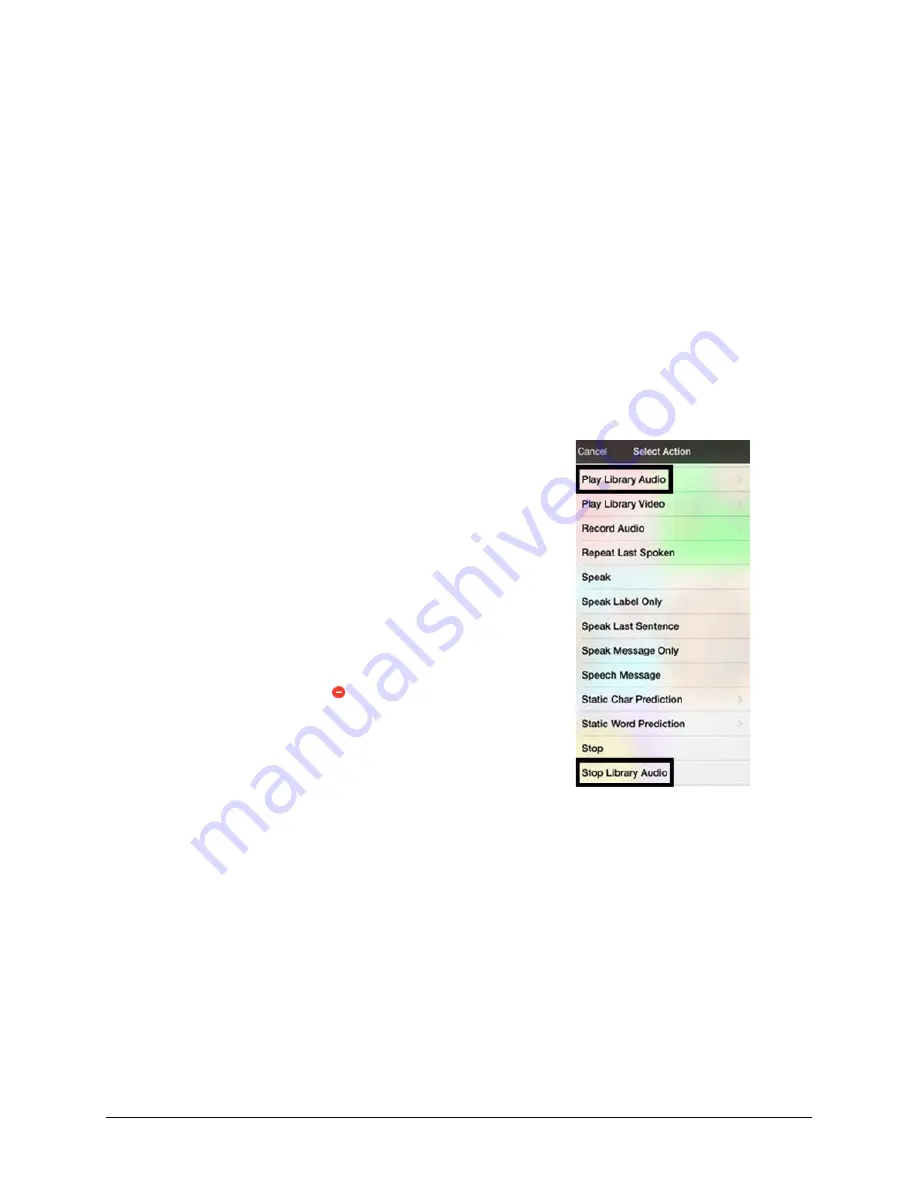
Via Pro User’s Guide – TouchChat
135
Setting the Date and Time
You can set your iPad Pro to retrieve the time and date automatically or you can set it manually. You
also have the option to show time in 24-hour or 12-hour time.
Set Automatic Date and Time Updates
Choose
Settings
>
General
>
Date & Time
, and then turn
Set Automatically
on. If you set the iPad Pro to
update the time automatically, the iPad Pro retrieves the correct time over the network and updates it
for the time zone you are in.
Set the Date and Time Manually
Choose
Settings
>
General
>
Date & Time
, and then turn
Set Automatically
off.
Set 24-Hour or 12-Hour Time
Choose
Settings
>
General
>
Date & Time
, and then turn
24-Hour Time
on or off.
Playing a Song from TouchChat
Audio files such as music contained in the device user’s iPod® media library can be played.
1.
Edit a button and tap the action
Play Library Audio
.
2.
Choose the song from your music Library.
3.
Give your button a label and add a picture.
Note:
You will also want to include a Stop button on your page
in case you need to stop the song before it is finished playing.
To create a Stop button:
4.
Choose the location, edit the button, add a label and icon, and
tap the action
Stop Library Audio
.
5.
If Speech Message remains in the Button Actions section, tap
Edit
and click the delete icon in front of Speech Message.
6.
Tap
Save
and tap
Done
.














































