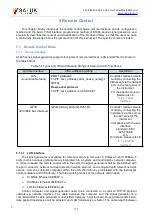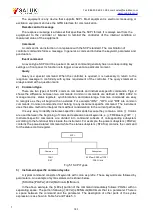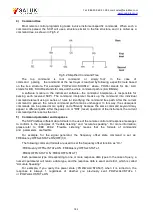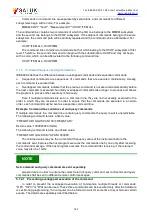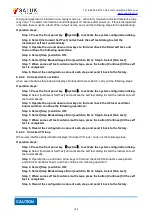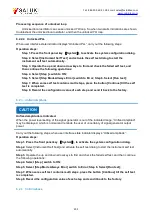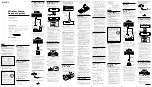191
Tel: 886.909 602 109 Email: sales@salukitec.com
188
Fig.5.3 Hierarchy Diagram of Status Registers
The register classification is described as follows:
1) STB, SRE
Status Byte (STB) register and its associated mask register, Service Request Enable (SRE)
register, constitute the top-level register of the status reporting system. The STB saves the general
working status of the instrument by collecting low-level register information.
2) ESR, SCPI status register
STB receives the information of the following registers:
The value of Event Status Register (ESR) and Event Status Enable (ESE) mask register.
SCPI status registers include: STATus:OPERation and STATus:QUEStionable registers
(SCPI definition), they contain the specific operating information of the instrument. All SCPI status
registers have the same internal structure (please refer to Section 2.1.5.2 “Structure of SCPI status
register” in the Programming Manual).