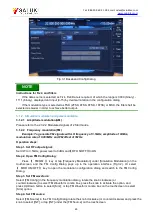Tel: 886.909 602 109 Email: sales@salukitec.com
80
Fig.3.12 Wave Segment Scale Setting Dialog
NOTE
Instructions for use of markers:
When the user does not select the output file name of the Wave Segment, the
“Generate Marker File” button in the Marker Edit dialog is ineffective. A marker file with the same
name as the Wave Segment can be generated only if the name of the Wave Segment file isset.
The output ends of the Markers 1, 2, 3, and 4 are SMA plugs on the rear panel.
In the Marker Edit dialog, the user can save the edited marker to the file name specified by the
user through the “Save Edited Graphics” button and call the last edited marker file through the
“Open Edited Graphics” button. The default saving directory is the Marker folder.
To make the edited marker valid, set the marker of the Wave Segment to On in the Seq list.
Step 9. Generate the Wave Segment:
Close the Marker Edit dialog box, return to the “Custom Wave Segment” dialog box, and select the
“Generate Wave Segment” button, to generate the Wave Segment.
Example 2: Sequence playback function: to demonstrate flexible functions of sequence
editing and playbacks.
Operation steps:
Step 1. Set the frequency:
Edit frequency and amplitude and turn on RF.
Set the frequency as 10GHz and amplitude as 0dBm, and turn on RF.
Step 2. Activate the Arb Seq Config Dialog:
Open the Arb Config Dialog.
Tab [Arb] under the [Signal] on the touchscreen, and the Arb Config Dialog pops up (Fig.3.9).
Step 3. Set the Parameters