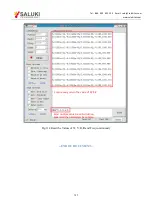Tel: 886. 909 602 109 Email: sales@salukitec.com
www.salukitec.com
112
Soft Key 1
Soft Key 2
Soft Key 3
Soft Key 4
Soft Key 5
Fig.93 [DISPLAY] Menu Interface
Users can change which value to display as the following steps.
For example, how to display <
θ
> instead of <R>in top area with XY Coordinates Chart.
First, press [soft key 2] and choose <Top>. Second, press [soft key 3] to highlight [Type] and then choose <Chart>
though the knob. Third, press [soft key 3] to highlight <Trace> and then choose <
θ
>. After these settings, the result
is shown in Fig.94.
Fig.94 Display <
θ
> in XY Chart
7. The monitor bar of main interface displays the value of <R>, 7.<X>, <Y> and <
θ
>.
Users can change which value to display as the following steps:
Press [DISPLAY] in front panel to enter the submenu. Then, press [soft key 1] to set the <Monitor> from
<Setting> to <Output>. Now the monitor bar will display the value of <R>, <X>, <Y> and <
θ
>, as is shown in
Fig.95.