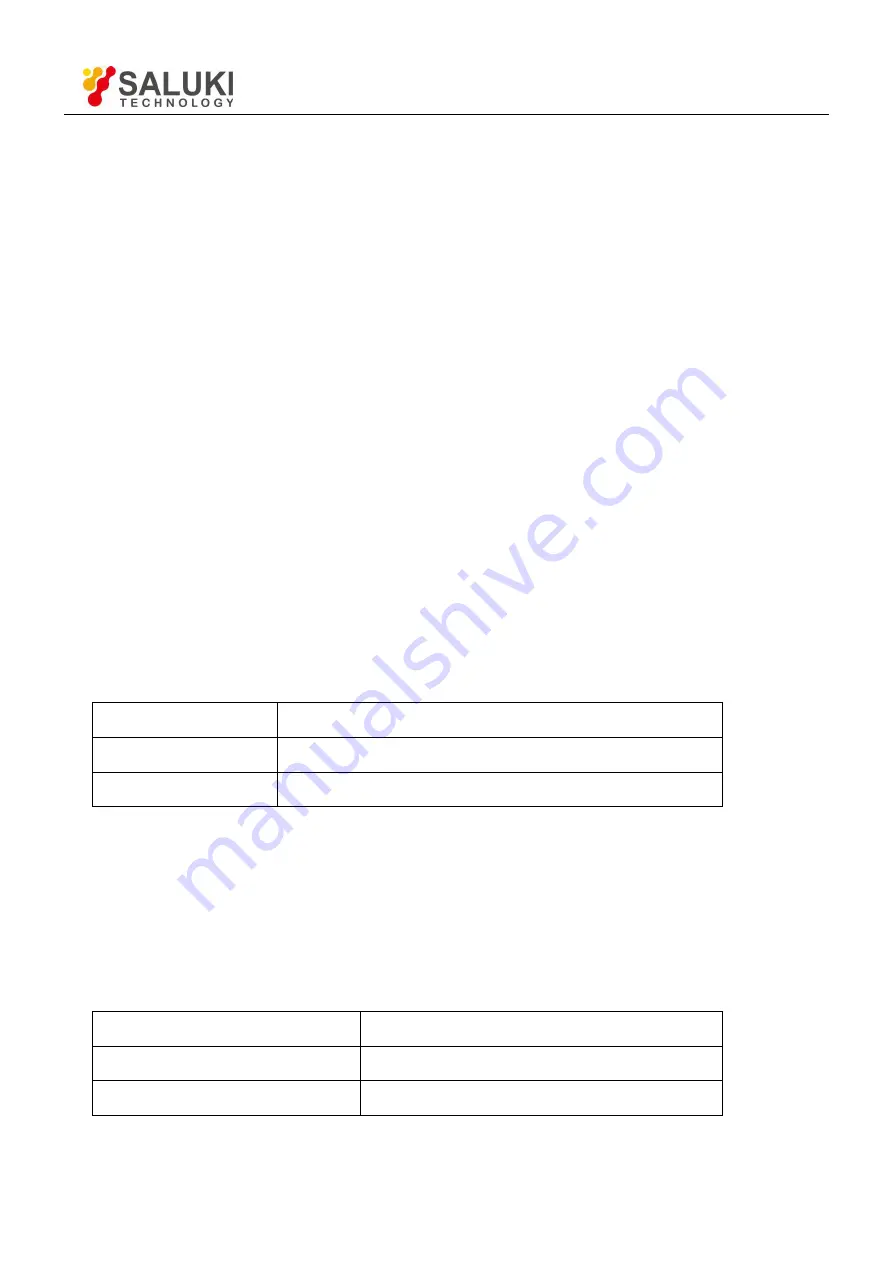
Tel: 886. 909 602 109 Email: sales@salukitec.com
www.salukitec.com
57
4 Remote Programming
4.1 Command Syntax
Computers use ASCII characters to communicate with SE1022. Commands must be in upper case. A command
consists of a four-character command mnemonic, arguments if necessary, and a command terminator. The
terminator must be a linefeed <lf> or carriage return <cr> on RS232 to USB. No command processing occurs until
a command terminator is received. Commands may require one or more parameters. Multiple parameters are
separated by commas (,).
Multiple commands may be sent on one command line by separating them with semicolons (;). The difference
between sending several commands on the same line and sending several independent commands is that when a
command line is parsed and executed, the entire line is executed before any other device action proceeds.
The SE1022 has a 256-character input buffer and processes commands in the order received. If the buffer fills up,
the new commands will cover the oldest and processed commands.
SE1022 allows users to query the current value of internal parameters through commands. A query is formed by
appending a question mark "?" to the command mnemonic and omitting the desired parameter(s) from the
command. Values returned by the SE1022 are sent as a string of ASCII characters terminated by a corresponding
terminator. If multiply queries are sent on one command line (separated by semicolons), the answers will be
returned individually, each with a terminator.
Examples of Command Formats:
FMOD1<cr>
Set reference source to internal
FREQ10E3<cr>
Set the internal reference frequency to 10kHz
OUTP?1<cr>
Queries the output value of CH1
4.2 Detailed Command List
The parameters in each command sequence specify the command. Multiple parameters are separated by commas.
Parameters shown in {} are optional. Commands that may be queries have a question mark in parentheses (?) after
the mnemonic. Do not send () or {} as part of the command.
The variables are defined as follows.
i, j, k, l, m, n, o, p, q, r, s, t, u
integers
x
real numbers
f
frequency
















































