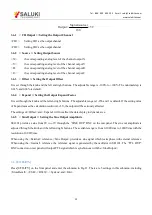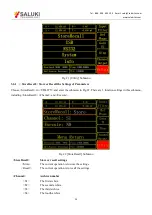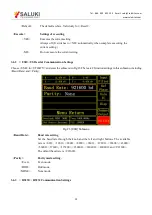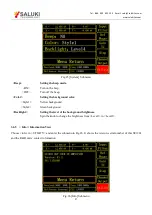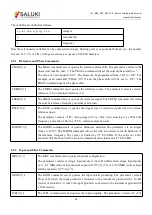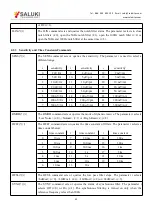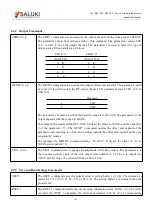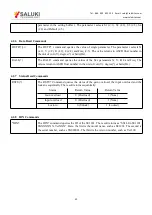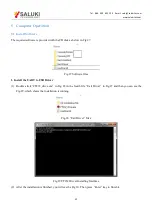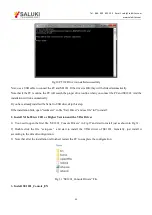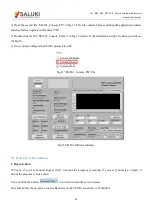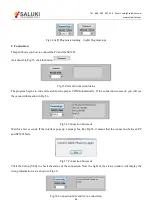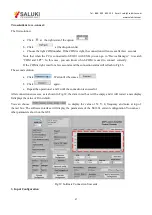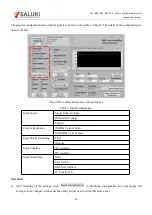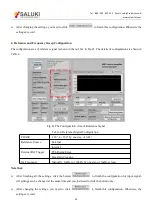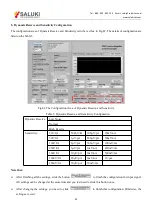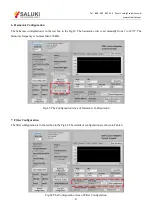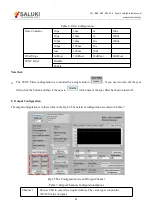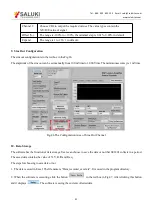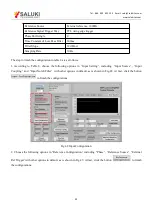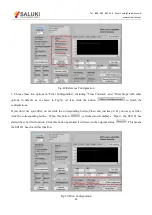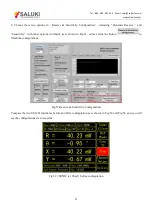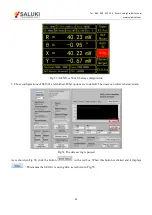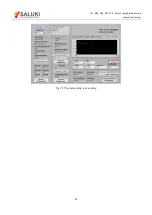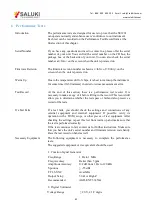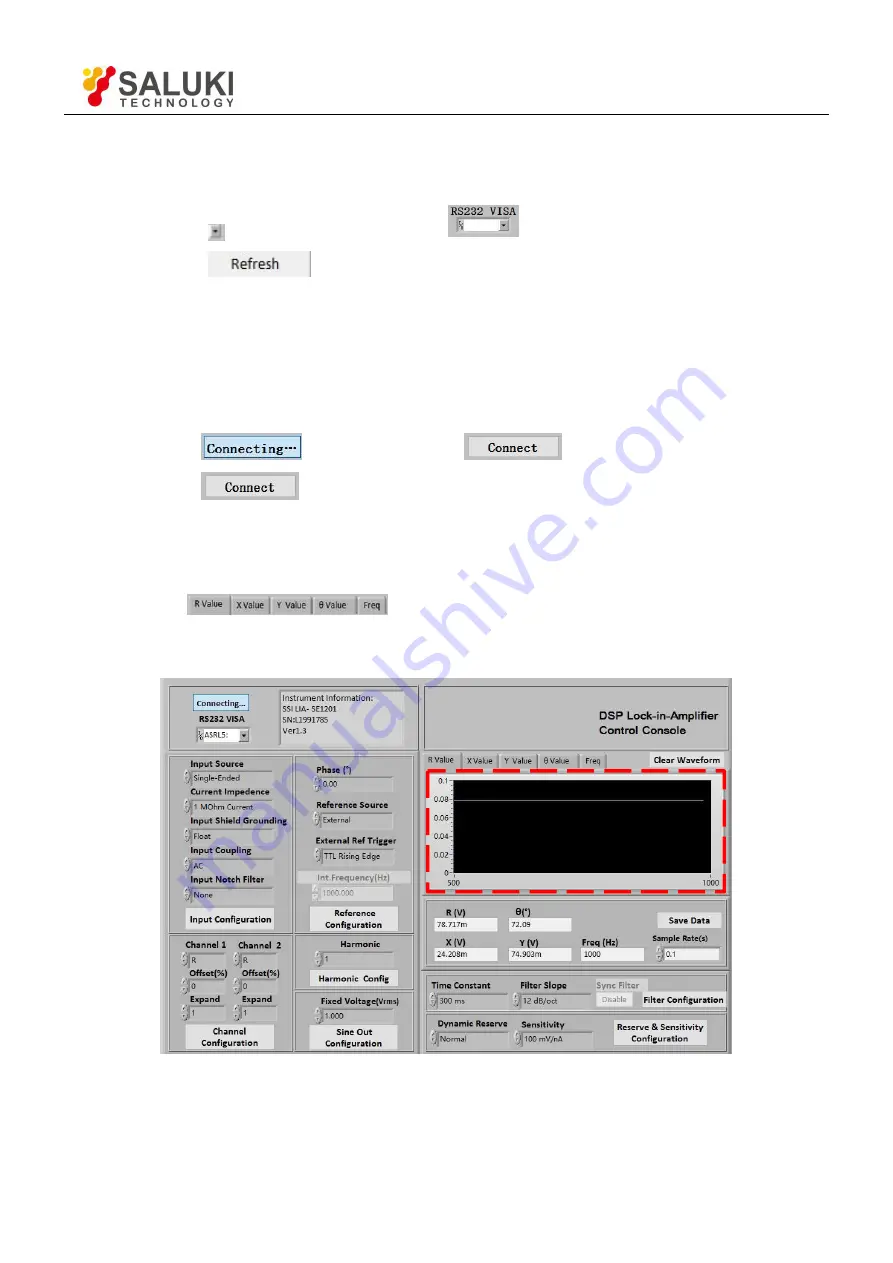
Tel: 886. 909 602 109 Email: sales@salukitec.com
www.salukitec.com
47
Two solutions to re-connect:
The first solution:
a. Click
at the right side of the option
.
b. Click
at the drop-down list.
c. Choose the right COM number. If the COM is right, the connection will success after few seconds.
Note that when the PC is connected to SE1201 with USB, you can go to “Device Manager” to search
“COM and LPT”. In this case, you can know which COM is used to connect currently.
If the COM is right, wait for a few seconds and the connection status will refresh to Fig.36.
The second solution:
a. Click
. Wait until it becomes
.
b. Click
again.
c. Repeat the operations 1 and 2 until the connection is successful.
After connection successes, as is shown in Fig.39, the data in red box will be empty and it will restart a new display.
It displays the value of R in default.
You can choose
to display the value of X, Y, θ, frequency and noise at top of
the red box. The software interface will display the parameters of the SE1201 current configuration. You can set
other parameters shown on the GUI.
Fig.39 Software Connection Succeeds
3. Input Configuration