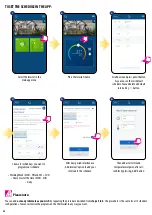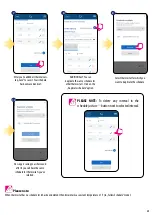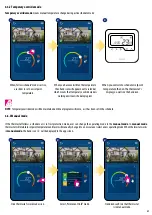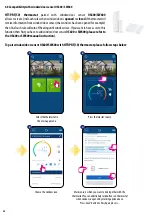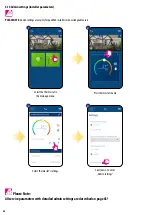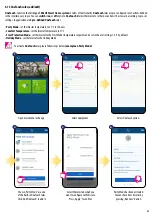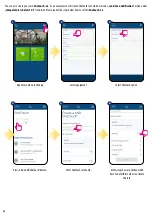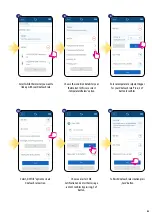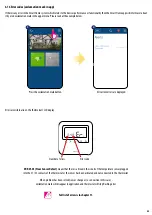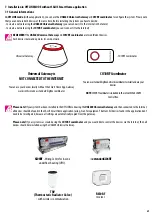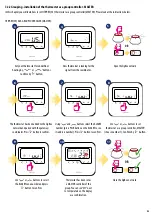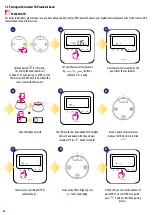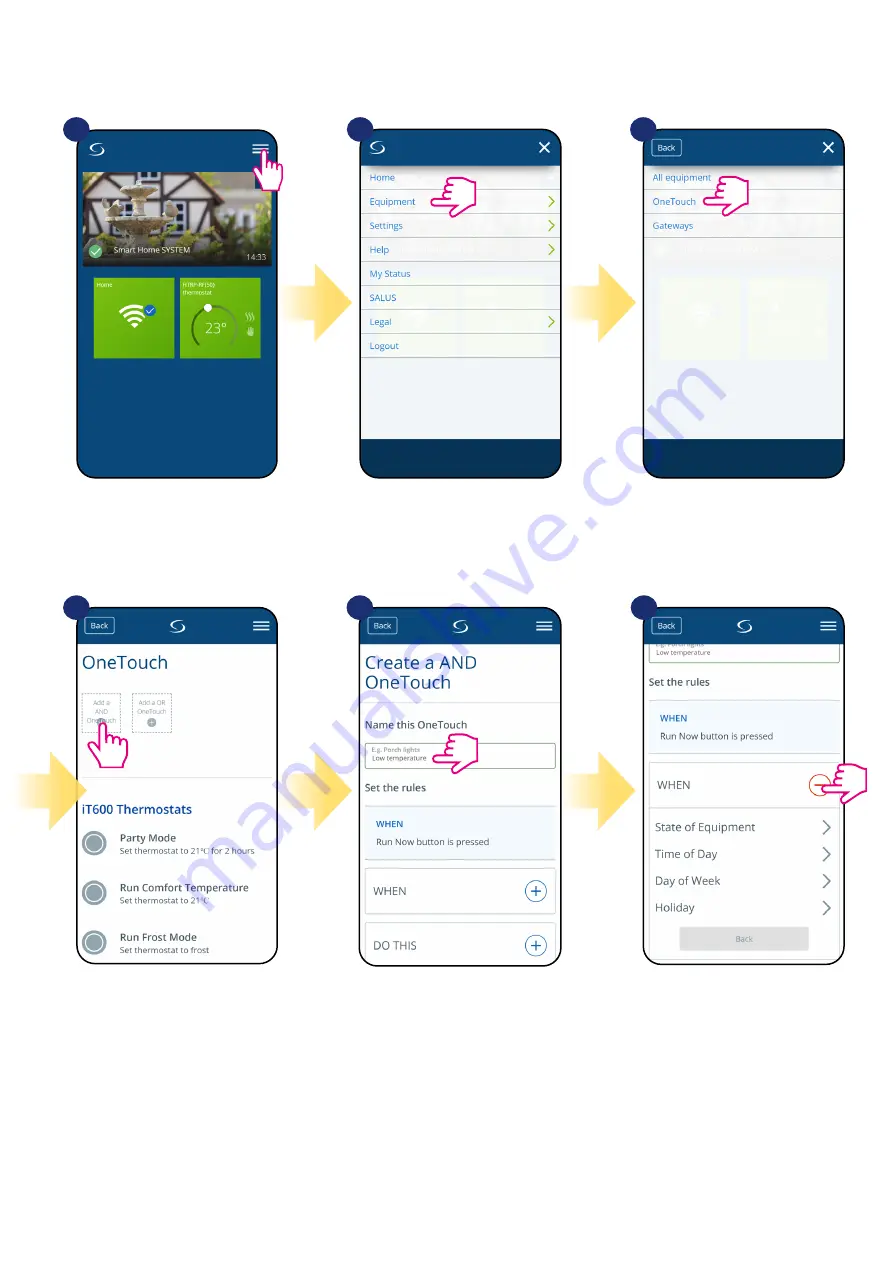
42
1
4
5
6
2
3
Open main menu in the app.
Select equipment.
Select OneTouch option.
You can also create your own
OneTouch
rule. As an example we will create OneTouch rule which activates „
send me a notification”
action under
„temperature is below 10 °C”
condition. Please look at the steps below how to set this
OneTouch
rule.
Press „Add a AND OneTouch” button.
Enter OneTouch rule name.
At this step choose condition which
have to be fullfill in order to activate
the rule.
Summary of Contents for HTRP-RF
Page 1: ...HTRP RF 50 THERMOSTAT FULL USER MANUAL ...
Page 4: ......