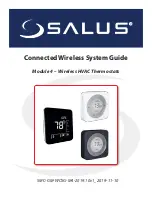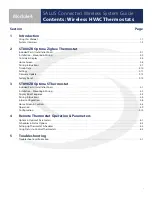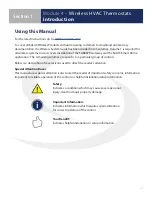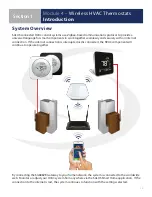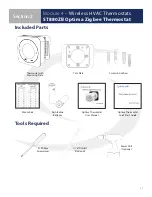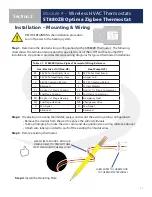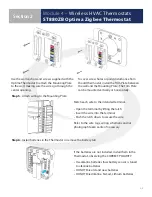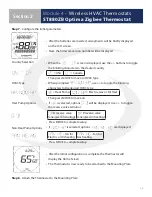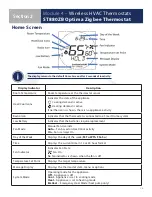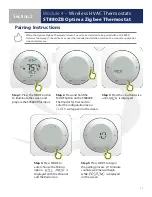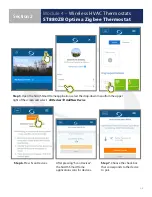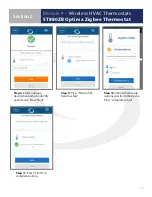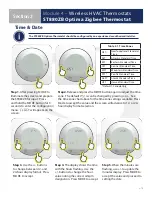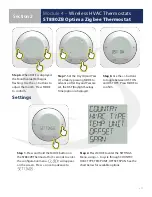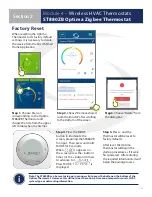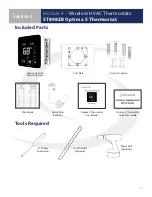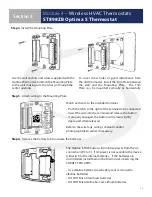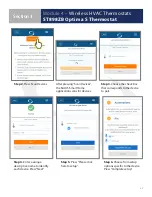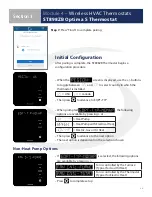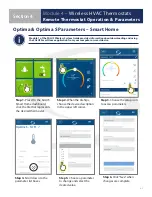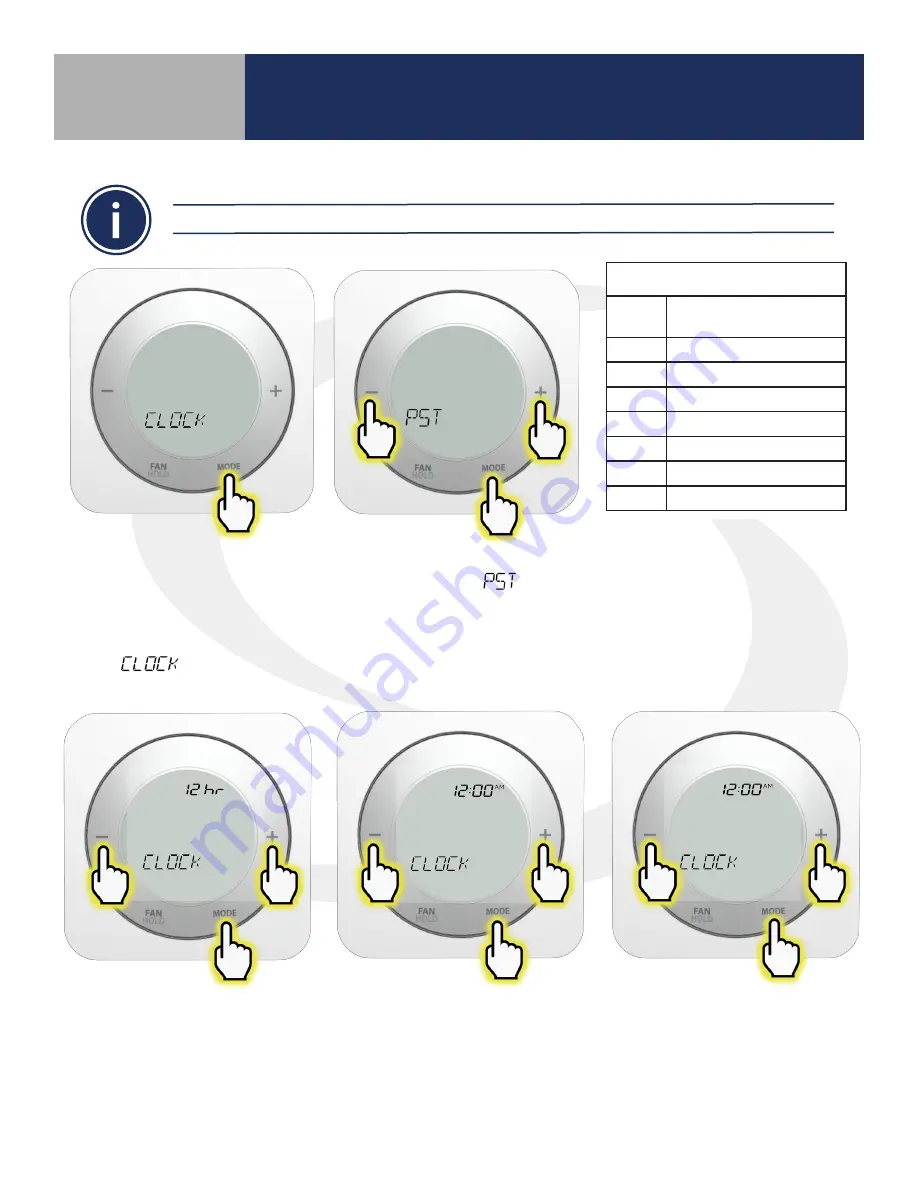
2-10
Module 4 –
Wireless HVAC Thermostats
ST880ZB Optima Zigbee Thermostat
Section 2
Step 3.
Use the +/- buttons
to change between 12- and
24-hour display format . Press
MODE to accept .
Step 4.
The display shows the time
with the hours flashing . Use the
+/- buttons to change the hour
value noting the correct am/pm
designation . Press MODE to accept .
Step 5.
When the minutes are
flashing, use +/- to update the
minutes display . Press MODE to
accept the value and proceed to
setting the date .
Step 1.
After pressing MODE to
illuminate the screen and prepare
the ST880ZB for input . Press
and hold the MODE button for 3
seconds to enter the configuration
menu .
will appear on the
screen .
Step 2.
Release and press the MODE button again to adjust the time
zone . The default
is can be changed by pr or - . See
the time zone chart above for the time zone settings available . Press
Mode to accept the value and the screen will advance to 12- or 24-
hour display format selection .
Time & Date
Table 2.1: Time Zones
NST
1
Newfoundland Standard
Time
AST
1
Atlantic Standard Time
EST
Eastern Standard Time
CST
Central Standard Time
MST
Mountain Standard Time
PST*
Pacific Standard Time
AKST
Alaska Standard Time
HST
HawaiiStandard Time
* Default 1-Canada Only
The ST880ZB Optima Thermostat should be configured by an experienced or authorized installer.