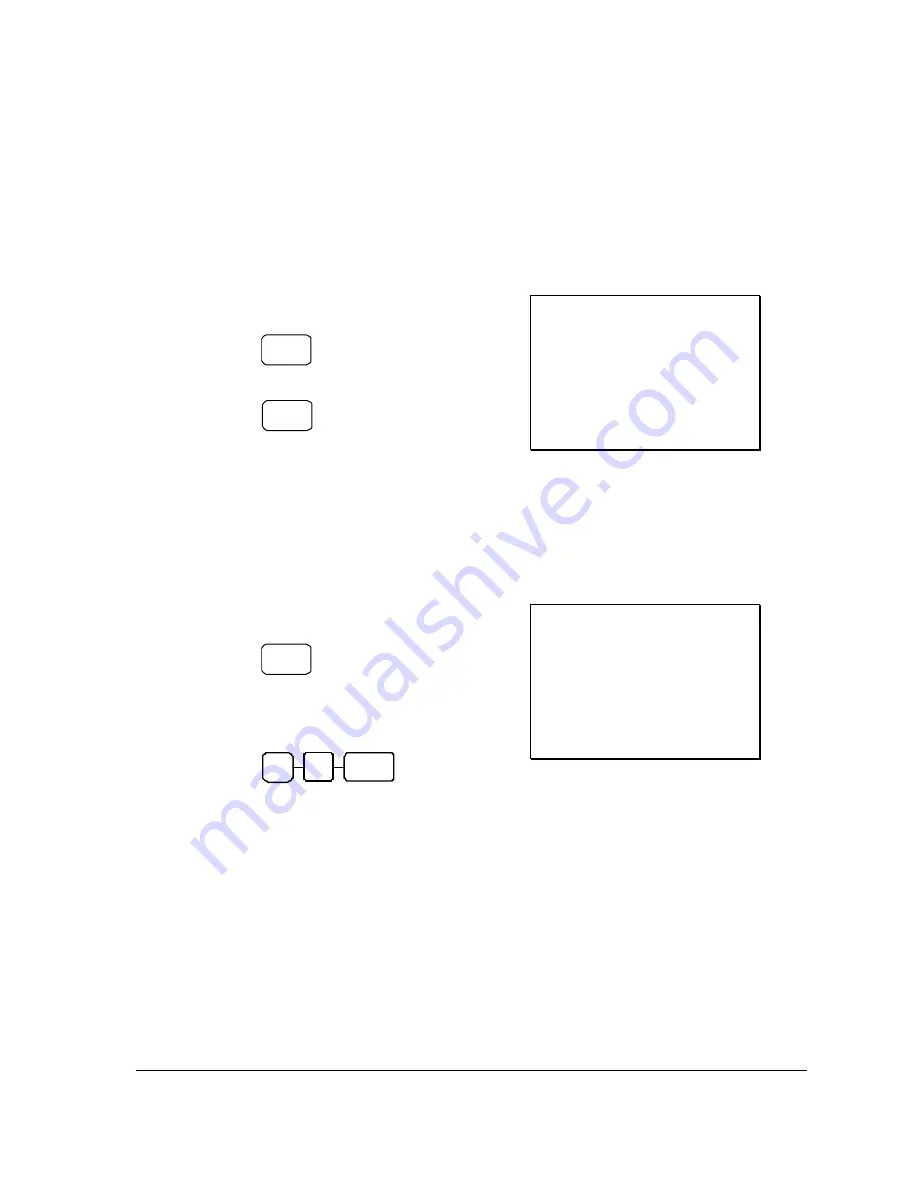
ER430M Electronic Cash Register AU
Operating Instructions
•
39
Preset Percent Discount on Sale Total
In this example the
%1
function is programmed with
Percentage,
Negative, Sale, Preset
and
Overridable
with
a
rate of 10%
.
Please refer to
% (1 ~ 5) (Discounts or Surcharges)
in
Function
Key Programming
in
Program Mode Programming
for more detail.
1.
Register the items you wish to sell.
2.
Press the
SBTL
key:
SBTL
3.
Press the
%1
key:
% 1
4.
The discount is automatically subtracted.
Receipt Example:
THANK-YOU
CALL AGAIN
DATE 15/01/2003 WED
TIME 08:33
PLU2 $10.00
% 1
-10.000%
AMOUNT -1.00
TOTAL $9.00
CASH $9.00
CLERK 1
No.000011 00001
Enter a Percent Discount on Sale Total
You can also operate the percentage functions by entering the percentage of the discount or
surcharge. You can enter a fractional percentage up to 3 digits beyond the decimal (i.e. 99.999%) if
necessary.
1.
Register the items you wish to sell.
2.
Press the
SBTL
key:
SBTL
3.
Enter the percentage, and then press the
appropriate discount key.
For example, for 15% enter:
1
5
%1
4.
The surcharge is automatically added.
Receipt Example:
THANK-YOU
CALL AGAIN
DATE 15/01/2003 WED
TIME 08:33
PLU2 $10.00
% 1
15.000%
AMOUNT $1.50
TOTAL $11.50
CASH $11.50
CLERK 1
No.000011 00001
For Surcharge Operation
When a
%
function is preset with “Percentage,
Positive
, Item, Preset and Overridable” or
“Percentage,
Positive
, Sale, Preset and Overridable” with
a preset percentage rate, the
%
function key
will perform as a
Surcharge
on Item or Sale. Of course a override rate can be put in manually. Please
refer to operation sequences on previous.
For setting, please refer to
% (1 ~ 5) (Discounts or Surcharges)
in
Function Key Programming
in
Program Mode Programming
for more detail.
















































