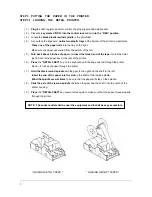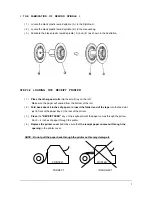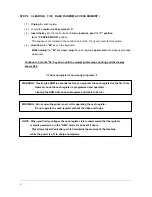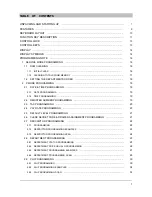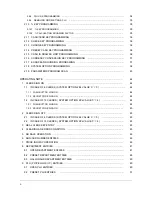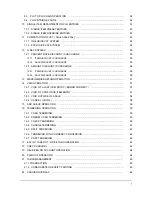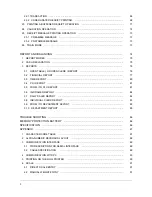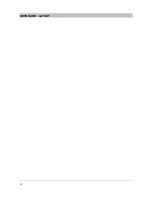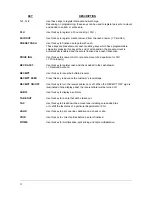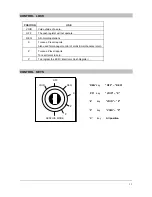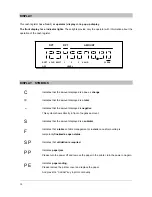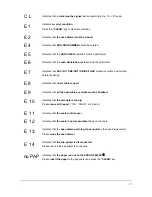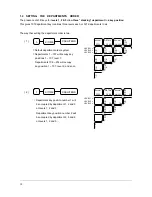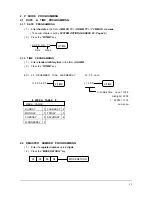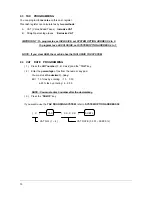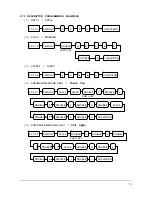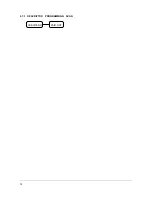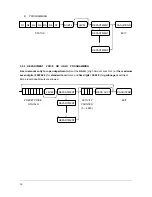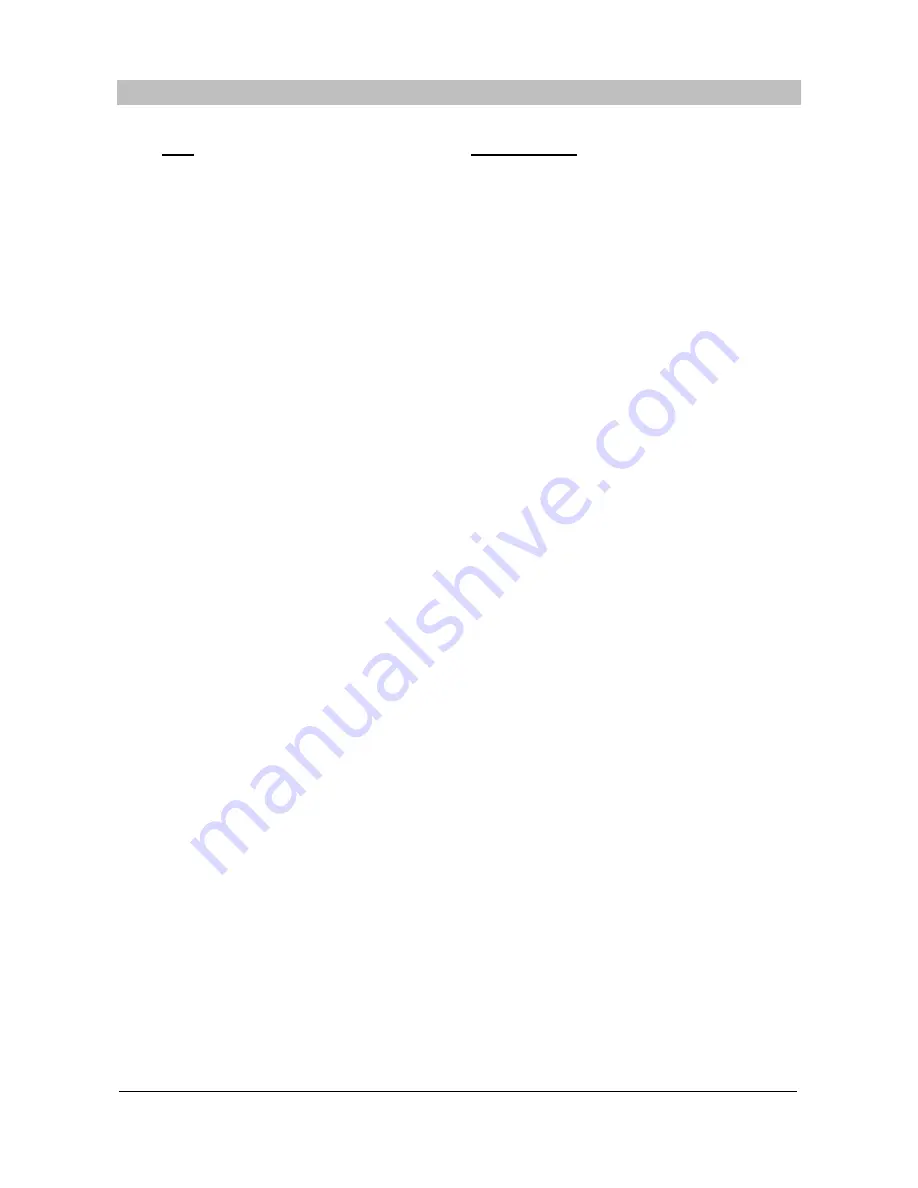
11
FUNCTION KEY DESCRIPTION
KEY
DESCRIPTION
1, 2 ... 9, 0, 00
Use these numeric keys for all numeric entries on the cash register.
ADD CHECK
Use this key to combine individual guest checks that will be tendered together.
CANCEL
Use this key to cancel the present incomplete transactions without updating the
departments, PLUs or function key totals.
CASH/TEND
Use this key to finalize a sale paid with cash. Enter the amount tendered before
pressing the “CASH/TEND” key for change calculation.
CHARGE 1, 2
Use these keys to finalize a sale paid with a charge account.
CHECK
Use this key to finalize a sale that is paid by check.
CHECK #
Use this key to specify the table number on table management.
CHECK TENDER
Use this key to tender a table as open status.
CLEAR
Use this key to clear the incorrect entries made on the 10 numeric keys
and error conditions.
CLERK 1, 2, 3, 4
Use these four keys to log on clerks for operation and reports.
A clerk must be logged on before the cash register will operate.
CONV 1, 2
Use these keys to convert a home currency to the equivalent of another country’s
currency.
These keys are allowed after the “SUBTL” key, convert and re-display the subtotal
at a preprogrammed exchange rate. Tendering is allowed after using the currency
conversion function. The change amount is calculated in home currency.
The amount of foreign currency tendered is stored in a separated total on the
financial report, but not added to the drawer total.
DECIMAL ( . )
Use this key for decimal multiplication.
DEPARTMENTS
Use these keys to make entries during a sale.
DETAIL FEED
Press this key to advance the detail tape.
DRIVE THRU
Use this key for a sale that will be driven through.
EAT IN
Use this key for a sale that will be ate in restaurant or etc.
LEVEL 1 ~ 3
Use these keys to make department level.
MDSE RETURN
Use this key to return merchandise outside of a sale.
MDSE RETURN activity reports to a total on the financial report.
#/NS
Use this key to open the cash drawer outside of a sale or to enter numbers that
appear on the receipt and detail tapes but do not affect the sale total.
Summary of Contents for ER-5100? SERIES
Page 11: ...10 KEYBOARD LAYOUT...
Page 25: ...24 2 7 3 DESCRIPTOR PROGRAMMING SCAN PAID OUT CASH TEND...
Page 44: ...43 2 19 PARAMETERS PROGRAM SCAN SUBTL CASH TEND...
Page 68: ...67 STEP 3 STEP 4 STEP 5 STEP 6 SLIP PRINTING STEP 7 STEP 8 SLIP PRINTING...
Page 71: ...70 STEP 1 STEP 2 STEP 3 STEP 4 SLIP PRINTING STEP 5 STEP 6 SLIP PRINTING...
Page 79: ...78...
Page 80: ...79...
Page 85: ...84 OPTIONAL FULL CLERK REPORT SYSTEM OPTION 8...