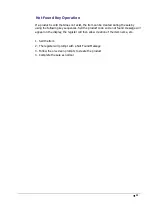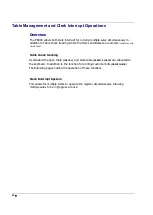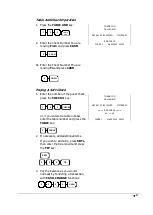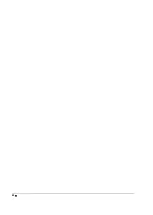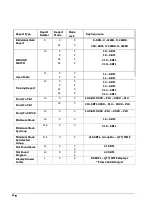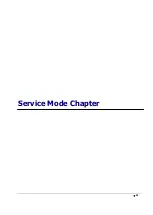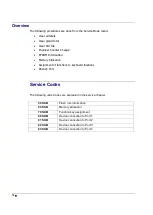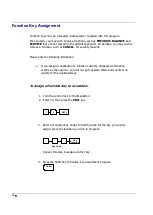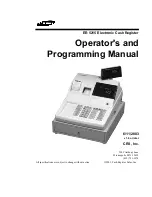65
Reports to SD Card
Saving Reports to an SD Card
The following procedure saves all available reports to the card, to the folder name set within
system options
Formatting an SD card
SD cards must be formatted as FAT 32.
Caution:
Formatting the SD card will clear all data on the SD card and prepare it for use.
1. Start Windows Explorer.
2. Select the SD card drive, right click and select Format.
(Win XP screen shown; slightly different procedures are used with different operating systems.)
3. From the Format dialog select the File System: FAT32.
Saving Reports to the SD Card
1. Insert an SD Card formatted as Fat32 type.
1. Turn the control lock to the
X
position.
2. To backup Reports to SD, enter
1 0 1
, press the
SUBTOTAL
key.
1
SUB
TOTAL
0
1
3. The files are stored in \backup\csvbackup\date\time for PC viewing.
Note
the store name \backup can be changed within the system options.
4. Return to the REG mode once the procedure is completed
Select “Format…”
Summary of Contents for ER-900 Series
Page 1: ......
Page 2: ......
Page 9: ...Getting Started...
Page 23: ...19 Operating Instructions Chapter...
Page 64: ...60...
Page 65: ...61 X Mode Manager Chapter...
Page 72: ...68...
Page 73: ...69 Service Mode Chapter...
Page 86: ...82...
Page 87: ...83 Program Mode Chapter...
Page 185: ...181...