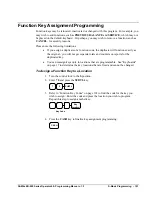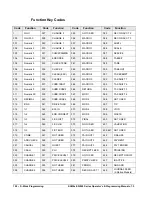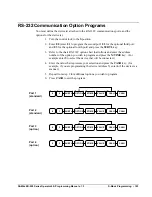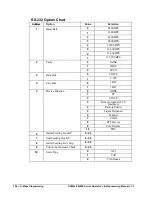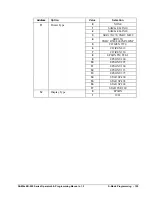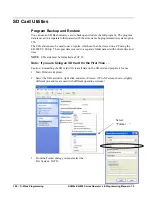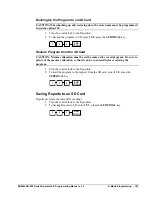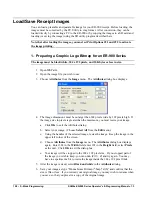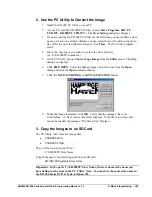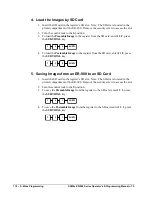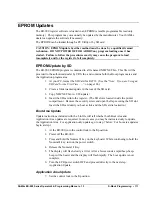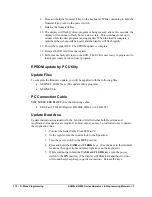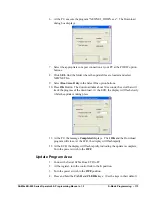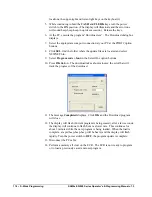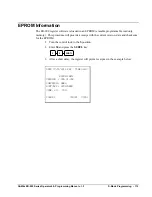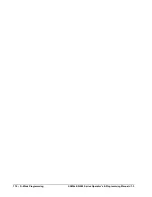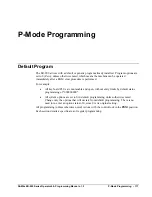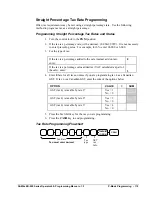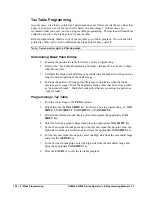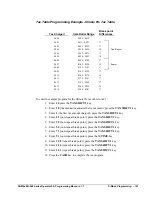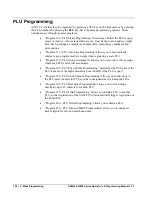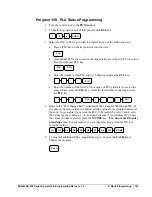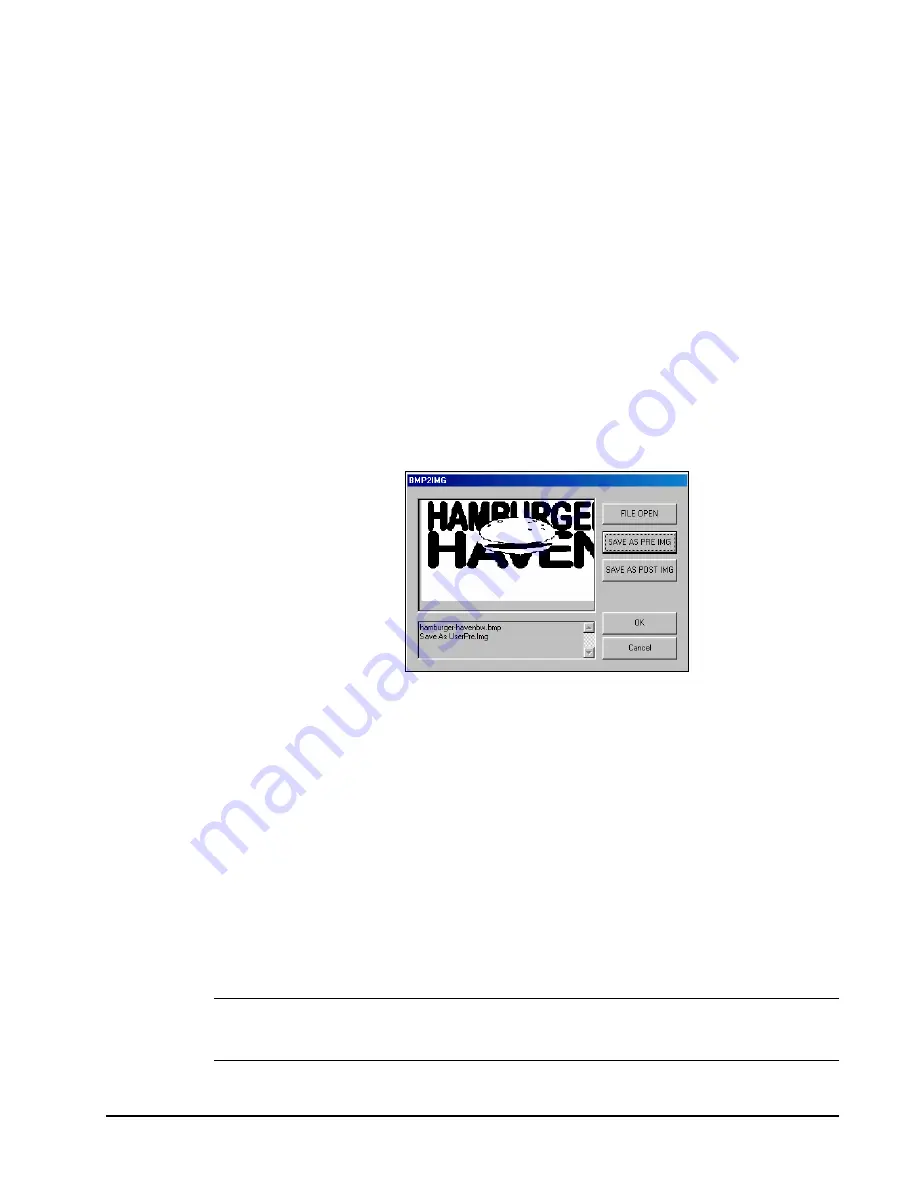
SAM4s ER-900 Series Operator's & Programming Manual v.1.3
S-Mode Programming • 109
2. Use the PC Utility to Convert the Image
1.
Install the
ER-900 PC Utility
on your PC.
2.
At your PC, start the ER-900 PC Utility. (Select
Start
,
Programs
,
SHC PC
UTILITY
,
ER-900 PC UTILITY
.) The
Store Setting
dialog box displays.
3.
If you are starting the ER-900 PC Utility for the first time, you must define a store
name, or if a store is already defined, you can select the store from the drop down
list. After the store is defined or selected, click
Close
. The PC Utility program
starts.
4.
Move the .bmp logos you wish to use into the store directory
(i.e. C:\ER-900PC\storename.)
5.
At the PC Utility, choose
Convert Logo Image
from the
Utility
menu. The Bmp
dialog box displays.
6.
Click
FILE OPEN
. Select the bitmap image you wish to use from the
Open
dialog and click the
Open
command button.
7.
Click the
SAVE AS PRE IMG
or
SAVE AS POST IMG
button.
8.
When the image is selected, click
OK
. Verify that the message “Save As
UserPre.Img” or “Save As UserPost.Img” displays. If the file is too large, and
cannot be loaded, the message “File Size Error” displays.
3. Copy the Images to an SD Card
The PC Utility will create two image files:
USERPRE.IMG
USERPOST.IMG
They will be located in your PC at:
C:\ER-900PC\Store
Name
Copy the mages to the following path on your SD card:
SD\\ER900\PgmBack\Store
Name
Important: In the path: C:\ER-900PC\Store Name, the store name is the name you
have defined as the store in the PC Utility. Note: You must use the same store name in
the ER-900 Series ECR at System Option #30.
Summary of Contents for ER-900 Series
Page 10: ...10 Introduction SAM4s ER 900 Operator s Programming Manual prelim ...
Page 20: ...20 Introduction SAM4s ER 900 Series Operator s Programming Manual v 1 3 ...
Page 34: ...34 Getting Started SAM4s ER 900 Series Operator s Programming Manual v 1 3 ...
Page 116: ...116 S Mode Programming SAM4s ER 900 Series Operator s Programming Manual v 1 3 ...