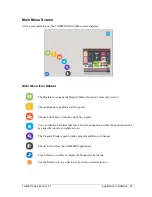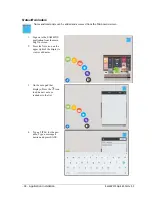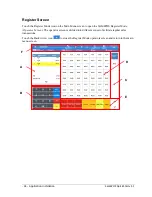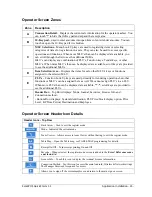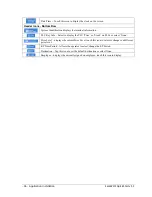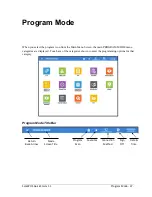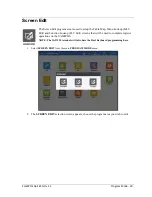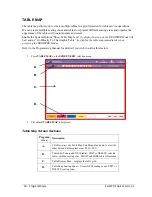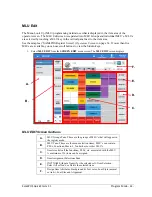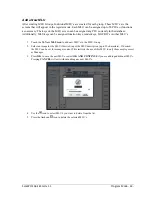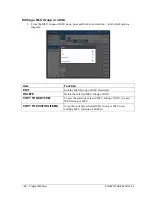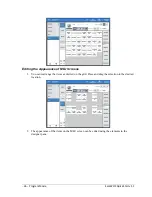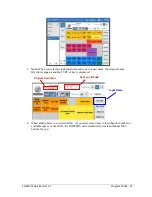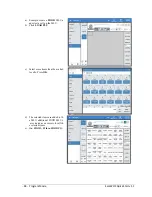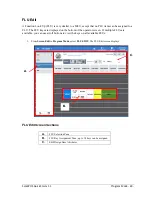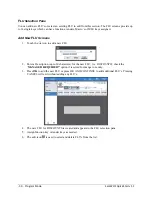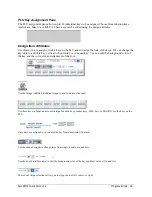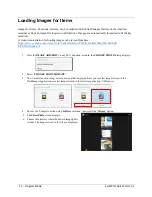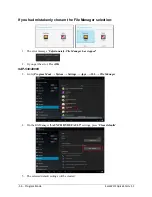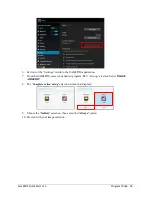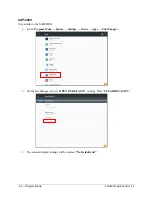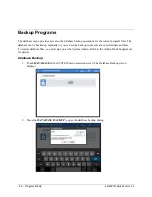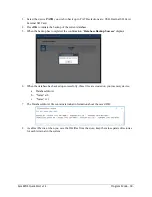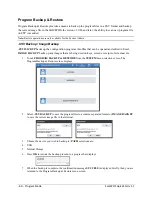Sam4POS Quick Start v1.1
Program Mode - 45 -
Programming MLU Buttons
You can save significant setup time by assigning multiple PLUs to locations simultaneously, and by
assigning attributes, such as button shape, font and color to a group of buttons simultaneously.
1.
Select an
MLU Group
from the list to view the MLU’s associated with that group.
2.
Open a new
MLU
or select from the list of existing MLU’s in the group.
3.
Select a cell on the item area of the MLU you wish to program.
4.
Press one of the 5 ITEM LOAD selection buttons;
FUNC, TENDER, MLU, PLU
or
MACRO
.
5.
Select all the items from your LOAD selection that you want to appear on the MLU grid. To make
finding items easier, you can press the Sort icon to sort the items alphabetically or by code #. You can
also search
by PLU Code # or by PLU Name.
6.
Check
SELECT ALL
if you want to add all the items or Check just specific the items you wish to add.
7.
After selecting an item, you can press the
GOTO
button to go to the programming for the selected
item or items. Press the Back Arrow to return to the MLU item selections.
8.
Press
OK
after you have made all your desired selections; your selections will appear on the MLU.
Notice that the buttons show
the PLU#, Price (Price Level 1),
and the PLU Descriptor.