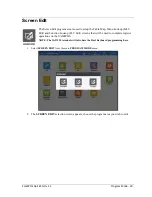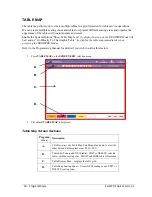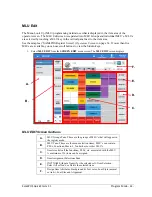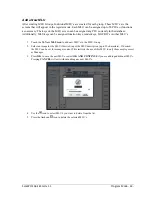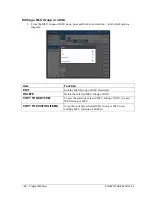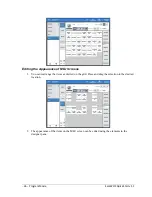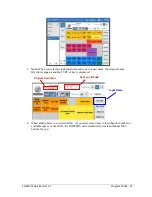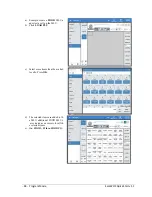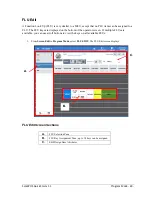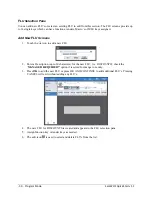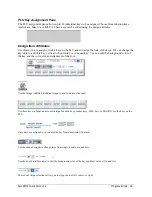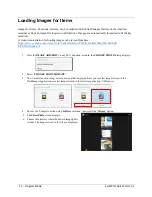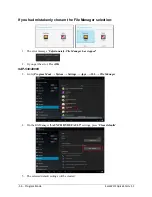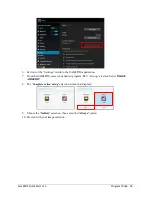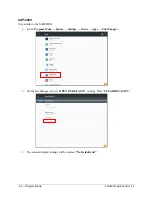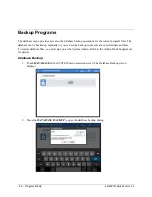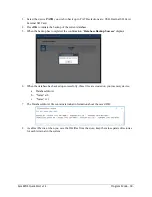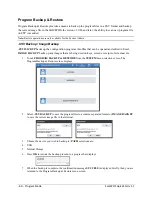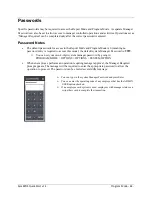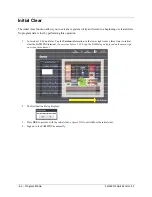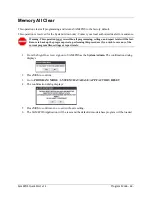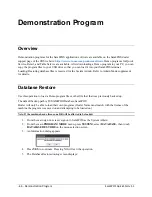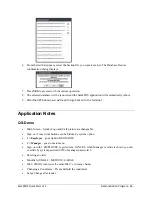- 52 - Program Mode
Sam4POS Quick Start v1.1
Loading Images for Items
Images for Items, Functions, etcetera, can be loaded from the File Manager Gallery on the Android
terminal or from an image file located on a USB drive. Images are automatically formatted to fit the key
selection.
A video demonstration for loading images can viewed from here:
https://www.youtube.com/watch?v=j4Yin34z3fw&list=PLtF-h-a37jHmbhGgLO3nB76hP-
avFSW29&index=8
1.
Press the
IMAGE ADD/EDIT
on any PLU, Function, etcetera; the
CHOOSE PHOTO
dialog displays:
2.
Select
‘CHOOSE FROM LIBRARY’
;
3.
The ‘Complete action using’ selection screen that displays allows you to select images stored in the
FileManager application or select images stored in the Gallery application
(USB device)
.
4.
Choose the ‘Complete action using’
Gallery
selection, then select the
‘Always’
option:
5.
The
Select Photo
screen displays:
6.
Choose the directory where the desired image/photo
resides; The images stored in the file are displayed: