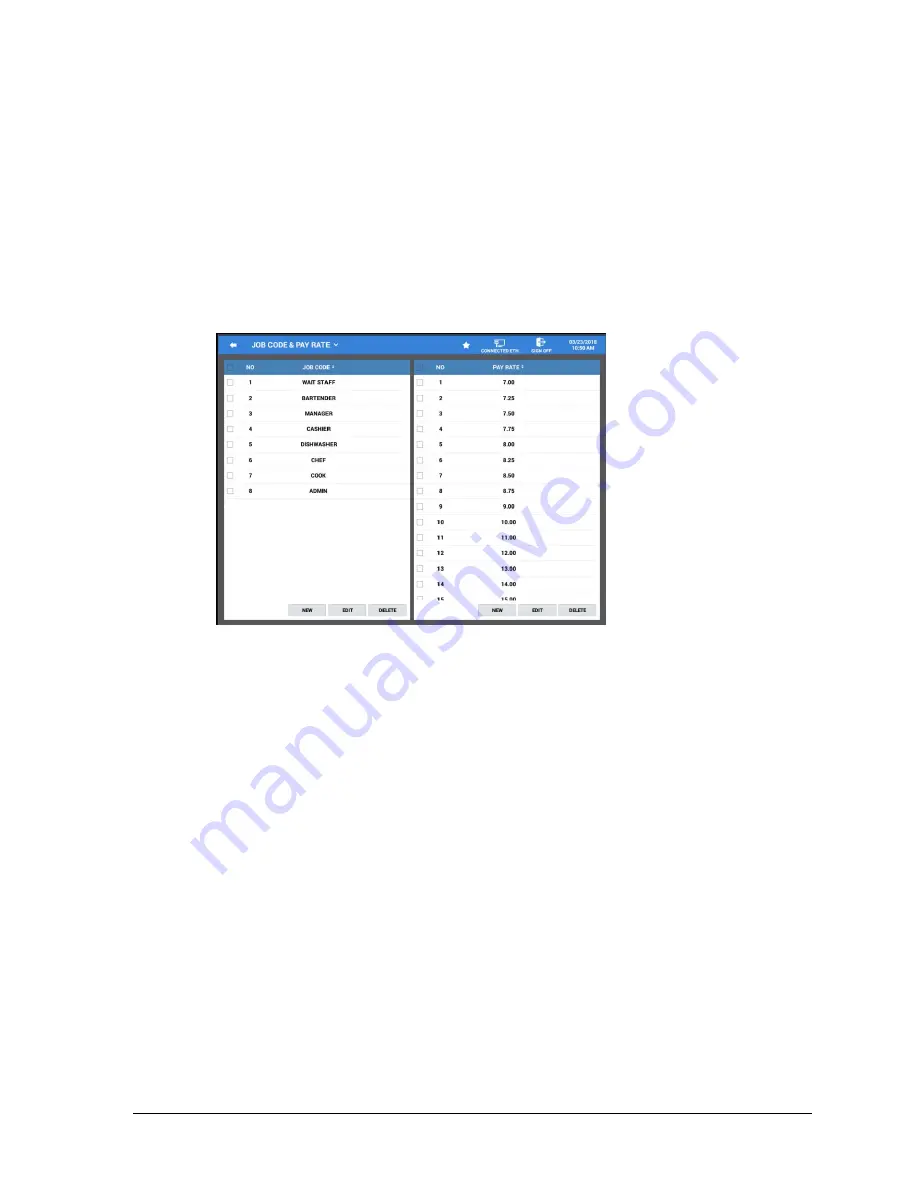
Sam4POS 6600/4800II Operators Manual v2.9
Program Maintenance
•
199
JOB CODE & PAY RATE
An employee might have more than one job, possibly with a different pay rate for each job. For example,
in a restaurant, an employee might work as a server one day, and on a different day or shift, work as a
cashier. Here you can create these different job codes and pay rates to be used for your employees. By
assigning separate job codes and pay rates for each employee, the built-in time clock can track and report
hours and wage costs appropriately.
1.
From the
PROGRAM MODE
touch
EMPLOYEE
to view the employee program selection window.
2.
Touch
JOB CODE & PAY RATE
on the selection window to view the current programming. Here
you can add, edit or delete Job Codes & Pay Rates as necessary.
Edit Job Codes
Job codes are used to break down the hours worked for all employees into different categories (See "Labor
Groups" report in the
Operation Manual
.) A breakdown of hours by job is also reported for each
employee.
The job codes to be used by all employees are set up here. Each job code you create must be given a
descriptor (up to 30 characters). You can create as many JOB CODES as are needed for your application
needs. Job codes can be sorted alphabetically by pressing the JOB CODE heading.
1.
From the
PROGRAM MODE
, select
EMPLOYEE
, then select
JOB CODE & PAY RATE
.
2.
Select
NEW
,
EDIT
or
DELETE
as needed to maintain the job codes.
Edit Pay Rates
Similar to the job code programming, all employees’ Pay Rates are set here; you can create as many pay
rates as are needed for your application. Pay Rate values up to 999999.99 are allowed. Pay rates can be
sorted highest to lowest or from lowest to highest if desired.
1.
Select
NEW
,
EDIT
or
DELETE
as needed to create and maintain the pay rates.
















































