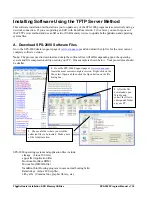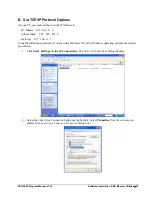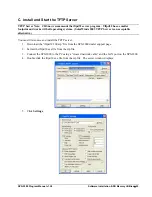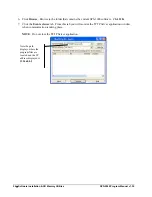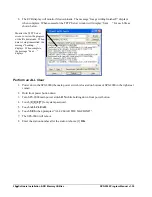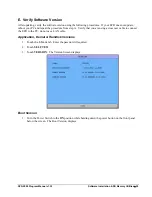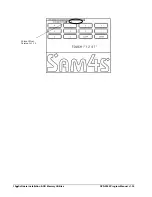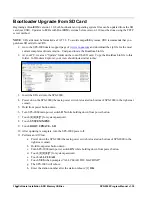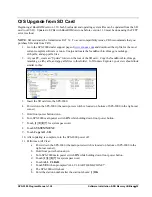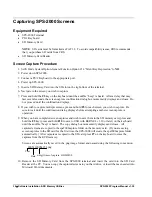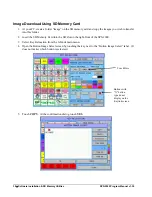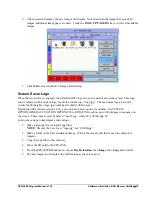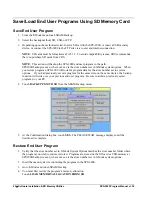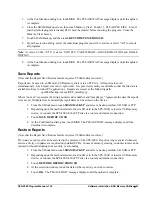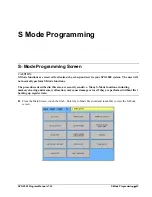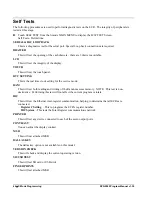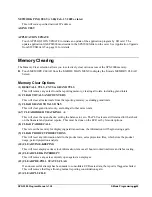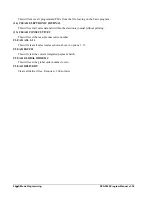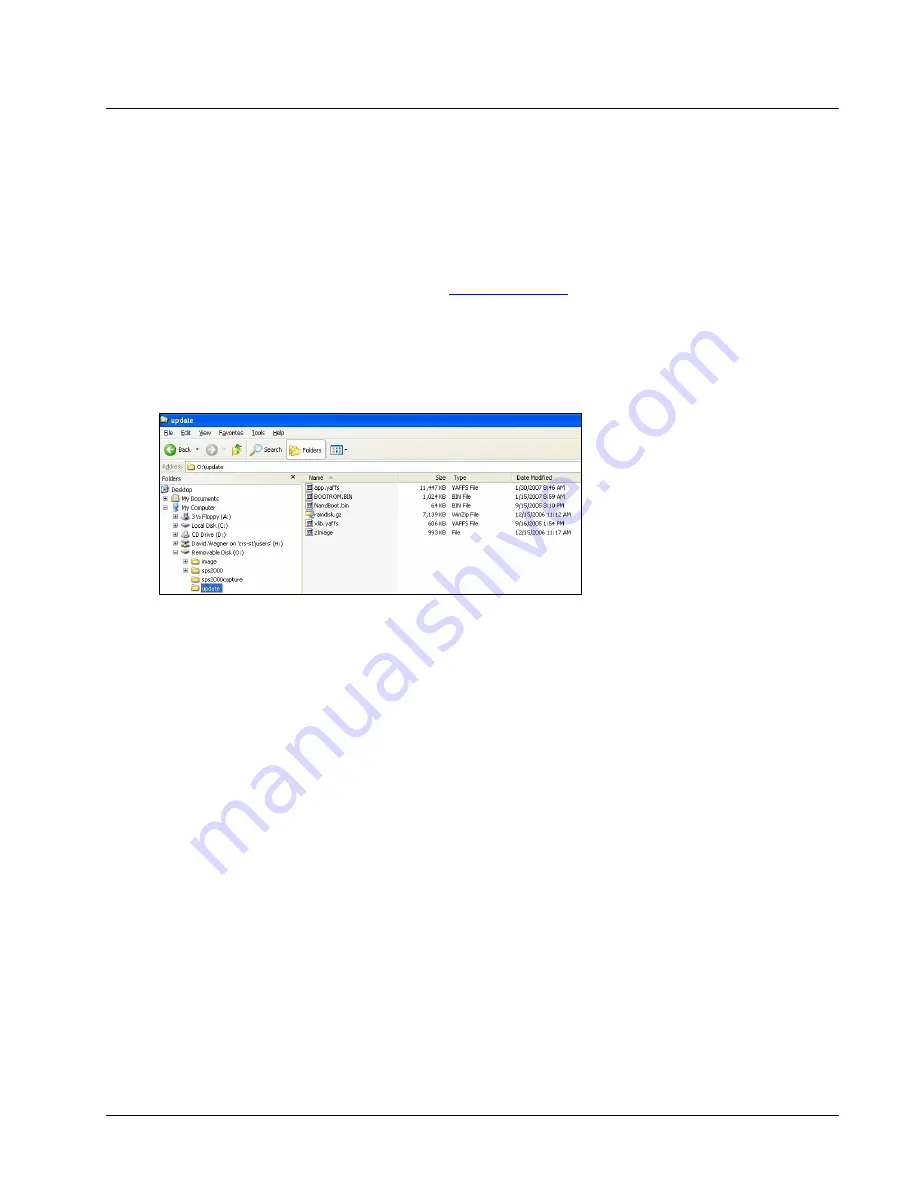
SPS-2000 Program Manual v1.30
Software Installation & SD Memory Utilities
35
O/S Upgrade from SD Card
Beginning at BootROM version 1.10, both bootloader and operating system files can be updated from the SD
card (not USB). Updates to ECRs with BootROM versions before version 1.10 must be done using the TFTP
server method.
NOTE
: SD cards must be formatted as FAT 32. To avoid compatibility issues, CRS recommends that you
purchase SD cards from CRS.
1.
Go to the SPS-2000 dealer support page of
www.crs-usa.com
and download the zip file for the most
current complete software version. Unzip and locate the NandBoot.bin, zImage, ramdisk.gz,
xlib.yaffs, and app.yaffs files.
2.
At your PC, create an “Update” folder on the root of the SD card. Copy the NandBoot.bin, zImage,
ramdisk.gz, xlib.yaffs, and app.yaffs files to this folder. In Windows Explorer, your view should look
similar to this:
3.
Insert the SD card into the SPS-2000.
4.
Power down the SPS-2000 (the main power switch is located on bottom of SPS-2000 in the right-rear
corner).
5.
Hold front power button down.
6.
Turn SPS-2000 main power switch
ON
while holding down front power button.
7.
Touch [
1
][
2
][
8
][
7
] for system password.
8.
Touch
SYSTEM MENU
.
9.
Touch
Copy All - SD
.
10.
After updating is complete, turn the SPS-2000 power off.
11.
Perform an All Clear:
a.
Power down the SPS-2000 (the main power switch is located on bottom of SPS-2000 in the
right-rear corner).
b.
Hold front power button down.
c.
Turn SPS-2000 main power switch
ON
while holding down front power button.
d.
Touch [
1
][
2
][
8
][
7
] for system password.
e.
Touch
ALL CLEAR
.
f.
Touch
YES
when prompted “ALL CLEAR THE MACHINE?”.
g.
The SPS-2000 will reboot.
h.
Enter the station number after the station reboots: [1]
OK
.