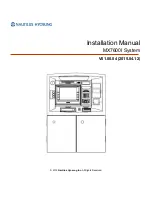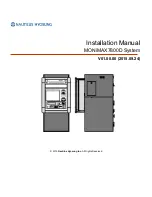18
Introduction
SPS-500 Program Manual v1.31
Default Screen Layout
* Note: Configuration of screen is selected with
S
mode system option #26, “Sales Area Configuration. Four
screen configuration options are available: providing 24, 12, 6 or 0 key locations on the display.
Screen Saver
A screen saver can be implemented by going to page #5 of
P
Mode General Function Options. Depending
upon the setting, the screen saver will display after 1 to 99 minutes of inactivity.
When the screen saver is activated, simply touch the screen to restore the normal display.
Transaction Detail
is displayed here. If
over 20 items are
displayed (on the
default screen), a
scroll bar displays.
Note that the
transaction area may
be oriented to the
left or right of the
screen.
Main Screen
Up to Twenty four
keys display on the
main screen.* Keys
can be
items/categories
(PLUs) or functions.
A total of 200
different screens
(Keylinks) can be
defined to organize
Message Line
:
Displays Error
Messages, Clerk
Identification &
Transaction
totals.
Numeric Keys
The 10-key pad keys
appear on the default
keylink. They can
be removed or the
locations can be
given other
functions.
Transaction
Summary Line
.
Status Line
:
Current Price
level, Receipt
on/off status &
register #.
Function Keys
Twelve default function keys can be moved or reassigned.