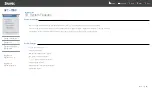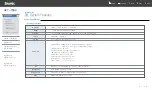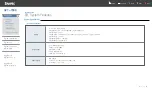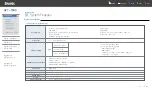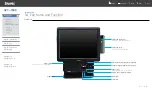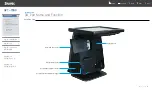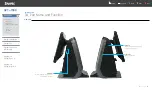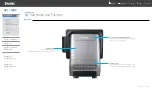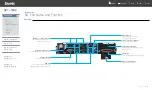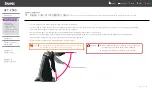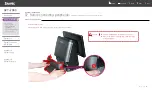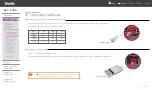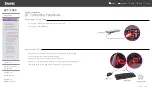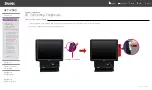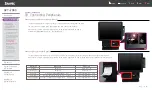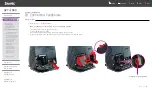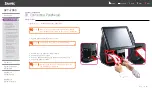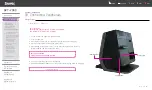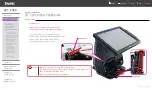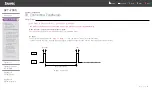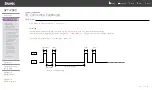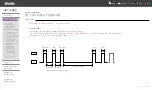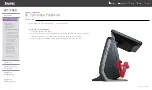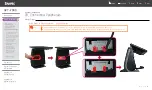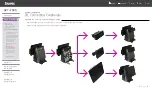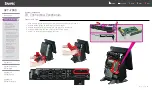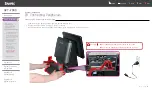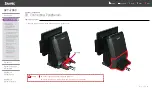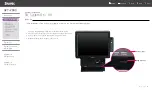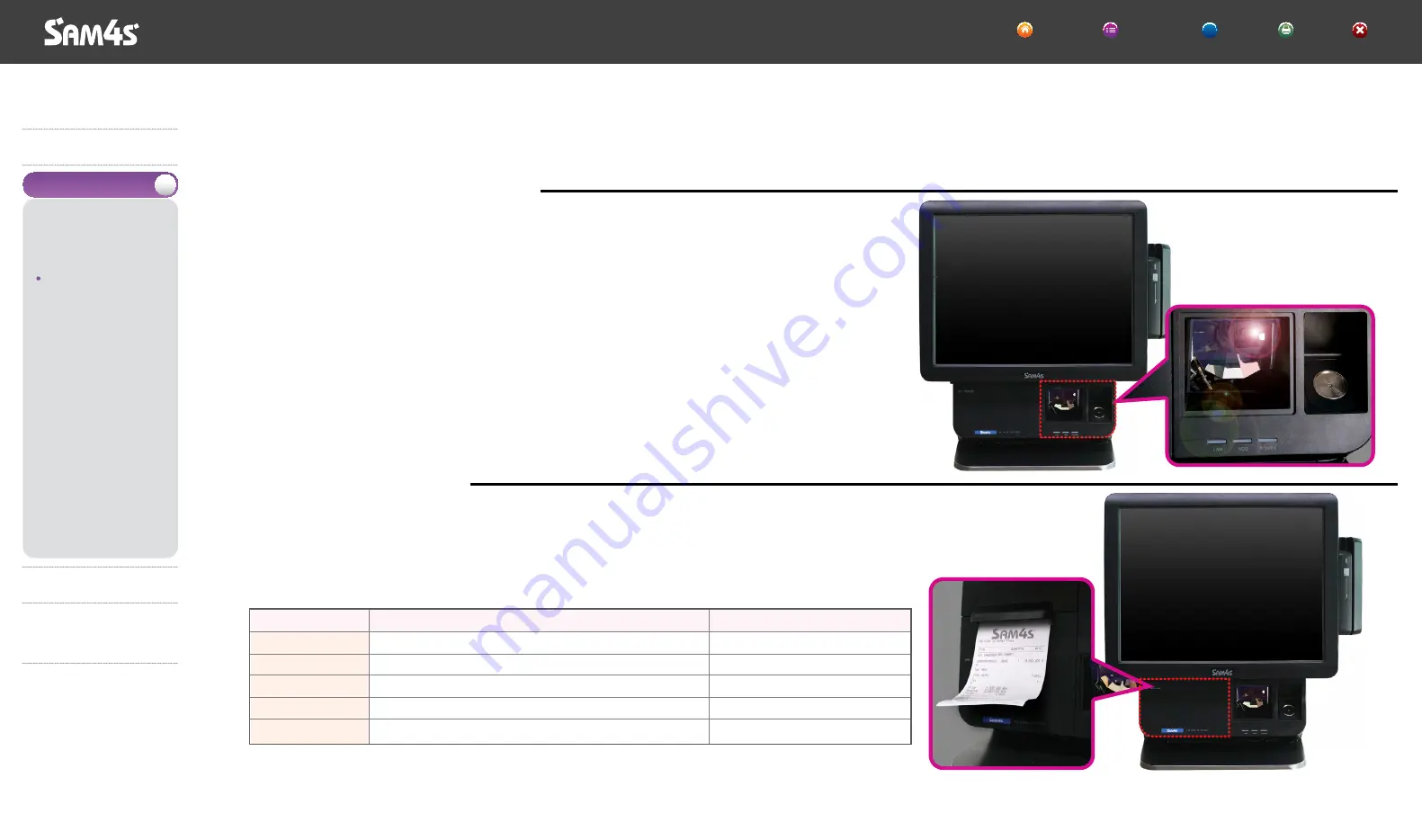
03. Connecting Peripherals
System Installation
◀ 2 - 6 ▶
In case using Fingerprint / Dallas / Scanner / Smart Card Reader (SCR), after removing
the cover which is located at the right bottom and then connect the module.
Please refer to system assembly / disassembly of the System Expansion on how to
assemble or disassemble Security / Scanner Module.
Connecting Security/Scanner Module (Option)
In case using Receipt Printer, after removing the cover which is located at the left bottom and then connect the printer module.
Please refer to system assembly / disassembly of the System Expansion on how to assemble or disassemble receipt printer module.
Connecting Receipt Printer (Option)
Print Status
Normal
Cover Open
No Paper
Cutter Jam
Wrong Positioned
Beep Sound
No Sound
No Sound
A Long Beep Sound Repeat(Pee
—
Pee
—
)
Two times Short Beep Sound(PeePee
—
PeePee
—
)
Three times Short Beep Sound(PeePeePee
—
PeePeePee
—
)
Status LED
Green Color Led
Red Color Led
Cross Lighting(Green ↔ Red)
Cross Lighting(Green ↔ Red)
Cross Lighting(Green ↔ Red)
Introduction
System Installation
Make sure of
installation area
Before connecting
peripherals
Connecting Peripherals
Connecting Serial Port Devices
such as Barcode Scanner
Connecting RJ-11 Cash Drawer
Connecting RJ-45 LAN Cable
Connecting USB Device
Connecting PS Module
Connecting Security
/ Scanner Module
Connecting Receipt Printer
Receipt Printer
Dismantle the Cover
for Customer Displays
Connecting DVR Card
Connecting AC Power
Cord to the Set Plug
Cable Management
System On / Off
System Use
System Expansion
& Dismantle
Appendix A
System Set-Up
Appendix B
System Structure
▶
▶
▶
▼
SPT-7000
HOME Contents Help Print Exit
?