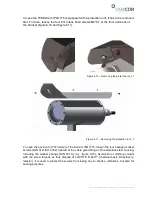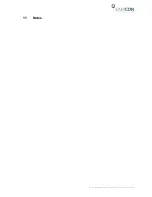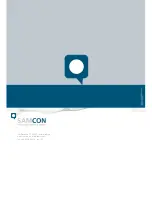Doc.-ID: 160319-PT08BA-TG-ExCam IPQ1775 series_en_rev.01.docx, Seite 28 von 40
Please pay attention when inserting / removing the storage card not to damage the ter-
minals and the connection cable! Do not bend the mounting adapter as otherwise this
may affect the optical axis of the camera!
When touching electrical components, potential equalization
(grounding of the body) has to be observed (carry a PE wristband
etc.)!
5.5.4
Hardware Reset
In order to reset all parameters, including the IP address, of the ExCam IPQ1775 to de-
fault settings, a hardware reset has to be carried out.
The parameters can be reset via the web surface or also manually. If the camera is not
accessible in the network, the reset has to be carried out manually. To do so, please fol-
low the steps below:
1. Disconnect the camera module (Axis Q1775) from the power supply
2. Hold the control button pressed (q.v. figure 6.15) while, at the same time, switch-
ing on the power supply (PoE)
3. Keep the control button pressed until the status light turns yellow (figure 6.16).
This may take up to 15 seconds
4. Release the control button. As soon as the control light is green, the ExCam
IPQ1775 has been reset to Axis default settings. This may take up to one minute.
The IP address is now: 192.168.0.90 (subnet 255.255.255.0).
5. It is now possible to reassign a new IP address as well as new password. If the
hardware reset does not deliver the desired results or if the camera displays se-
vere conflicts or does not function properly anymore (e.g. problems with the
browser visualization, freezing of the picture, or control commands are not carried
out anymore), it might be necessary to install the latest version of the firmware
(q.v. chapter 7.4)