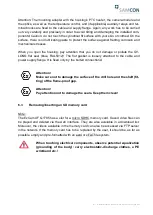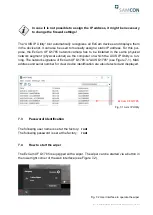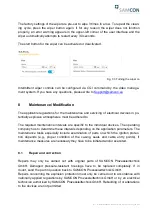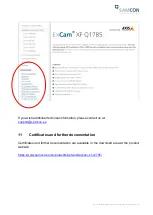Doc.-ID: 190402-PT08BA-ES-ExCam XF-Q1785_EN_rev.00.docx, Page 25 of 32
6.4
Hardware Reset
To re-set all parameters of the ExCam XF Q1785 (including the IP address) to default
setting, a hardware reset has to be carried out.
The parameters can be reset via the web interface or manually. If within the network, the
camera can no longer be reached or if it is in an uncontrollable state, the reset should be
performed manually. To do so, proceed as follows:
1. Disconnect the camera installation module (Axis Q1785) from the power supply.
2. Press and hold the control button (see the illustration below) and, at the same
time, connect the system to the voltage supply (PoE).
3. Hold the control button pressed for about 30 seconds.
4. Release the control button. After about a minute, the AXIS Q1785 will return to
factory default settings. If there is a DHCP server available in the network, the IP
address will be the following: 192.168.0.90 (subnet masking 255.255.255.0).
5. IP address and password can be redefined. If the hardware reset is not satisfacto-
ry or the network camera shows serious conflicts or does not work as usual (errors
in the browser visualisation, frozen images, control commands no longer pro-
cessed, slowing down of the system , etc.), it may be necessary to re-install the
current firmware, or to install an update (see Chapter 7).
Fig. 6-4 Reset Button
6.5
Closing the pressure-resistant housing
For closing the housing, proceed in reverse order as when opening. Use exclusively orig-
inal screws included in the supply.
The cable and power-supply flange (K3) is fixed by 8 cylinder-head screws M4*0.7 (ISO
metric right-turning) with 30 mm thread length (DIN 912/ ISO 4762, grade 6g). Materials
of bolted connections are identical to the pressure-resistant stainless steel housing
(standard material no. 1.4404 AISI316L). Check whether the threaded holes are undam-