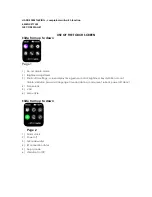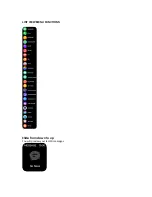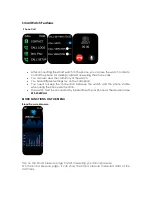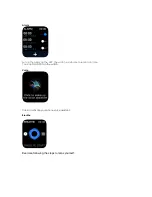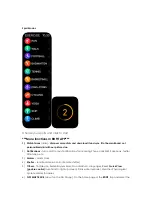HOW TO POWER ON / POWER OFF?
1)
To turn ON the smart band, long press the Power button for few seconds to make it Power
On.
2)
To turn OFF the smart band, long press the Power button for few seconds until the Power
OFF interface displays, then select slide to make it Power Off.
HOW TO CONTROL?
1)
On the display screen(touchscreen)tap and slide from the left towards right to return; tap and
slide towards left/right/up/down to change between the different menu pages.
2)
Short press the Rotatory button or the return button to go back. Long press the Power Button to
make it Power On/Off.
GETTING STARTED:
- For Android
1) How to obtain the BT Connection APK (
RDFit
)
Search for the
RDFit
in the Google Play; download it and install it in your Android smartphone, or go
to our
website www.sami.es
and download the application.
2) Installation of the
RDFit
APK.
When installing the
RDFit
application on your Android, you must allow all the Application Permissions,
allow this
RDFit
app auto run.
The first time you run this
RDFit
, it will ask you to Enable Notifications, please tap OK and tap the
RDFit
and confirm OK. You must tap OK/Allow/Pair/Yes/Confirm for any pop-up request. On your Android
permission management, allow all application permissions.
Please allow locations services and
background permission for correct use of the device.
3) How to make the wearable pair with your Android smart phone
*First, turn on the Bluetooth of your Phone.
*Second, run the
RDFit
app on your Phone, and have the watch display ON. Now on the home
page of
RDFit
select
“Searching Device
”, the APP will search for new Bluetooth device(s), when the
available Bluetooth device displays, please select
WS-2368
(the BT name of this device) to make it
pair. The pairing will be finished in a few seconds. When you pair for the first time, the app
RDFit you
must allow all the permissions such as bluetooth use or locations services.
The first time on the
bottom menu you must fill in your personal information such as gender, height or weight.
* Now you can start using your desired functions of the smart band.
Important
: To enable all notifications of different softwares such as WhatsAPP, Facebook, Skype,
Twitter, you may need to turn on the notifications on the APP manually. On the
RDFit
homepage,
select the Push Notifications icon (middle icon situated at the bottom of the interface)
then select
notifications,
and turn on all the APP notifications you want to active.
Also you must access to settings in your Android device and in the menu of apps give the
corresponding permissions to
RDFit.
BLUETOOTH HANDS FREE CONNECTION:
To connect the hands free talking connection, you must pair the watch by bluetooth. The device
name would be WS-2368CALL.