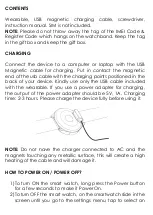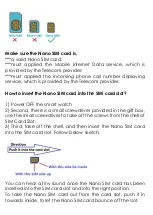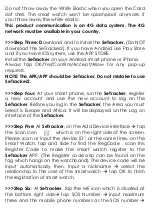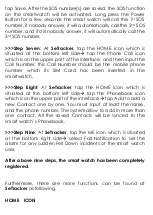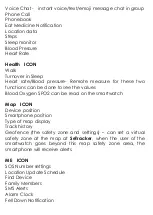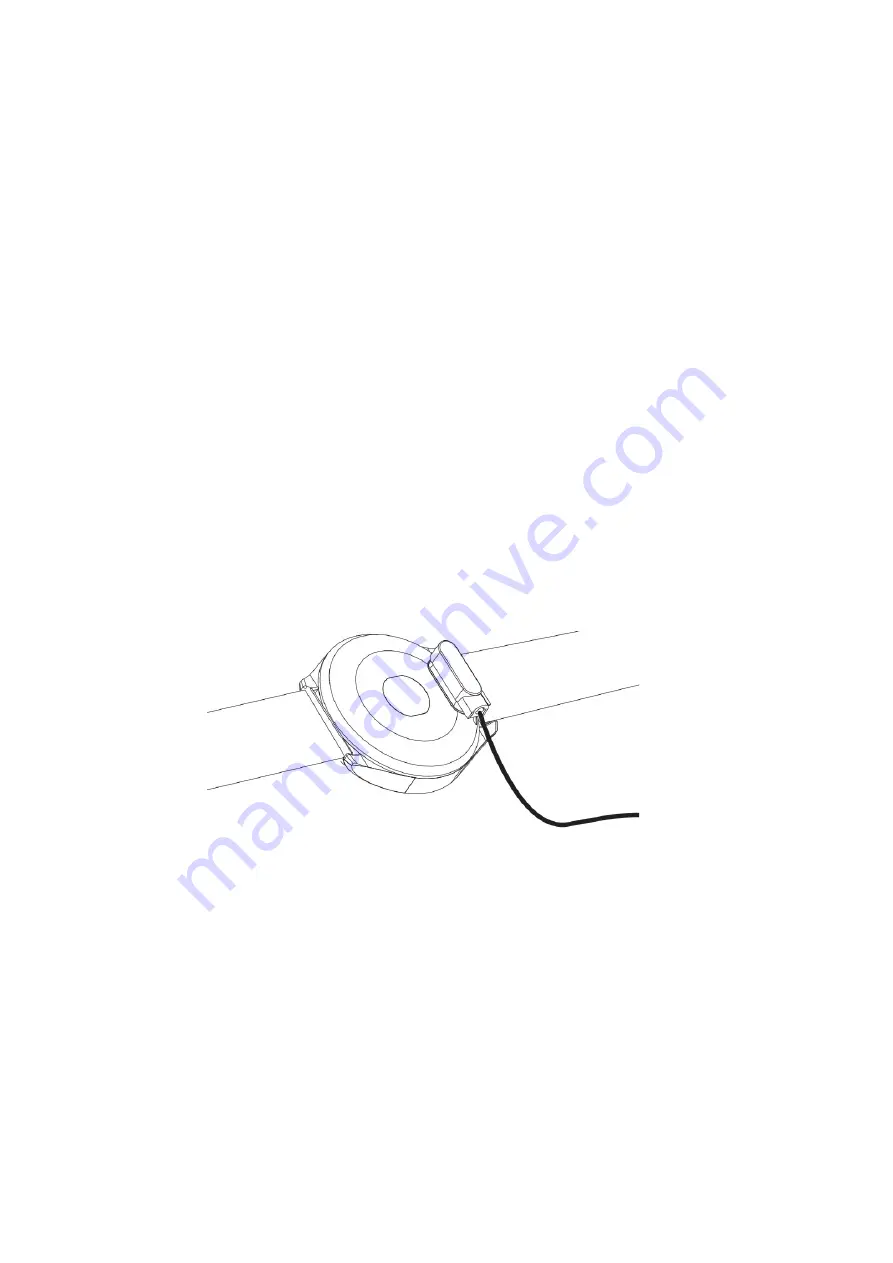
CONTENTS
Wearable,
USB magnetic charging cable, screwdriver,
instruction manual. SIM is not included.
NOTE
: Please do not throw away the tag of the IMEI Code &
Register Code which hangs on the watchband. Keep the tag
in the gift box and keep the gift box.
CHARGING
Connect the device to a computer or laptop with the USB
Magnetic cable for charging. Put in contact the magnetic
end of the usb cable with the charging points positioned in the
back of your device. Kindly use only the USB cable included
with the wearable. If you use a power adapter for charging,
the output of the power adapter should be 5V, 1A. Charging
time: 2-3 hours. Please charge the device fully before using it.
NOTE:
Do not have the charger connected to AC and the
magnets touching any metallic surface, this will create a high
heating of the cable and will damage it.
HOW TO POWER ON / POWER OFF?
1)
To turn ON the smart watch, long press the Power button
for a few seconds to make it Power On.
2)
To turn OFF the smart watch, on the smartwatch slide in the
screen until you go to the settings menu, tap to select an