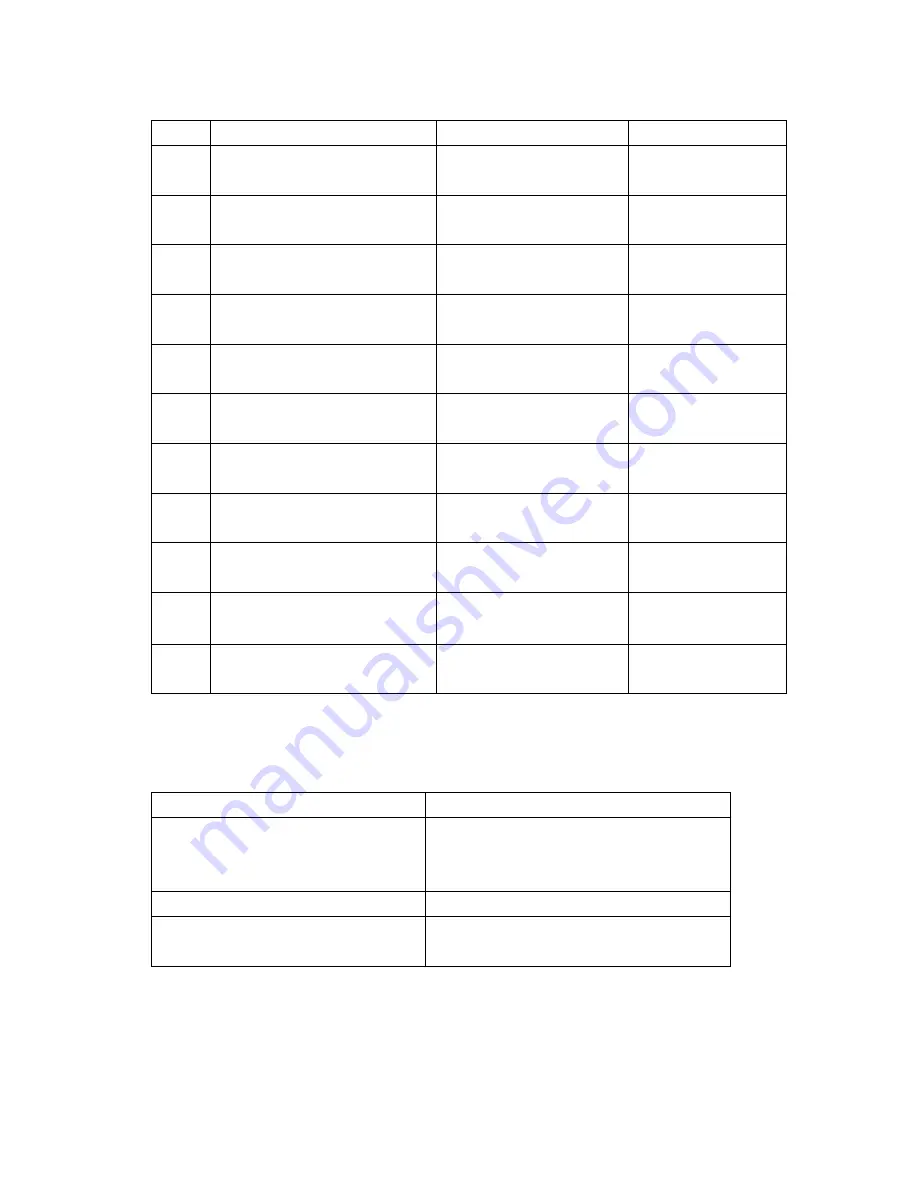
Page
13
6/24/2010
Key
In numeric mode
In function mode
In alpha mode
<1>
Prints number 1 on editor screen
Functions as “Ctrl” key on
keyboard
To switch to Caps lock
mode
<2>
Prints number 2 on editor screen
Functions as “Alt” key on
keyboard
To print a/ b/c on
editor screen
<3>
Prints number 3 on editor screen
Functions as “Del“ key on
keyboard
To print d/e/f on editor
screen
<4>
Prints number 4 on editor screen
To open application 2 or
defined application
To print g/h/i on editor
screen
<5>
Prints number 5 on editor screen
To open application 3 or
defined application
To print j/k/l on editor
screen
<6>
Prints number 6 on editor screen
To open application 4 or
defined application
To print m/n/o on
editor screen
<7>
Prints number 7 on editor screen
Functions as “+” key on
keyboard
To print p/q/r/s on
editor screen
<8>
Prints number 8 on editor screen
Functions as “-“ key on
keyboard
To print t/u/v on editor
screen
<9>
Prints number 9 on editor screen
Functions as “Insert“ key on
keyboard
To print w/x/y/z on
editor screen
<0>
Prints number 0 on editor screen
Functions as “/“ key on
keyboard
To print blank space
on editor screen
<.>
Prints number decimal/period on
editor screen
Functions as “*“ key on
keyboard
To print .,:@ on editor
screen
LED colors and description
Name
On state
Battery charging LED
Blinking blue – Low battery (below 10%)
Green – Fully charged
Red – While charging
Wireless LAN indicator LED
Blinking green - Wireless LAN on
Scanner LED
Red - Scanner result (error)
Green - Scanner result (success)
Summary of Contents for Sammi Paytech SmartPay Plus
Page 1: ...Page 1 6 24 2010 SmartPay Plus Quick Reference Guide Sammi Paytech co ltd Ver 1 0 June 2010 ...
Page 15: ...Page 15 6 24 2010 Awake mode while charging ...
Page 19: ...Page 19 6 24 2010 Ver SP0 03 Ver SP0 03 Ver SP0 03 ...
Page 36: ...Page 36 6 24 2010 3 Enter card number 4 Enter Valid period of the card ...
Page 38: ...Page 38 6 24 2010 7 Click Prt English button to print 8 Click Exit button to close program ...
Page 44: ...Page 44 6 24 2010 ...
Page 49: ...Page 49 6 24 2010 7 6 Finger Print Program execution Character Screen AE2510_Demo ...
Page 52: ...Page 52 6 24 2010 User enroll Finger Print and identify ...
Page 63: ...Page 63 6 24 2010 Select Finish to complete the installation Select Yes to reboot the Pc ...














































