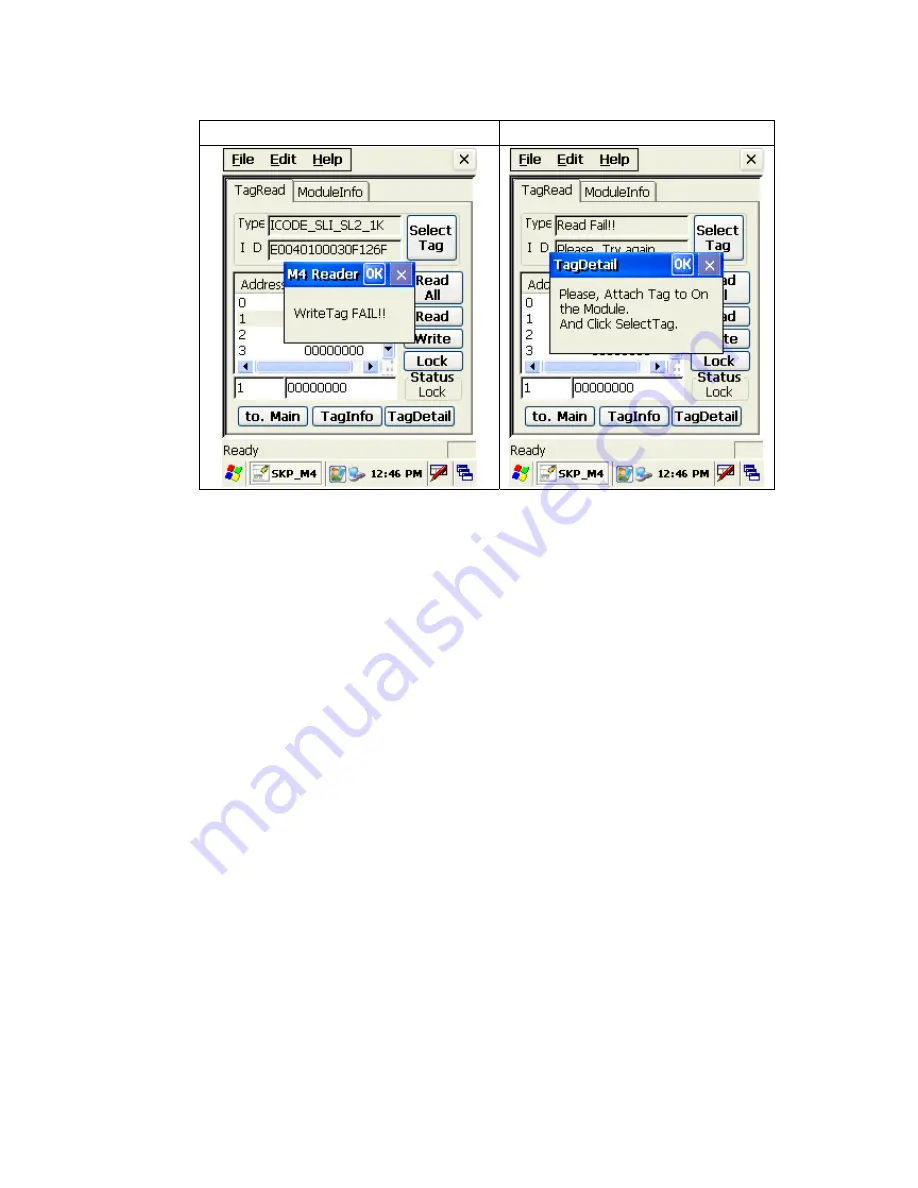Summary of Contents for Sammi Paytech SmartPay Plus
Page 1: ...Page 1 6 24 2010 SmartPay Plus Quick Reference Guide Sammi Paytech co ltd Ver 1 0 June 2010 ...
Page 15: ...Page 15 6 24 2010 Awake mode while charging ...
Page 19: ...Page 19 6 24 2010 Ver SP0 03 Ver SP0 03 Ver SP0 03 ...
Page 36: ...Page 36 6 24 2010 3 Enter card number 4 Enter Valid period of the card ...
Page 38: ...Page 38 6 24 2010 7 Click Prt English button to print 8 Click Exit button to close program ...
Page 44: ...Page 44 6 24 2010 ...
Page 49: ...Page 49 6 24 2010 7 6 Finger Print Program execution Character Screen AE2510_Demo ...
Page 52: ...Page 52 6 24 2010 User enroll Finger Print and identify ...
Page 63: ...Page 63 6 24 2010 Select Finish to complete the installation Select Yes to reboot the Pc ...