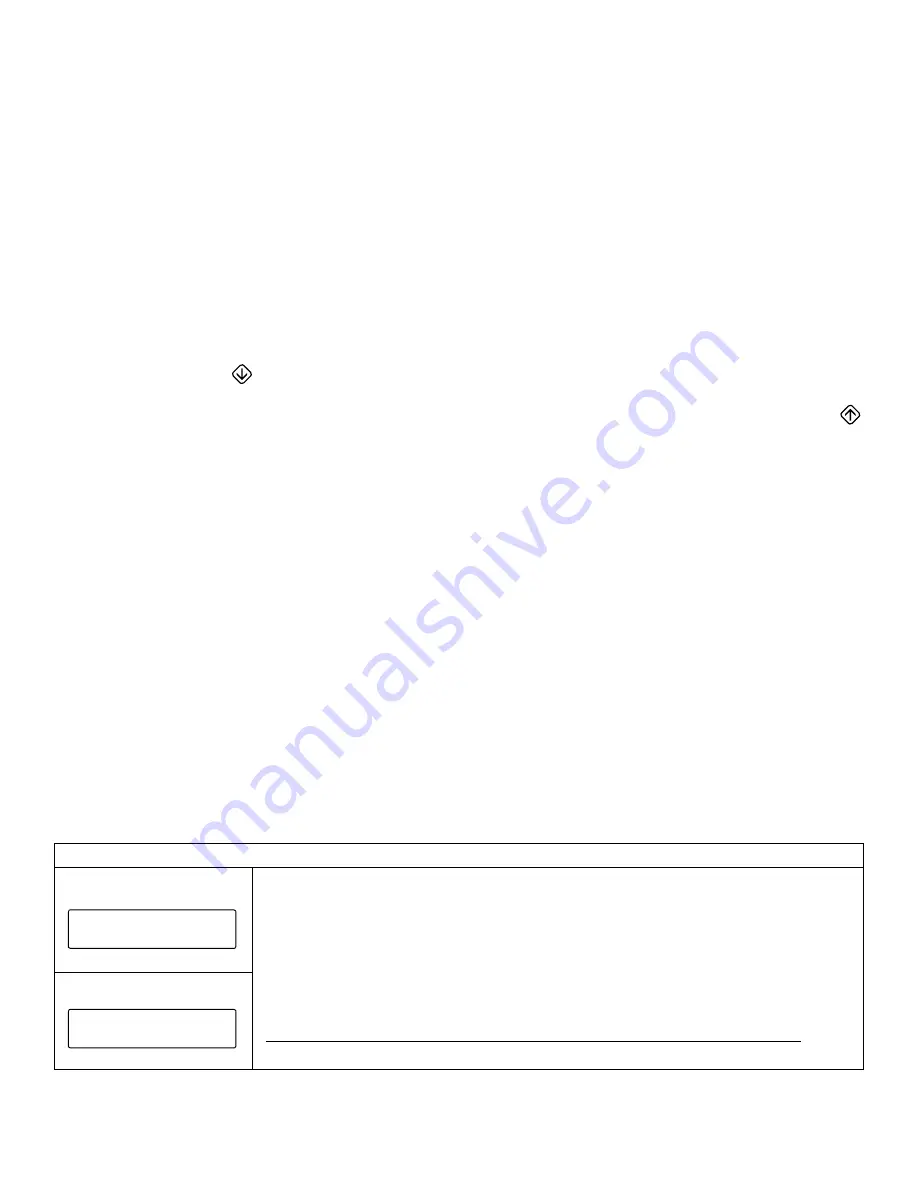
SAMLEX AMERICA INC. | 49
9.5.1 LCD Display: “LCD Auto-Off” and “LCD Contrast”
9.5.1.1 LCD Auto-Off: Programmable parameter “LCD Auto-Off” has been provided to either keep the
LCD display on all the time or to switch off the display after expiry of programmable time period of 20
to 180 sec. For programming details, see Fig 10.1 / Table 10.1 under Main Menu for Parameter Group 1 –
"UI Settings" / Sub Menu for Parameter Group 1, Parameter (a)
–
"LCD Contrast" (Section 10.2.1.1). In the
default condition, the LCD Auto-Off function has been disabled and hence, the LCD screen will remain in
on condition all the time.
When the LCD Display is in Auto-Off condition, it can be switched back to the Startup Display Screen by
pressing the Down Key
• To switch off the LCD Screen before the expiry of the “LCD Auto-Off” time period, press the Up Key
9.5.1.2 LCD Contrast: This parameter can be programmed to control the LCD contrast. Programmable range
is 0% to 100%. Default is 50%. For programming details, see Fig 10.1 / Table 10.1 under Main Menu for
Parameter Group 1 – "UI Setting" / Sub Menu for Parameter Group 1, Parameter (b) – "Auto-off"
(Section 10.2.1.2).
9.5.1.3 Various LCD Screens are available under Startup display and Dash Board for real time visual
monitoring of important operating parameters. Refer to the Startup Display and Dash Board portions
of the Menu Map at Fig 10.1. Details of LCD display of the operating parameters are explained in the
succeeding Sections.
9.6 STARTUP DISPLAY
Refer to Startup Display portion of the screens at Fig 9.1 (extracted from Fig 10.1).
When the unit is switched ON, one loop of Startup Display will be seen. One loop of display consists of 2
screens as described in Table 9.1 below.
After the 2 Screens of Startup Display are shown (Table 9.1), the display will change to Dashboard: Screen1
(See Screen 1 in Table 9.2).
TABLE 9.1 STARTUP DISPLAY SCREENS
Startup Display: Screen 1
SAM LEX AMER I CA
P S R - 1 2 0 0 - 2 4
Screen 1 will show “SAMLEX AMERICA” as scrolling text in the first line followed by
the Model No. of the unit i.e. “PSR-1200-24” or “PSR-1200-48” as scrolling text in the
2
nd
line.
After a few seconds, Screen 1 will change to Screen 2 to show the Firmware Version. In
Screen 2, both the lines will be displayed at the same time. After a few seconds, the 1
st
line text “Firmware Version” will blink 5 times @ 1 blink per sec.
Next, the display will change to Dashboard: Screen 1 ( See Screen 1 in Table 9.2)
Startup Display: Screen 2
F i r mwa r e V e r s i o n
1 . 0 . 2 6 8 5
SECTION 9 |
Operation
















































