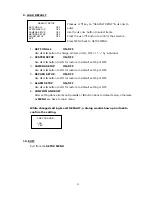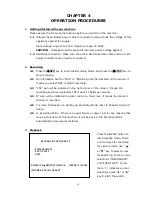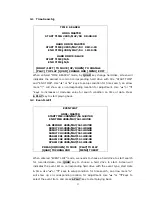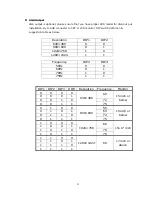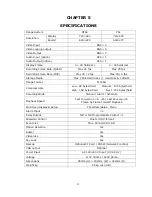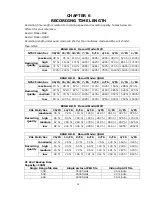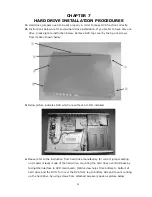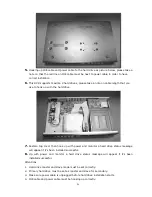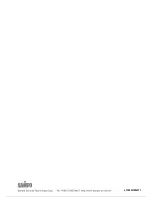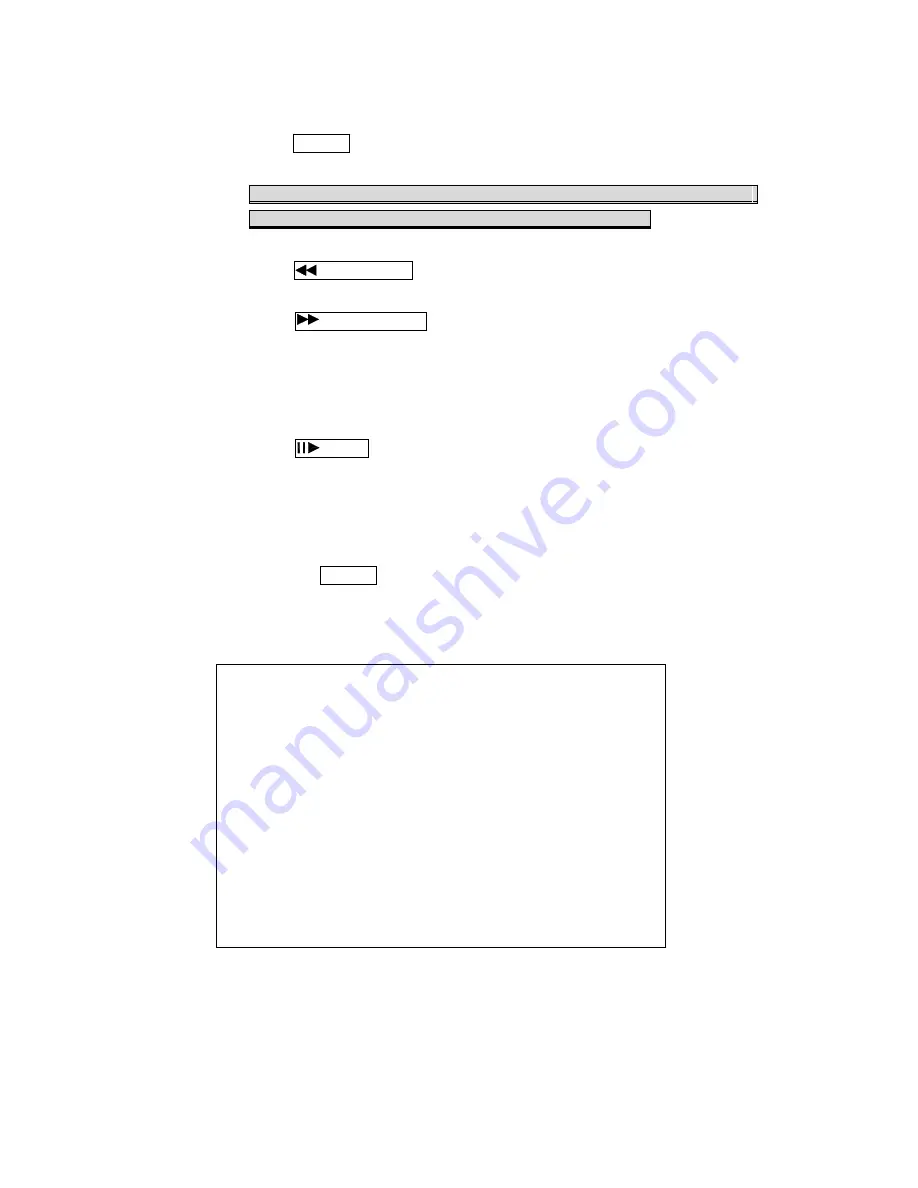
18
3.3
Several ways to perform playback:
3.3.1
Press
►
PLAY button to play video forward.
3.3.2
"PLAY" sign will be indicated in top left corner on the screen.
"MUX or QUAD" sign will be indicated in top right corner on the
screen, it means the recording mode you selected.
3.3.3
When playback reaches the vary end of record and "END"will appear.
Press
Rew Search button to play video reverse at 16 times speed fast
rewind mode.
3.3.4
Press
F.Fwd Search button to play video forward at high speed. Press
the button again speed will be change circulative from ×4, ×8, to the
highest ×16.
3.3.5
"REW" or "FF* 4 / 8 / 16" sign will be indicated in top left corner on the
screen.
3.3.6
Press
Pause button to pause (field by field) for forward. This function
can be used in full screen and quad mode.
(If you choose QUAD in recording mode than it can't playback in full
single channel screen).
3.3.7
"PAUSE" sign will be indicated in top left corner on the screen.
Press the
STOP button to leave playback mode and resume to Live Mode.
When overwrite mode is enabled with 2 hard drives, drive which is overwriting will
cause recording time being divided to 2 periods as picture below:
TIME SEARCH
HDD1: MASTER
START TIME: 2005/MAY/04 08:00:00
^
HARD DRIVE: MASTER
START TIME
:
2005/MAY/05 08:12:03
END TIME
:
2005/MAY/05 10:10:55
HARD DRIVE: SLAVE
START TIME
:
2005/MAY/03 08:12:03
END TIME
:
2005/MAY/04 10:10:55
[RIGHT/LEFT] TO MOVE [UP/DOWN] TO CHANGE
[PLAY] TO PLAY [QUAD] CHANGE HDD [MENU] EXIT
There will be 2 periods of time as RECORD SEGMENT 1 and RECORD SEGMENT 2 in
master drive which means the oldest data and newest data both existing on the
same hard drive. Above rules will also apply to slave hard drive.