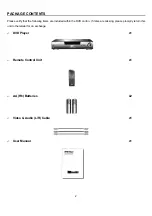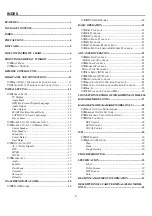Reviews:
No comments
Related manuals for DVE-6xx

DVD-H1080
Brand: Samsung Pages: 136

PDP2356 - ANNEXE 1
Brand: THOMSON Pages: 24

GDM-1013
Brand: GADGETMONSTER Pages: 26

PCB319B
Brand: GPX Pages: 2

14-1252
Brand: Optimus Pages: 24

Thump 2 512MB
Brand: Oakley Pages: 6

M29
Brand: Vectra Fitness Pages: 7

CD-6600-MP3
Brand: Superior Pages: 4

CD 2006
Brand: NAIM Pages: 20

1080PXX-LED Button
Brand: EYEZONE Pages: 8

KANYON
Brand: MEMUP Pages: 6

XMP3L
Brand: X-Micro Pages: 352

iCDJ
Brand: Gemini Pages: 16

DVD5600
Brand: Majestic Pages: 44

DBU-62
Brand: Daewoo Pages: 23

4310
Brand: Cisco Pages: 4

4305G
Brand: Cisco Pages: 32

cm3pvrd
Brand: Conceptronic Pages: 272