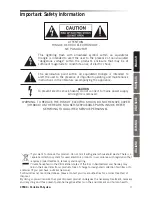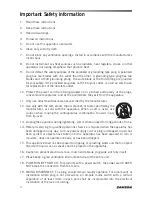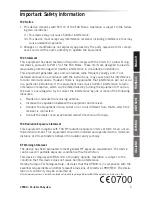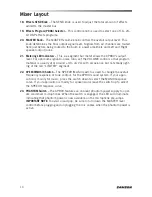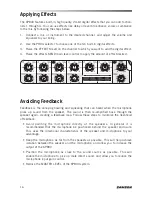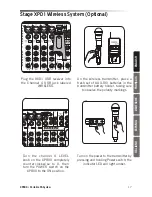16
Applying Effects
The XP800 features built-in, high quality, 24-bit digital effects that you can add to chan-
nels 1 through 4. You can use effects like delay or reverb to enhance vocals or ambiance
to the mix by following the steps below:
1. Connect a mic or instrument to the desired channel, and adjust the volume and
equalizer to your liking.
2. Use the PROG selector to choose one of the ten built-in digital effects.
3. Raise the EFFECTS level on the channel to which you want to add the digital effect.
4. Raise the effects SEND main level control to apply the amount of effect desired.
Feedback is the annoying howling and squealing that can heard when the microphone
picks up sound from the speaker. The sound is then re-amplified back through the
speaker again, creating a feedback loop. Follow these steps to minimize the likelihood
of feedback:
• Avoid pointing the microphone directly at the speakers. In general it is
recommended that the microphone be positioned behind the speaker enclosure.
This uses the directional characteristics of the speaker and microphone to your
advantage.
• Keep the microphone as far from the speakers as possible. This will help achieve
isolation between the speaker and the microphone, and allow you to increase the
output of the XP800.
• Position the microphone as close to the sound source as possible. This will
enable the microphone to pick up more direct sound, and allow you to reduce the
microphone input gain control.
• Reduce the MASTER LEVEL of the XP800 system.
Avoiding Feedback