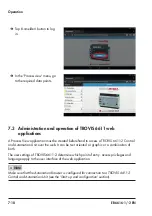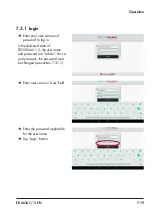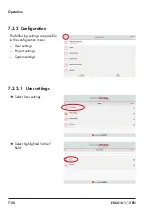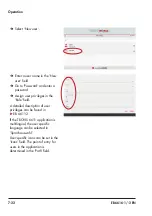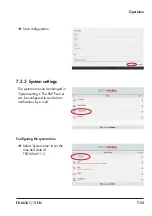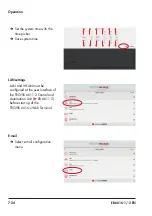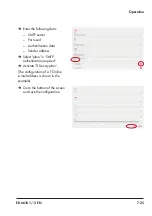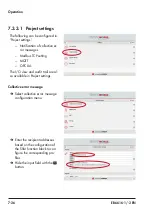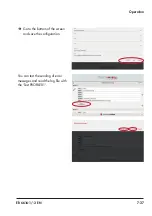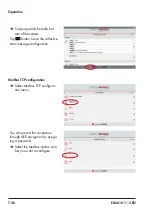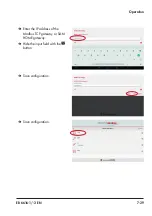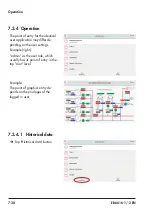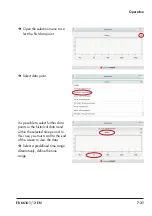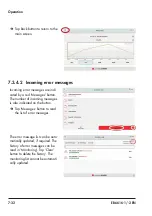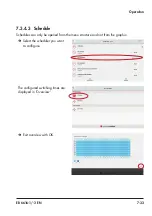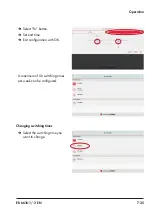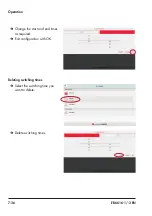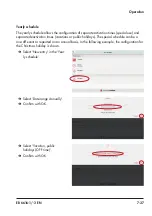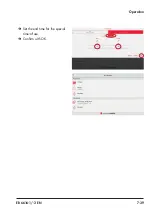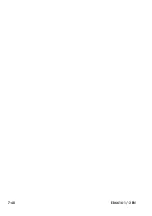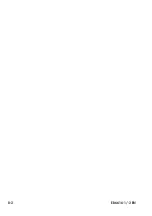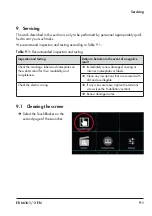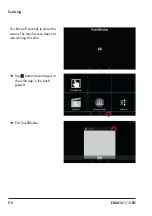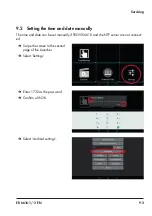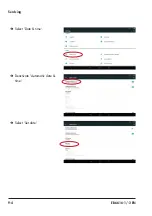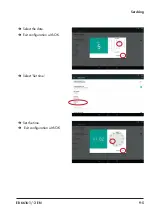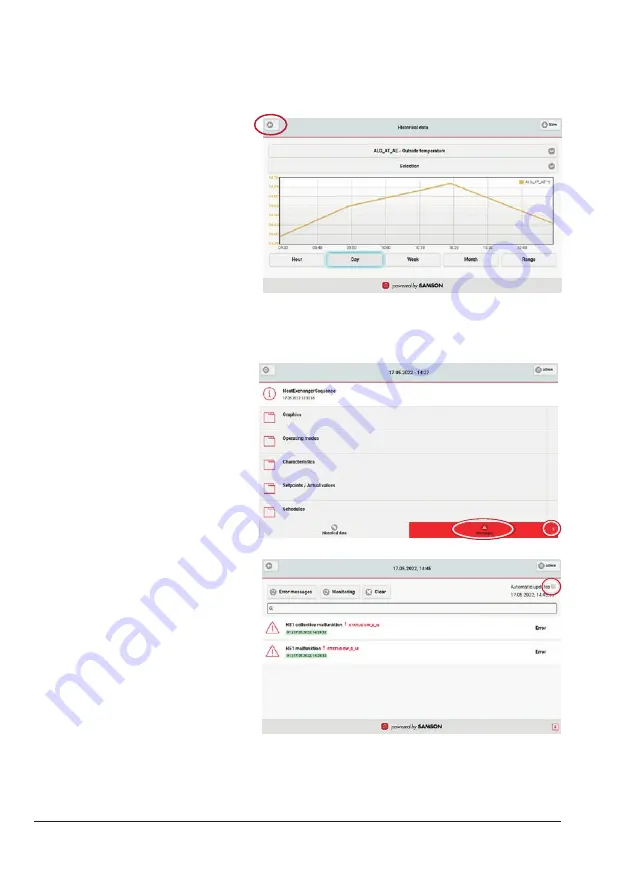
7-32
EB 6616-1/-2 EN
Operation
Î
Tap Back button to return to the
main screen.
7.3.4.2 Incoming error messages
Incoming error messages are indi-
cated by a red 'Messages' button.
The number of incoming messages
is also indicated on the button.
Î
Tap 'Messages' button to read
the list of error messages.
The error message list can be auto-
matically updated, if required. The
history of error messages can be
read in 'Monitoring'. Tap 'Clear'
button to delete the history. The
monitoring list cannot be automati-
cally updated.
Summary of Contents for TROVIS 6616-1
Page 10: ...2 2 EB 6616 1 2 EN...
Page 16: ...3 6 EB 6616 1 2 EN...
Page 73: ...EB 6616 1 2 EN 7 39 Operation Set the end time for the special time of use Confirm with OK...
Page 74: ...7 40 EB 6616 1 2 EN...
Page 76: ...8 2 EB 6616 1 2 EN...
Page 80: ...9 4 EB 6616 1 2 EN Servicing Select Date time Deactivate Automatic date time Select Set date...
Page 83: ...EB 6616 1 2 EN 9 7 Servicing Reboot the web terminal...
Page 84: ...9 8 EB 6616 1 2 EN...
Page 86: ...10 2 EB 6616 1 2 EN...
Page 88: ...11 2 EB 6616 1 2 EN...
Page 90: ...12 2 EB 6616 1 2 EN...
Page 92: ...13 2 EB 6616 1 2 EN...
Page 94: ...14 2 EB 6616 1 2 EN Annex Default password User Administrator Password 1732...
Page 95: ......