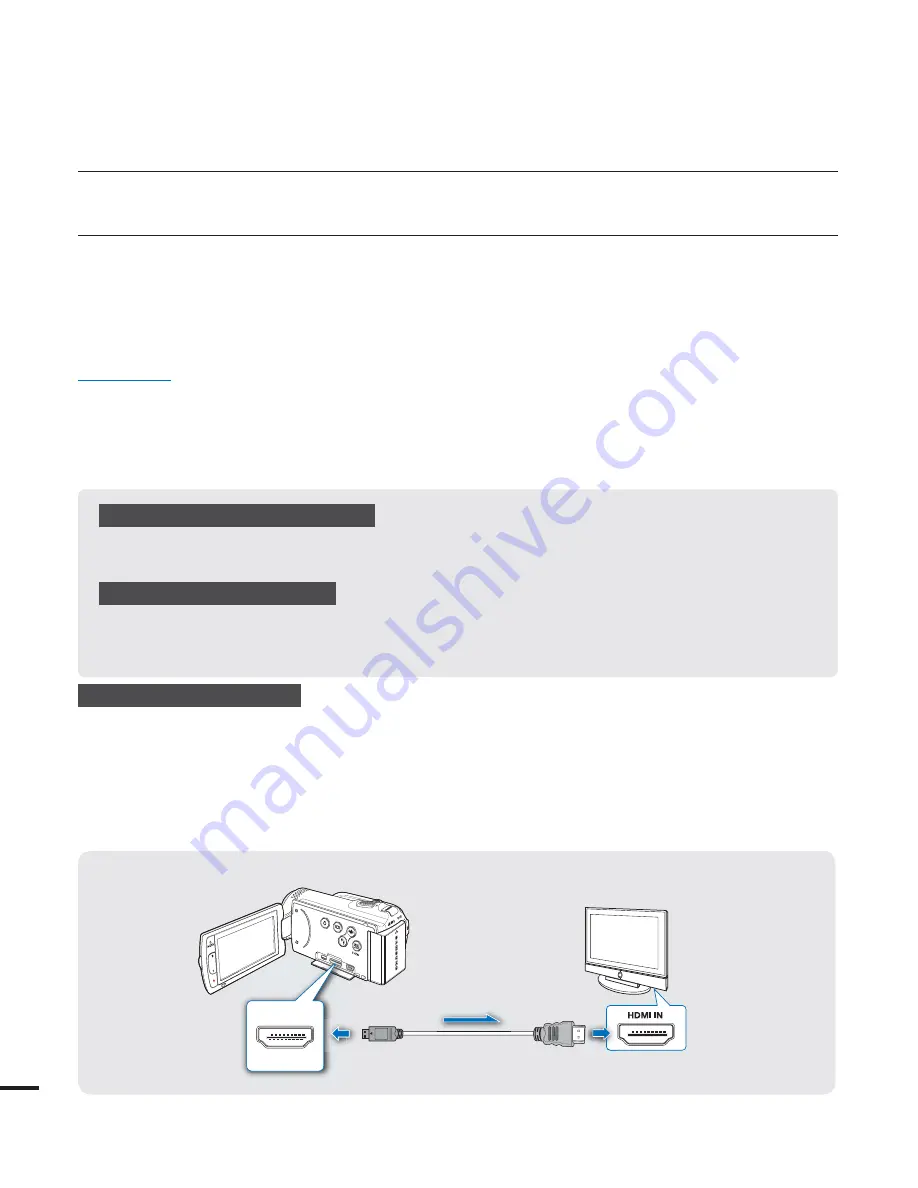
connecting to a TV
CONNECTING TO A HIGH DEFINITION TV
You can enjoy High Defi nition (HD) quality videos, recorded in “
<)%>J
” or “
<)%>Q
”
resolution using an HDTV. The connection methods and quality of the image viewed on the TV screen
can differ depending on the type of TV you’ve connected, and the connectors used. To playback high
quality videos from your camcorder, check if your TV set supports the “
<)%>J
” resolution. This
HD camcorder supports HDMI and component output. Both can deliver high-defi nition video.
PRECHECK!
Select the HDMI or the component jacks on your TV. For more information about the connectors and the
t
connection methods, refer to the TV’s user manual.
This HD camcorder provides a two-in-one component/AV cable that functions as a component and AV
t
cable. When using the component/AV cable, you must select the right video output for your TV on the
“
Analog TV Out
” menu.
page 85
Using a mini HDMI cable
1.
Turn on the camcorder and connect a Mini HDMI cable (optional) to the HDMI jack on your TV and
the HDMI jack on your camcorder.
t 8IFODPOOFDUJOHWJB)%.*UIFDPOOFDUFEEFWJDFNBZOPUCFSFDPHOJ[FEJGUIF
camcorder is turned off.
2.
Turn on your TV and set the TV’s input selector to the Input your camcorder is connected
to. Refer to the TV’s instruction manual to see how to select the TV input.
Understanding the HDMI cable
HDMI (High Defi nition Multimedia Interface) is a compact audio/video interface for transmitting
uncompressed digital data.
What is function?
You can use the same remote control for devices that support the function.
You can use the function if the camcorder is connected with an HDMI cable to an
supported TV. For more information, refer to the support TV’s user manual.
102
Camcorder
Signal fl ow
Mini HDMI Cable
(optional)
HDTV
















































