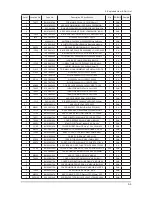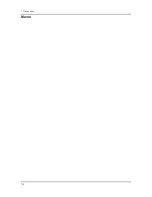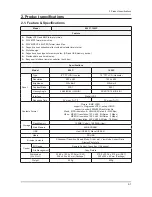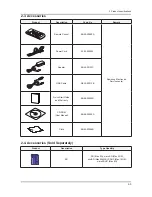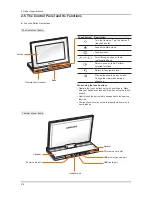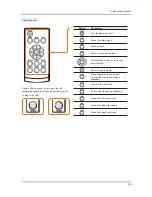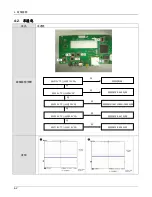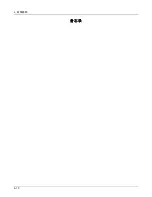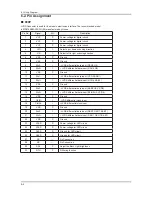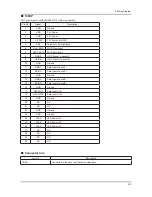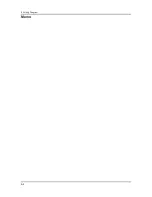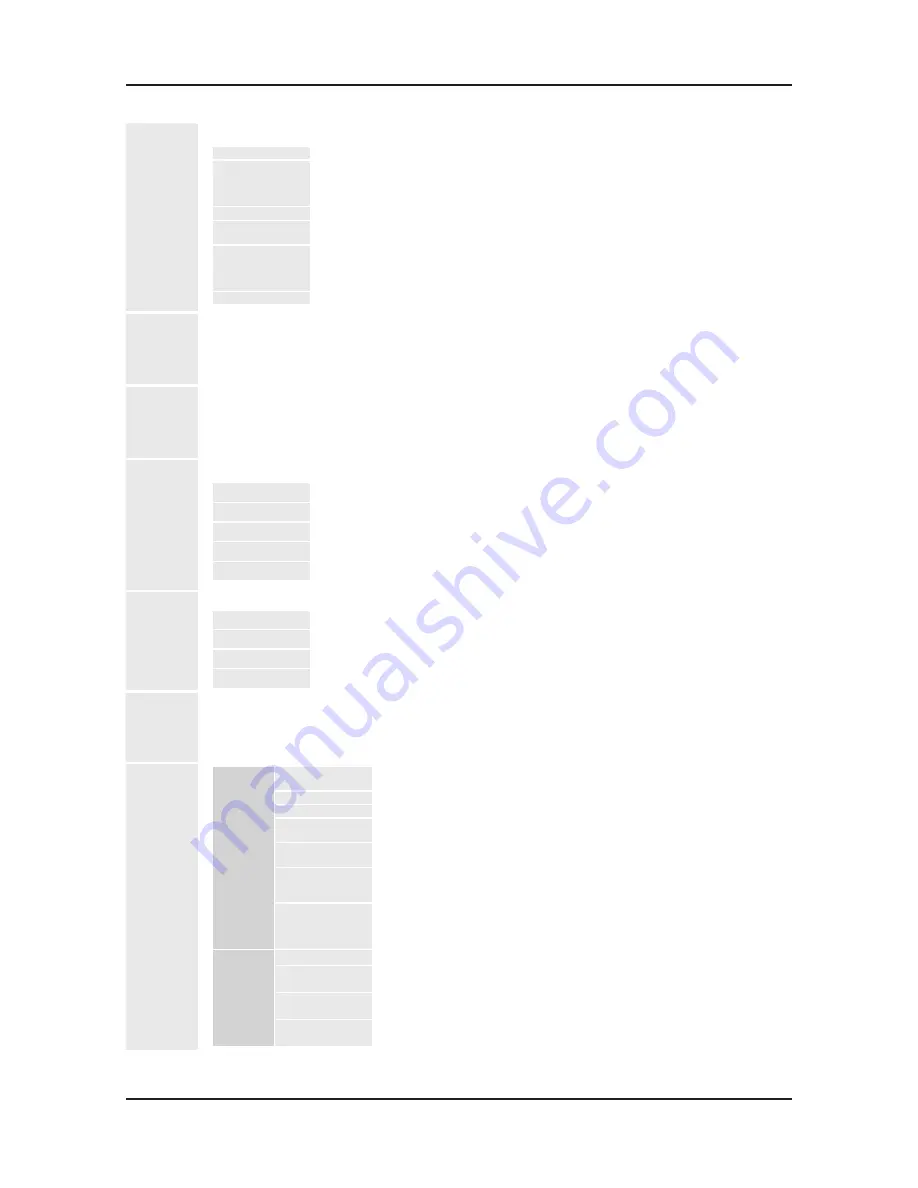
2-6
2. Product specifications
OSD Menu Structure
ሪ
Use the buttons on the back of the product to set various functions to your preferences.
Photo
Browse photos stored in the internal memory or on an external memory device and change options
Home
Moves to the main screen
Copy
If an external memory device (SD memory card/ USB memory device) is connected to the
product,
• Copies pictures in an external memory device to the internal memory
• Copies pictures in the internal memory to an external memory device
Delete
Deletes pictures in the internal memory or an external memory device
Select Multiple
Files
Selects multiple files to run functions like slide show, copy, delete, etc.
Select Storage
Device
If an external memory device (SD memory card/USB memory device) is connected to the
product ,
• Select the internal memory or an external memory device (SD memory card/USB
memory device)
Settings
Music
Listen to music stored in the internal memory or on an external memory device and change options
Videos
View videos stored in the internal memory or on an external memory device and change options
Bluetooth
Use the Bluetooth wireless feature to connect to other wireless devices
Photo List
Access the photo list of the paired device
Rename
Rename the paired device
Delete
Delete one of the paired devices
Delete All
Delete all of the paired devices
Settings
Access the Settings menu
Clock
View the current time and date
Clock Set
Set the current time and date
Date Format
Select how dates display (YYYY. MM. DD, MM. DD. YYYY, DD. MM. YYYY)
Time Format
Select how time displays (12 Hours, 24 Hours)
View Mode
Select the clock type (Clock Only, Clock + Calendar)
Mini
Monitor
Use the frame as a supplementary monitor for your PC
Read the Frame Manager User Manual to install the program properly. Use the USB cable provided with the
frame.
Settings
General
Settings
Simple Settings
Easy settings for frequently used functions
(Viewing Mode, Slide Show Effect, Time Setting Mode and Start Mode)
Language
Selects the OSD (on-screen display) language
Brightness
Adjusts the screen brightness
Auto Screen On/
Off Setting
Sets the screen to automatically turn on and off at certain times
Start Mode
Selects the screen to be displayed when the digital frame is switched on
• Home / Last Used Mode / Slide Show
Copy Internal
Memory
• Original Copy Size: Copies an original file as is
• Optimal Size: Matches the screen’s optimal resolution by reducing the file
size and then copies.
USB Connection
Selects the recognition mode to be used when the digital frame is connected
to a PC with a USB cable
Use as a removable disk or mini monitor
Use as a digital photo frame
Customer
Support
Software Upgrade Updates the firmware
Reset Settings
Resets user-customized menu options to default
(Time setting and screen language setting excluded)
Product
Introduction
Product functions guide
Product
Information
Displays product model name, firmware version, internal memory and
copyrights
Summary of Contents for 1000P
Page 1: ... ...
Page 3: ... _ abcdef gh gh gh gh fi fi fi fi jk lk mn op g qp r sp t uvw xyz y t 8 g g vw xyz y g ...
Page 4: ... 0123456789 AB CDEF GH IJ 89KLMN OP OP OP OP OP Q OP Q OP Q OP Q RS RS RS RS T234567U VW XYZ ...
Page 5: ... OP OP OP OP OP Q OP Q OP Q OP Q RS RS RS RS _ a J bJcd6 eRS fgZ TbJ V hijk 6 eRS lZm V I ...
Page 15: ...1 4 1 Precautions Memo ...
Page 22: ... ...
Page 23: ... ...
Page 24: ... 01 2 ...
Page 25: ... 34 2 ...
Page 26: ... 01 23 45 56 ...
Page 29: ... G W T G óHIJK S Y opñò 0 Á Ò ...
Page 30: ... 1 D óHIJK 2 0 Ý123 0P E G 4 D56 O Ôrz2á78 ...
Page 31: ... ...
Page 32: ...6 1 6 Wiring Diagram 6 Wiring Diagram 6 1 Wiring Diagram ...
Page 35: ...6 4 6 Wiring Diagram Memo ...