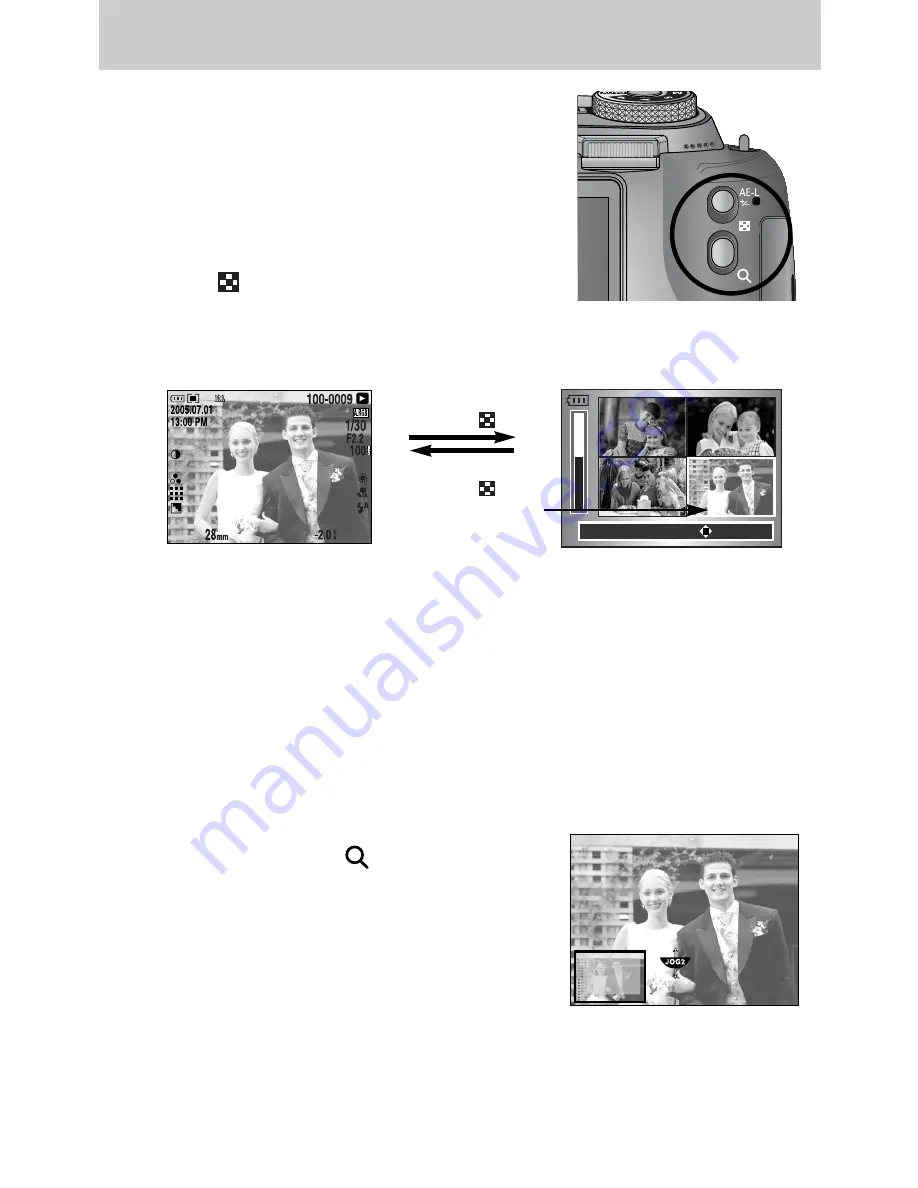
ŝ
84
Ş
ƈ
In Play mode, you can use the buttons and the jog dial on
the camera to conveniently set up the Play mode functions.
ƈ
You can view multiple pictures, enlarge a selected picture,
and crop and save a selected area of an image.
ƃ
Thumbnail display
1. While an image is displayed full screen, press the Thumbnail
button (
).
2. The thumbnail display will highlight the image that had
been showing at the time the thumbnail mode was selected.
3. Change the number of thumbnails by rotating the Front jog dial (JOG1). You can select 4,
9, 16, 25 thumbnails.
- Rotating the Front jog dial to left will reduce the number of thumbnails.
- Rotating the Front jog dial to right will increase the number of thumbnails.
4. Rotate the Rear jog dial (JOG2) or press the Up/ Down/ Left/ Right button to move to a
desired image.
ƃ
Image enlargement
1. Select an image that you want to enlarge and press
the Enlargement button ( ).
2. You can change the enlargement rate by rotating
the Rear jog dial (JOG2) or pressing the Thumbnail/
Enlargement button.
- Rotating the Rear jog dial to the right or pressing
the Enlargement button will increase the enlargement
rate.
- Rotating the Rear jog dial to the left or pressing
the Thumbnail button will reduce the enlargement rate.
3. Different parts of the image can be viewed by pressing the Up/ Down/ Left/ Right button.
X1.43
Pressing the Thumbnail
button ( )
Pressing the Thumbnail
button ( )
Highlighted image
[ Normal display mode ]
[ Thumbnail display mode ]
Exit:AEL
Move:JOG2/
Change:JOG1
Thumbnail button/ Enlargement button
















































