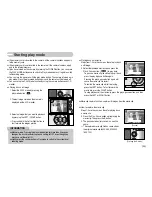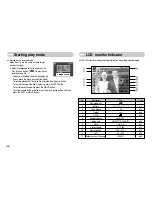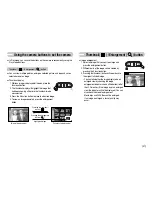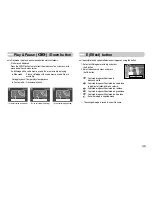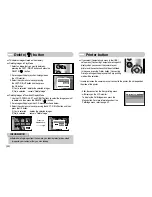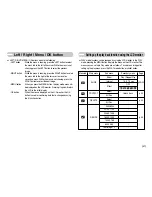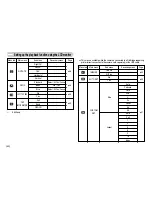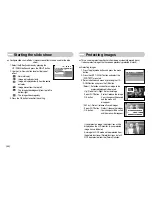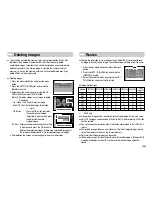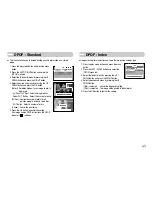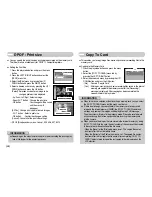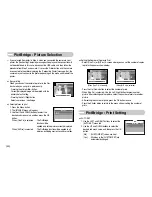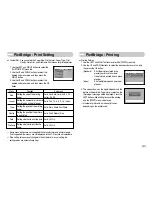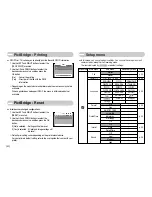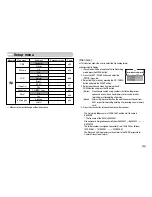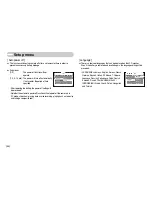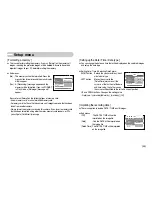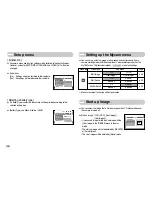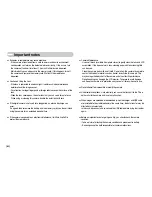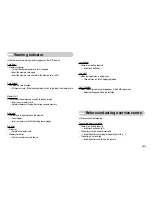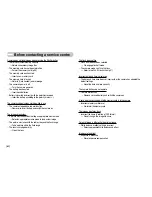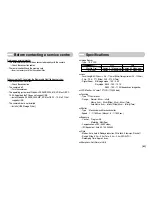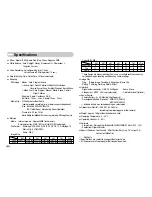ŝ
49
Ş
On Screen Display information
PictBridge
ƈ
You can use the USB cable to connect this camera to a printer that supports
PictBridge (sold separately) and print the stored images directly. Movie clips and
voice files cannot be printed.
ƃ
Setting up the camera for connection with the printer
1. In any mode with the exception of Voice Recording
mode, press the MENU button.
2. Press the LEFT / RIGHT button and select
[SETUP] menu tab.
3. Select [USB] menu by pressing the UP / DOWN
button and press the RIGHT button.
4. Select [Printer] menu by pressing the UP / DOWN
button and press the OK button.
SETUP
Format
Date&Time
Imprint
Sound
USB
Back:
Set:OK
Computer
Printer
[Using the USB cable with Cradle]
[Using the USB cable with Camera]
ƈ
You can check shooting information about the displayed image.
ƃ
How to select the type of information you want to see
1. Press the play mode button and press the menu
button.
2. Select the [OSD INFORMATION] menu tab by
pressing the LEFT / RIGHT button.
3. Select a desired sub menu by pressing the UP /
DOWN button and press the OK button.
OSD INFORMATION
Exit:MENU
Move:
Full
Basic
OSD Off
ƈ
Connecting the Camera to a Printer
ƃ
Using the USB cable with Cradle (Optional) :
Connect the camera and the cradle. Connect the cradle to a printer’s USB
port with the supplied USB cable.
ƃ
Using the USB cable with Camera :
Connect the camera to a printer’s USB port with the supplied USB cable.
[Full]
[Basic]
[OSD Off]
ISO : 50
Av : F 2.8
Tv : 1/30
Flash : On
1024 X 768
2006/01/01