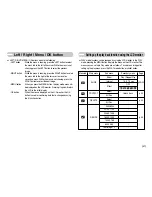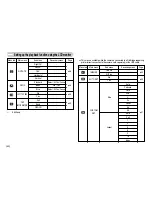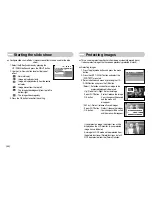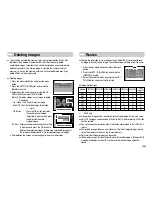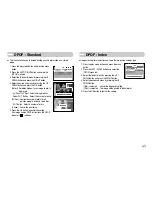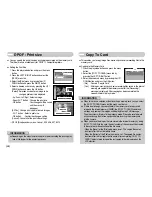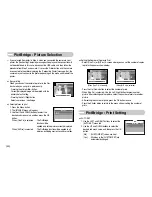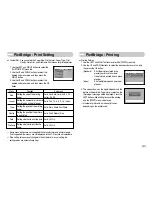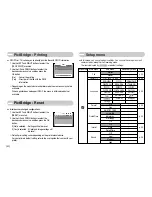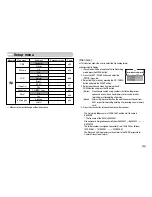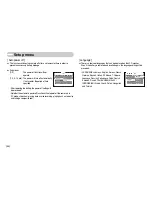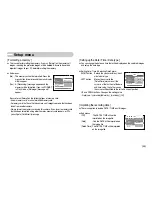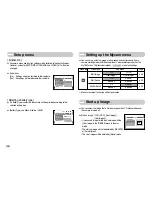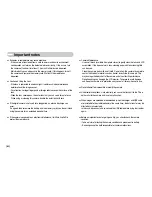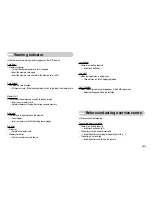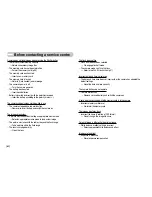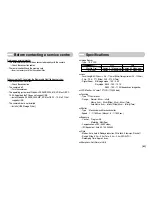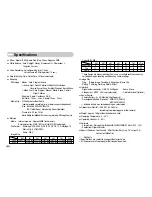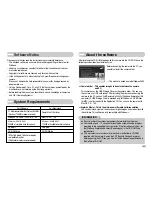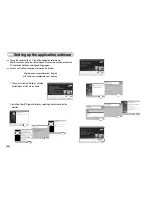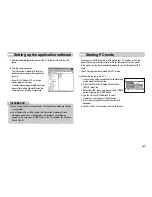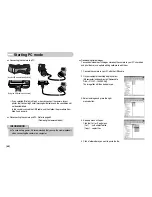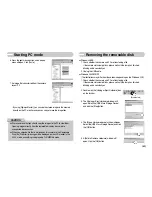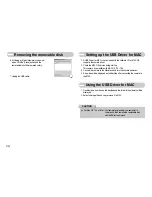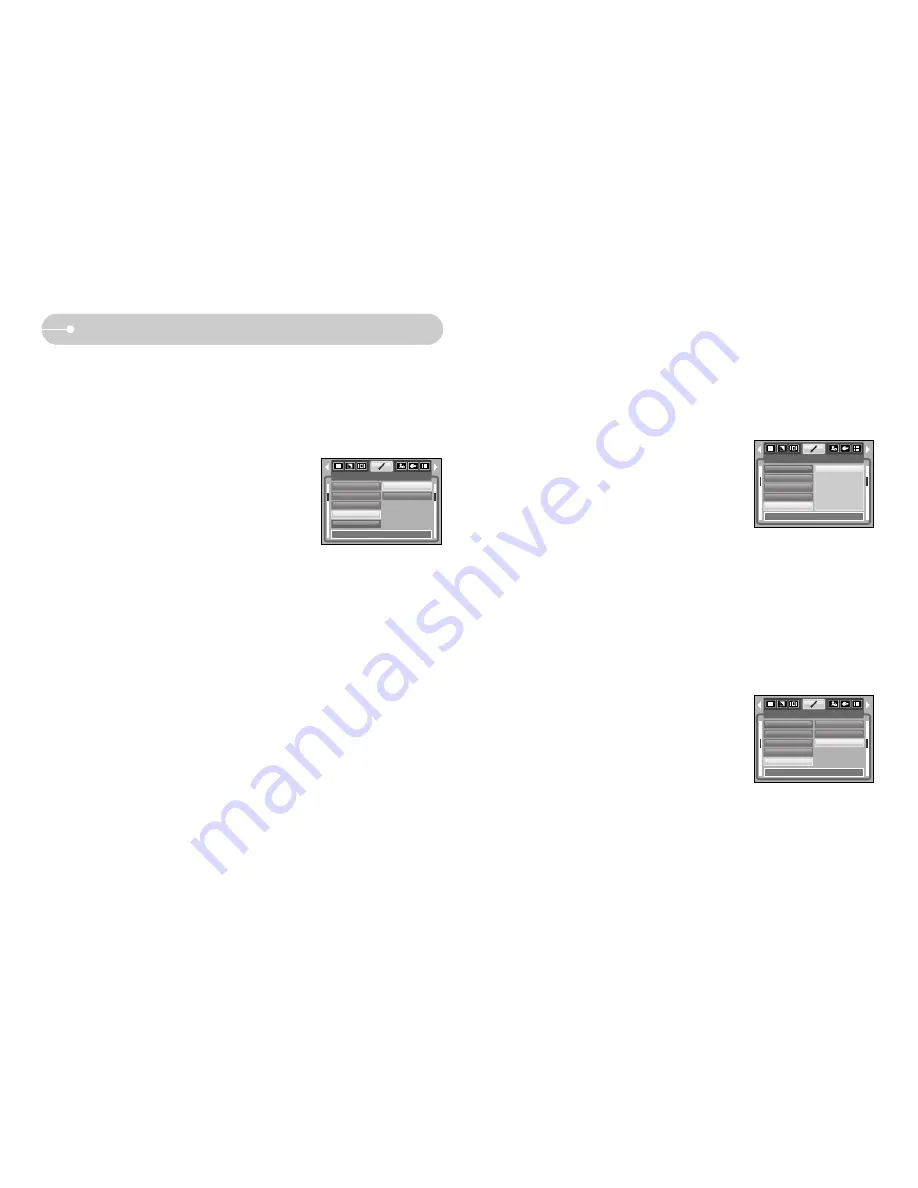
ŝ
55
Ş
[ Formatting a memory ]
ƈ
This is used for formatting the memory. If you run [Format] on the memory, all
images, including the protected images, will be deleted. Be sure to download
important images to your PC before formatting the memory.
ƃ
Sub menus
[No] : The memory will not be formatted. Press the
menu button three times and the menu display
will disappear.
[Yes] : A [Processing!] message appears and the
memory will be formatted. If you run FORMAT
in Play mode, a [No Image!] message will
appear.
Be sure to run [Format] on the following types of memory card.
- A new memory card, or an unformatted memory card.
- A memory card that has a file this camera can't recognise or one that has been
taken from another camera.
- Always format the memory card using this camera. If you insert a memory card
that has been formatted using other cameras, memory card readers, or PCs,
you will get a [Card Error!] message.
Setup menu
SETUP
File
Power Off
Language
Format
Date&Time
No
Yes
Back:
Set:OK
[ Setting up the Date / Time / Date type ]
ƈ
You can change the date and time that will be displayed on the captured images
and set up the date type.
ƃ
Setting Date / Time & Selecting Date Format
RIGHT button : Selects the year/ month/ day/ hour/
minute date type.
LEFT button
: Moves the cursor to the
[Date&Time] main menu if the
cursor is at the first item of the date
and time setup. In all other cases,
the cursor will be shifted to the left of its current position.
UP and DOWN buttons : Changes the setting value
- Date type : [yy/mm/dd], [dd/mm/yy], [mm/dd/yy], [Off]
[ Imprinting the recording date ]
ƈ
There is an option to include DATE / TIME on still images.
ƃ
Sub menus
[Off]
: The DATE & TIME will not be
imprinted on the image file.
[Date]
: Only the DATE will be imprinted on
the image file.
[Date&Time] : The DATE & TIME will be imprinted
on the image file.
SETUP
Power Off
Language
Format
Date&Time
Imprint
Off
Date
Date&Time
Back:
Set:OK
SETUP
File
Power Off
Language
Format
Date&Time
Back:
Set:OK
06/01/01
07:35
yy/mm/dd