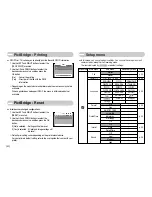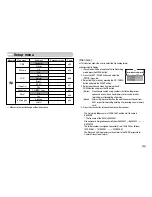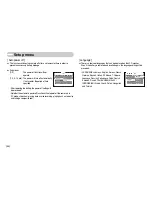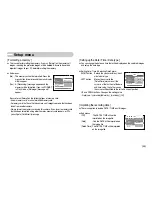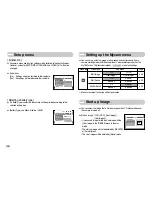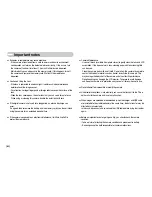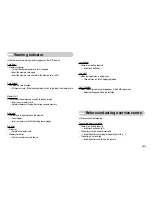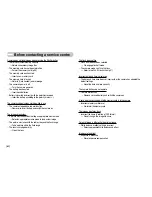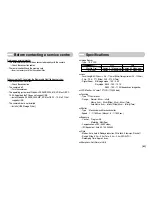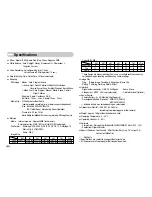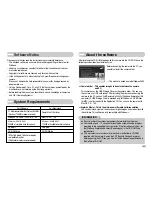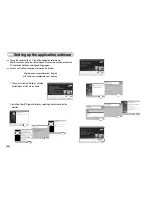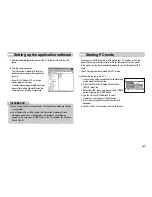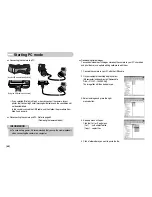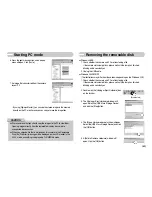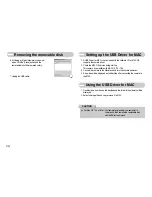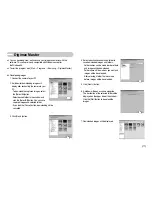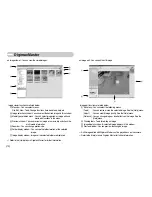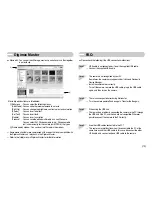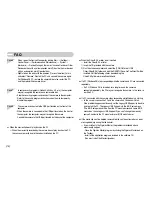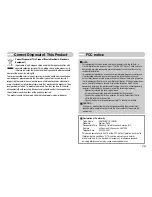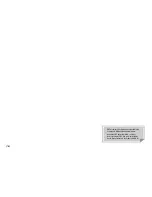ŝ
66
Ş
Setting up the application software
ƈ
To use this camera with a PC, install the application software first.
After this has been done, the stored images in the camera can be moved to the
PC and can be edited by an image editing program.
ƈ
You can visit the Samsung web-site through the internet.
http://www.samsungcamera.com : English
http://www.samsungcamera.co.kr : Korean
1. The auto run frame will display. Click the
[Install] menu in the Auto run frame.
2. Install the DirectX, Digimax Master by selecting a button shown on the
monitor.