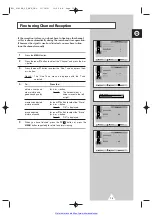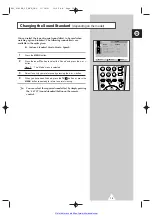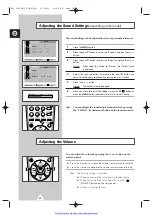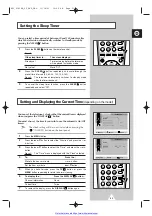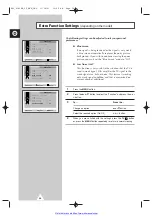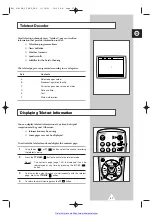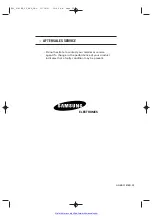23
ENG
You can select a time period of between 30 and 180 minutes after
which the television automatically switches to Standby mode by
pressing the "SLEEP
" button.
1
Press the
SLEEP
button on the remote control.
Result:
If the sleep timer is...
The screen displays...
Already set
Time remaining before the television
will be placed in standby mode.
Not yet set
Word “Off”.
2
Press the
SLEEP
button repeatedly and cycle through the
preset time intervals (30, 60, 90, 120, 150, 180).
Result:
The television automatically switches to standby mode
when the timer reaches 0.
3
To cancel the sleep timer function, press the
SLEEP
button
repeatedly and select “Off”.
Setting the Sleep Timer
You can set the television’s clock so that the current time is displayed
when you press the “DISPLAY
” button.
You must also set the time if you wish to use the automatic On/Off
timers.
➣
The clock setting will be re-activated when pressing the
“
” (ON/OFF) button on the front panel.
1
Press the
MENU
button.
2
Press the
▲
or
▼
button to select the “Function” and press the
-
or
+
button.
3
Press the
▲
or
▼
button to select the “Time”, and press the
-
or
+
button.
Result:
The “Time” menu is displayed with the “Clock” selected.
4
To...
Press the...
Move to the hour or minute
-
or
+
button.
Set the hour or minute
▲
or
▼
button.
5
When you have finished, press the
TV
button or, press the
MENU
button repeatedly to return to normal viewing.
6
To display the...
Press the DISPLAY
button...
Channel information
Once.
Current time
Twice.
7
To remove the display, press the
DISPLAY
button again.
Setting and Displaying the Current Time
(depending on the model)
Select Enter Exit
Language : English
Time
Plug & Play
Blue Screen : Off
Child Lock
Low Noise AMP : Off
Function
Select Adjust Exit
Time
Clock 11 : 35
Timer Off
Function
Clock
11
: 00 AM
Timer
Off
Adjust
Move
Exit
KS1_01818B_02_ENG_UMG 11/18/03 10:09 AM Page 23