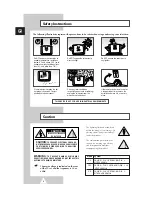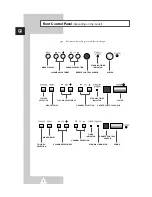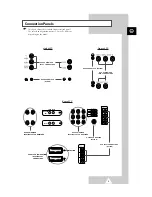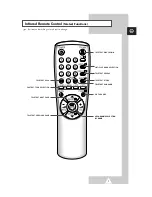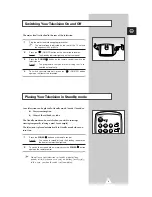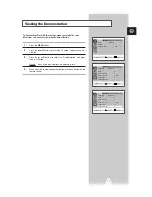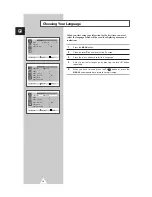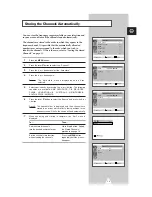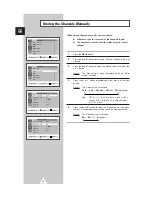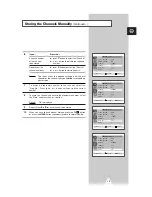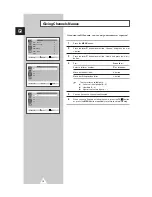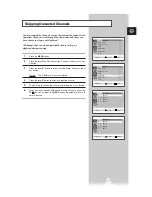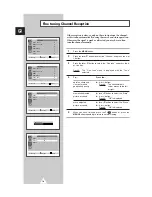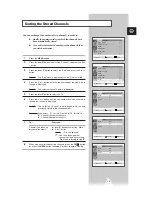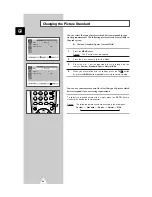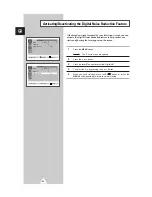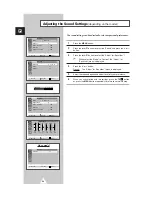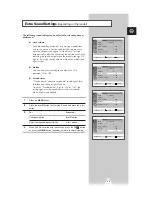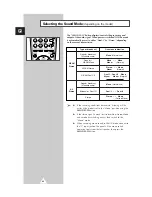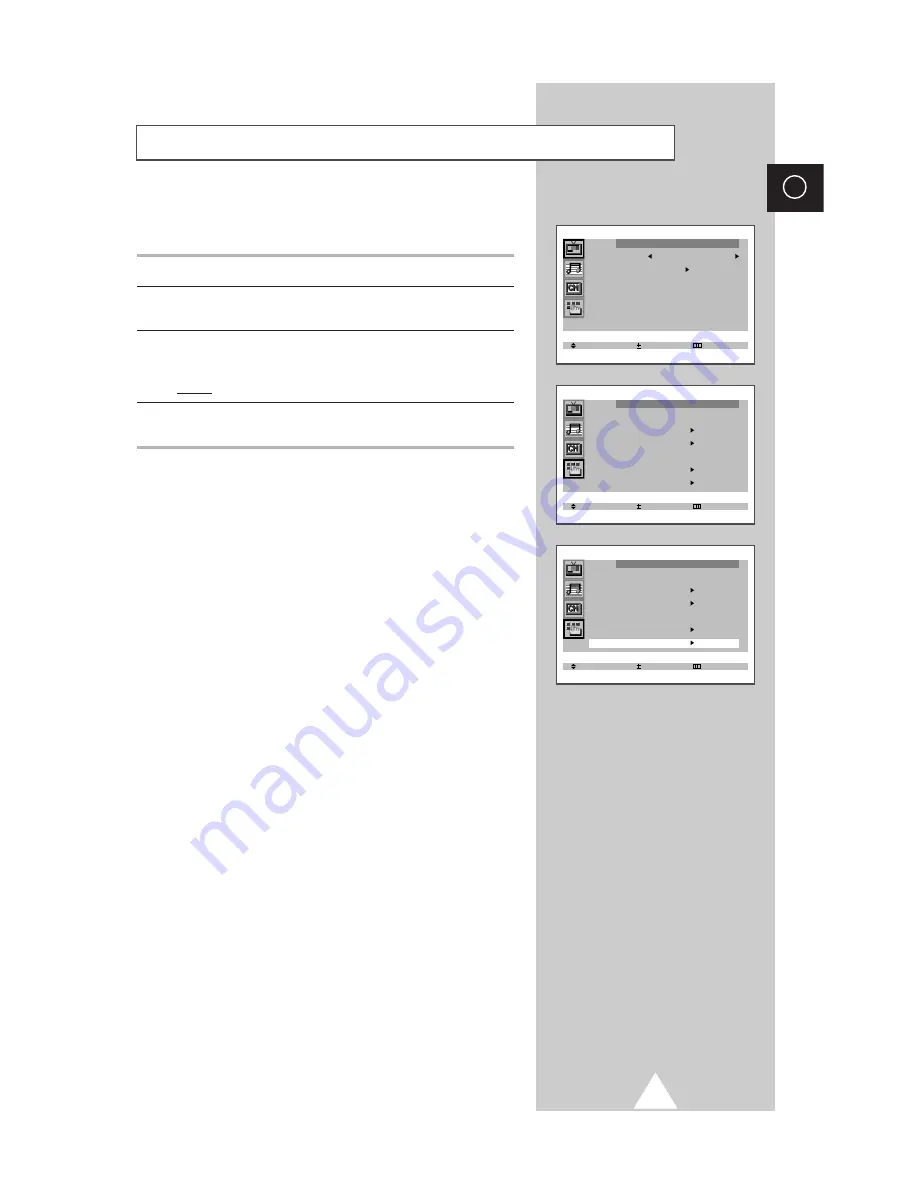
11
ENG
Viewing the Demonstration
To become familiar with the various menus provided by your
television, you can view the inbuilt demonstration.
1
Press the
MENU
button.
2
Press the
▲
or
▼
button to select the “Function” and press the
+
or
–
button.
3
Press the
▲
or
▼
button to select the “Demonstration” and press
the
+
or
–
button.
Result:
Each of the menu options is displayed in turn.
4
When you wish to stop the demonstration, press any button on the
remote control.
Select Enter Exit
Picture
Mode Custom
Adjust
Digital NR : Off
Select Enter Exit
Function
Language : English
Time
Plug & Play
Blue screen : Off
Childlock
Demonstration
Select Enter Exit
Function
Language : English
Time
Plug & Play
Blue screen : Off
Childlock
Demonstration
Summary of Contents for 15A8
Page 39: ...39 ENG Memo ...