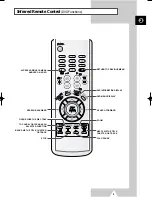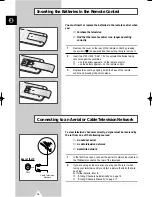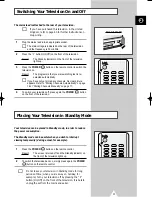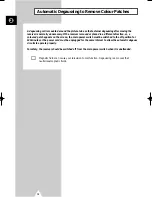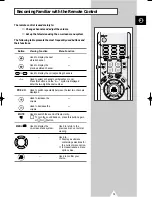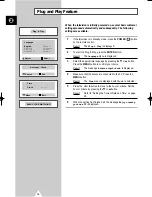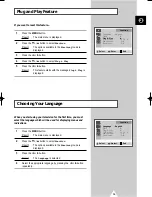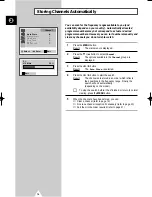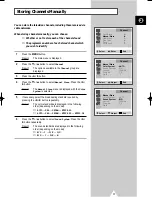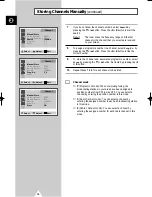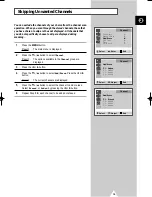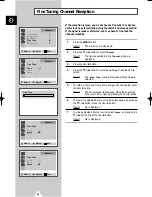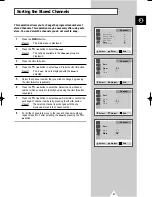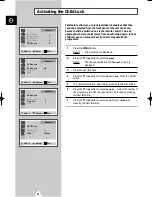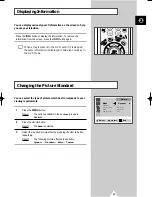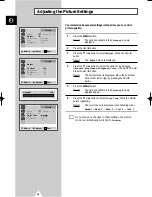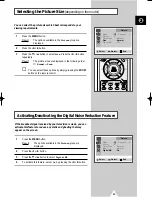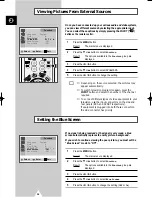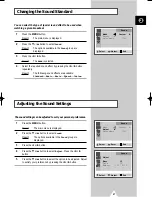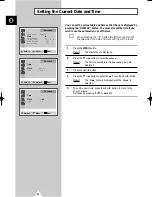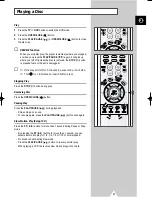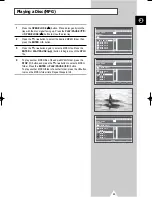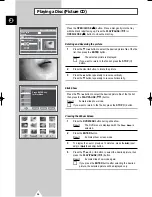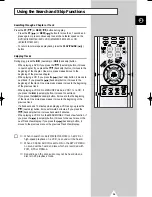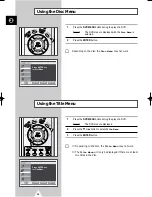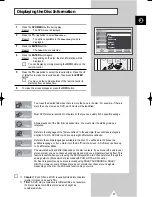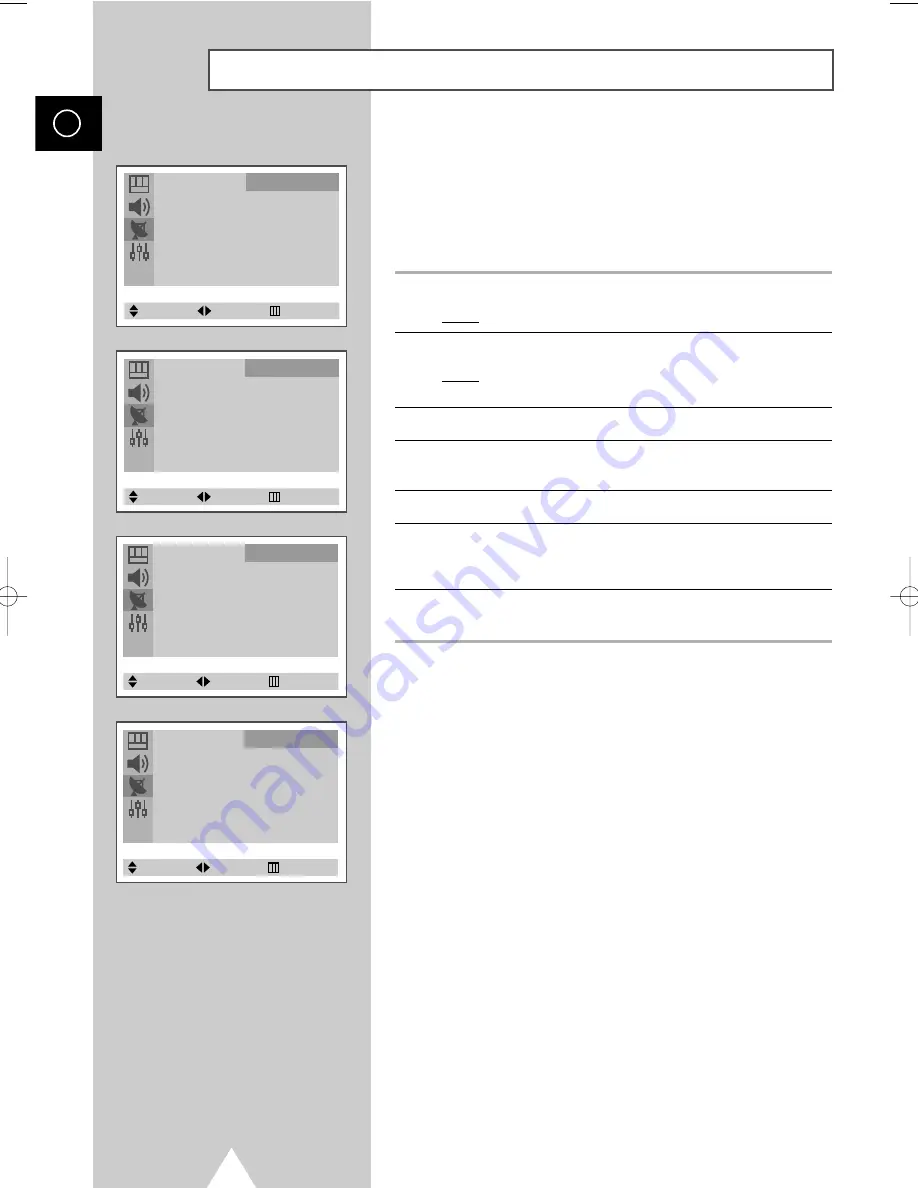
22
ENG
This feature allows you to lock individual channals so that they
cannot be selected from the front panel or the remote. It can,
however, still be switched on via the remote control. Thus, by
keeping the remote control away from unauthorised users, such as
children, you can prevent them from watching unsuitable
programme.
1
Press the MENU button.
Result:
The main menu is displayed.
2
Press the
†
or
…
button to select
Channel
.
Result:
The options available in the
Channel
group are
displayed.
3
Press the
œ
or
√
button.
4
Press the
†
or
…
button to select
Child Lock
. Press the
œ
or
√
button.
5
To activate this feature, select
On
by pressing the
œ
or
√
button.
6
Press the
†
or
…
button to select
Prog.No.
. Select the number of
the programme to which the channel is to be locked by pressing
the
œ
or
√
button.
7
Press the
†
or
…
button to select
Lock
. Select
Locked
by
pressing the
œ
or
√
button.
Activating the Child Lock
Auto Store
√
Manual Store
√
Add/Erase
√
Fine Tune
√
Sort
√
Child Lock
√
Channel
Select
Enter
Exit
Child Lock
Child Lock
: On
Prog. No.
: 1
Lock
: ?
Channel
Select
Adjust
Exit
Child Lock
Child Lock
: On
Prog. No.
: 1
Lock
: ?
Channel
Select
Adjust
Exit
Child Lock
Child Lock
: On
Prog. No.
: 1
Lock
: Locked
Channel
Select
Adjust
Exit
C19A_ENG_03185A 12/19/03 8:47 AM Page 22
Summary of Contents for 15G10
Page 61: ...61 ENG Memo ...