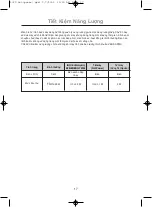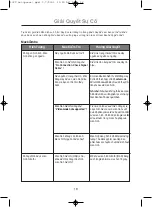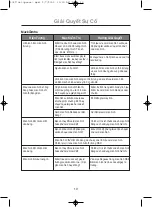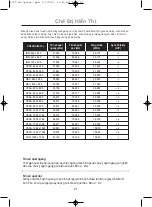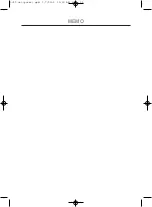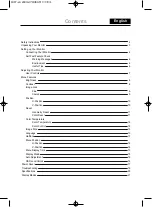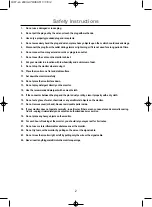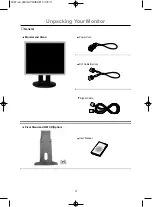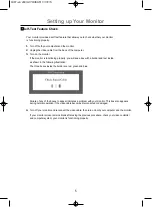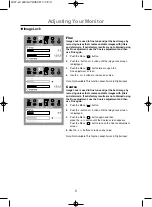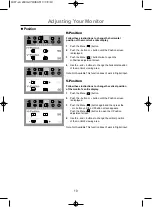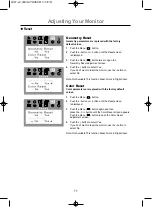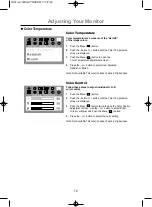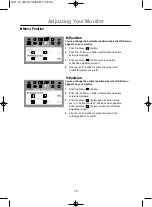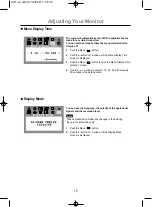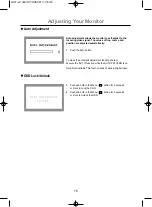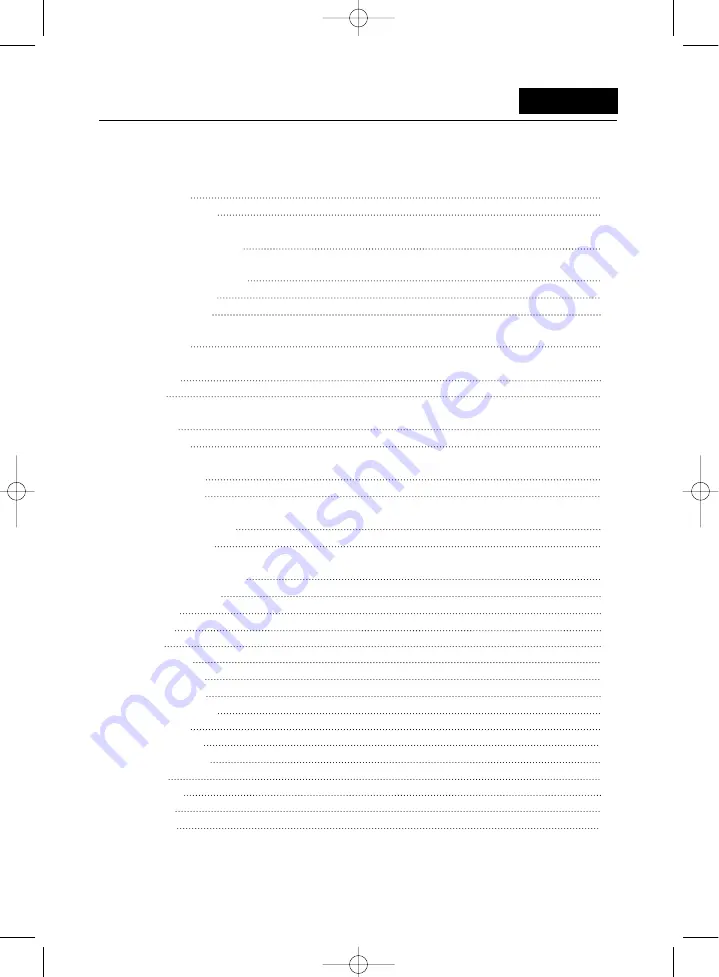
Contents
English
Safety Instructions
Unpacking Your Monitor
Setting up Your Monitor
Connecting Your Monitor
Self-Test Feature Check
Werning Messages
Environment
Useful Tips
Adjusting Your Monitor
User Controls
Menu Features
Brightness
Contrast
Image Lock
Fine
Coarse
Position
H-Position
V-Position
Reset
Geometry Reset
Color Reset
Color Temperature
Color Temperature
Color Control
Image Size
Language
Halftone
Menu Position
H-Position
V-Position
Menu Display Time
Display Mode
Auto Adjustment
OSD Lock/Unlock
Power Saver
Troubleshooting
Specifications
Display Modes
2
3
4
6
6
6
7
8
8
9
9
10
10
11
11
12
12
13
13
13
14
14
15
15
16
16
17
18
20
21
191T-en 2003.2.7 9:46 AM 페이지1