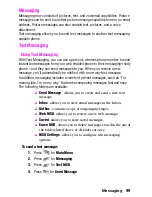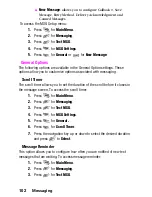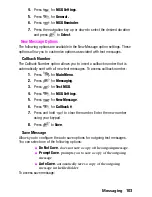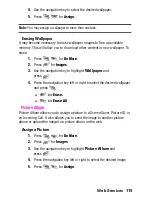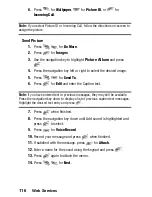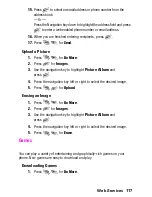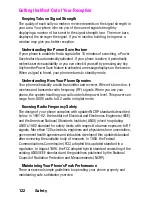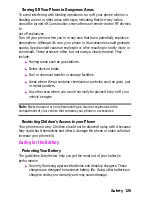Web Services
Downloading Do More Content
With your new web enabled phone, you have access to a variety of services
such as downloadable Games, Ringers, and Wallpapers. While each type of
download involves a different file type, the basic method for accessing and
downloading files is the same.
Sounds
Allows you to download ringtones and sound clips from the web. Once
downloaded, the ringtones and sound clips are stored in the phone.
Ringtones
Downloading Ringtones
To download an available ringer to your phone:
1.
Press
for
Do More
.
2.
Press
for
Sounds
.
3.
Highlight
Get New
and press
. The browser will launch and
take you to the Ringtones download menu.
4.
Use your navigation key to highlight and select a
ringer you wish to download. (For more information on navigating
the Web, see “Navigating the Wireless Web” on
page 110.)
Assigning Downloaded Ringers
Downloaded ringers may be assigned directly from the Downloads menu and
are also available through the Setup menu.
To assign a downloaded ringer through the Setup menu, see “Selecting
Ringer Types for Voice Calls” on page 22 or “Selecting Ringer Types for
Messages” on page 23.
To assign a downloaded ringer from the Downloads menu:
1.
Press
for
Do More
.
2.
Press
for
Sounds
.
3.
Use the navigation key to highlight
Ringtones
and
press .
4.
Use the navigation key to select the desired ringtone.
112
Summary of Contents for 2.0040223181058e16
Page 10: ...2 Getting Started Closed View of Phone ...
Page 11: ...Getting Started 3 Front View of Phone ...
Page 79: ...Voice Services 71 Voice Services Using Voice Activated Dialing Voice Memos ...
Page 90: ...Camera Using Your Phone s Camera Take Pictures Storing Pictures Camera Settings 82 ...
Page 106: ...Messaging Messaging Message Types Text Messaging Picture Messaging 98 ...
Page 116: ...Web Services Do More Web Services Wireless Web Sounds Images Games Tools Applications 108 ...
Page 137: ...Warranty 129 Manufacturer s Warranty Manufacturer s Warranty ...