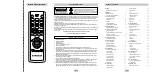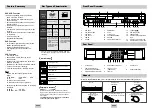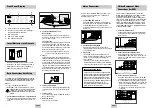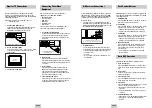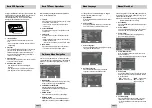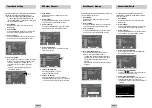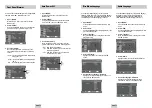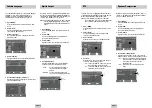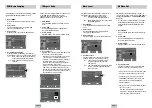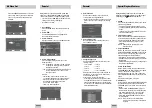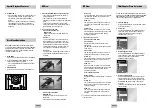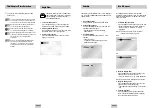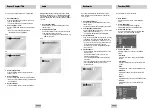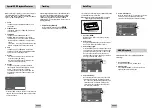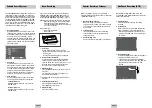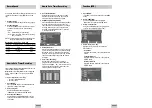ENG-21
ENG-20
Parental
Parental
Rating Control is a password protected system that
allows you to block playback of DVDs based on their
content. The system uses an eight level rating system.
• If you try to play a DVD that exceeds the selected
rating, an error message will appear.
• Not all discs are rated.
1
Open “MENU”
Press the MENU button while the DVD is in Stop
mode.
2
Select “DVD”
Use the UP/DOWN buttons to highlight “DVD ”
then press the ENTER button.
3
Select “Parental”
Highlight “Parental”, then press the ENTER button.
4
Select “Use Password”
Press the RIGHT button to select one of the
following options:
• No - No password is necessary to view a DVD or
to change the Rating Level. No additional
settings are necessary.
• Yes - A password is necessary to view a DVD and
to view the Rating Level. The menu will
change as shown.
NOTES:
• The first time “Use Password” is set to “No,”
you will be prompted to enter a new password.
• If the “Enter Password” screen appears, then
“Use Password” has already been set to
“Yes.” Please skip to Step 6.
• There is no default password.
5
Enter Password
Use the numeric buttons (0-9) on the remote
control to enter the 4-digit password.
• Write your password down, and keep it in a safe
place in case you need to change your settings
later.
6
Select “Rating Level”
Move the selection bar to “Rating Level,” then
press ENTER to select.
7
Change Rating Level
Use the UP/DOWN buttons to select one of the
following ratings:
• Level 8 Adult
• Level 4
• Level 7
• Level 3
• Level 6
• Level 2
• Level 5
• Level 1 Kids Safe
All ratings above the level you select will also be
blocked, e.g., if you select Level 6, then Levels 7
and 8 will also be blocked.
Press Enter to confirm your selection.
• If you forgot your password, press power on from
a cold start with no disc in the unit. Press the REW
and F.F buttons simultaneously on the front panel
for 5 seconds. The “Reset Ok” message will appear.
Press the POWER button.
No
0~9
Yes
Alt Video Out
On
Display Setup
• Press the PROGRESSIVE button on the front
panel in stop mode if you have a Progressive
scan TV only. Otherwise, the picture will be
disturbed.
Special Playback Features
During DVD/CD playback you can select from the
following special playback options. To resume normal
playback, press the
❿
❿
ll
(PLAY/PAUSE) button.
1
PAUSE
Press the
❿
ll
(PLAY/PAUSE) button on the remote
control during playback.
• The picture will pause and the audio will mute.
• To resume playback, press the
❿
ll
(PLAY/PAUSE)
button.
• If the player is left in Pause mode for 5 minutes,
it will stop automatically.
2
Frame Advance (Step)
While in PAUSE mode, press the F.ADV/SKIP button
on the remote control to advance one frame at a time.
• Audio is muted during Frame Advance mode.
• Press
❿
ll
(PLAY/PAUSE) to resume normal
playback.
NOTE: Frame Advance operates only in the
forward direction.
3
Skip Forward/Back
While a CD or DVD disc is in Play mode, press the
SKIP FORWARD/BACK (
❿❿
l / l
➛➛
) buttons on the
remote control or front panel to jump forward and
backward through disc chapters/tracks.
• Skip Forward will jump to the next chapter/track.
• Skip Back will jump to the beginning of the current
chapter/track.
• Press Skip Back again to jump to the beginning of
the previous chapter/track.
Search Forward/Back
While a disc is in Play mode, press and hold the
FORWARD/BACK (
❿❿
/
➛➛
) buttons on the remote
control or front panel to visually search
forward/backward at 2X - 8X - 32X - 128X speed.
Press
❿
ll
(PLAY/PAUSE) button to resume normal
speed.
NOTE: CD search speed - 2X, 4X, 8X
4
Slow Motion
During playback, press the
❿
ll
(PLAY/PAUSE)button
to pause the image. Press and hold the Search
FORWARD (
❿❿
) to play in slow motion at variable
speeds.
• Press and hold the FORWARD(
❿❿
) button on
the remote and front panel to increase the speed
from normal playback to 1/8, 1/4 or 1/2 speed.
• Audio is muted during slow motion playback.
• Press the
❿
ll
(PLAY/PAUSE) button to resume
normal playback.
NOTE: • Slow function is not available for CD.
• Slow motion operates only in the forward
direction