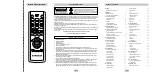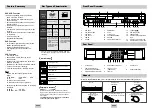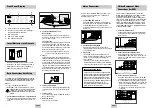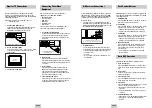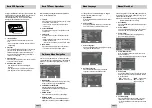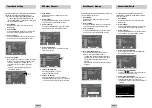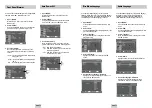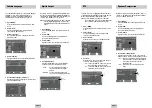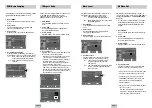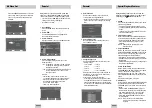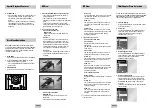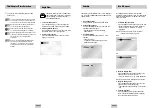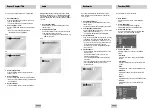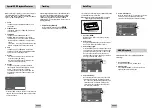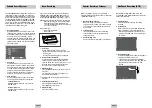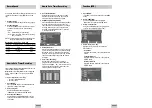Table of Contents
ENG-3
Remote Control Overview
Safety Instructions
ENG-2
Note to CATV system installer: This reminder is provided to call CATV system installer's attention to Article 820-40 of
the National Electrical Code (Section 54 of Canadian Electrical Code, Part I) that provides guidelines for proper ground-
ing and, in particular, specifies that the cable ground shall be connected to the grounding system of the building as
close to the point of cable entry as practical.
Caution: FCC regulations state that any unauthorized changes or modifications to this equipment may void the user's
authority to operate it.
Caution: To prevent electric shock, match wide blade of plug to wide slot, fully insert.
Attention: Pour eviter les chocs electriques, introduire la lame le plus large de la fiche dans la borne correspondante de
la prise et pousser jusqu’au fond.
Important : One Federal Court has held that unauthorized recording of copyrighted TV programs is an infringement of
U.S. copyright laws.
Certain Canadian programs may be copyrighted and any unauthorized recording in whole or in part may be a violation
of these rights.
To prevent damage which may result in fire or electric shock hazard,
do not expose this appliance to rain or moisture.
RISK OF ELECTRIC SHOCK
DO NOT OPEN
CAUTION: TO REDUCE THE RISK OF ELECTRIC
SHOCK, DO NOT REMOVE COVER (OR BACK).
NO USER SERVICEABLE PARTS INSIDE. REFER
SERVICING TO QUALIFIED SERVICE PERSONNEL.
This symbol is intended to alert the user to the presence of uninsulated
“dangerous voltage” within the product’s enclosure that may be of sufficient
magnitude to constitute a risk of fire or electric shock to persons.
This symbol is intended to alert the user to the presence of important oper-
ating and maintenance (servicing) instructions in the literature accompany-
ing the appliance.
Important Safety Instructions
1. Read these instructions.
2. Keep these instructions.
3. Heed all warnings.
4. Follow all instructions.
5. Do not use this apparatus near water.
6. Clean only with dry cloth.
7. Do not block any ventilation openings. Install in accordance with the manufacturer’s instructions.
8. Do not install near any heat sources such as radiators, heat registers, stoves, or other apparatus (including ampli
fiers) that produce heat.
9. Do not defeat the safety purpose of the polarized or grounding-type plug. A polarized plug has two blades with one
wider than the other. A grounding type plug has two blades and a third grounding prong. The wide blade or the
third prong are provided for your safety. If the provided plug does not fit into your outlet, consult an electrician for
replacement of the obsolete outlet.
10. Protect the power cord from being walked on or pinched particularly at plugs, convenience receptacles, and the
point where they exit from the apparatus.
11. Only use attachments/accessories specified by the manufacturer.
12. Use only with cart, stand, tripod, bracket, or table specified by the manufacturer, or sold with the apparatus. When
a cart is used, use caution when moving the cart/apparatus combination to avoid injury from tip-over.
13. Unplug this apparatus during lightning storms or when unused for long periods of time.
14. Refer all servicing to qualified service personnel. Servicing is required when the apparatus has been damaged in
any way, such as power-supply cord or plug is damaged, liquid has been spilled or objects have fallen into the
apparatus, the apparatus has been exposed to rain or moisture, does not operate normally, or has been dropped.
Safety
Important Safety Instructions . . . . . . . . . . . . . 2
Welcome
Feature Summary . . . . . . . . . . . . . . . . . . . . . 4
Disc Type and Characteristics . . . . . . . . . . . . 4
1 - System Overview
Front Panel Overview . . . . . . . . . . . . . . . . . . 5
Rear Panel . . . . . . . . . . . . . . . . . . . . . . . . . . 5
Unpack . . . . . . . . . . . . . . . . . . . . . . . . . . . . . 5
Front Panel Display . . . . . . . . . . . . . . . . . . . . 6
Insert Batteries into Remote . . . . . . . . . . . . . 6
2 - Getting Started
Basic Connections/Auto Setup . . . . . . . . . . . 6
3 - Advanced Connections
Stereo Connections . . . . . . . . . . . . . . . . . . . . 7
S-Video/Component Video Connections (for DVD) . . . . 7
Monitor TV Connections . . . . . . . . . . . . . . . . . 8
Connecting Other Video Equipment . . . . . . . . . 8
4 - DVD Sound Setup
A/V Receiver Connections . . . . . . . . . . . . . . . . 9
5 - Basic Operation
Deck Control Buttons . . . . . . . . . . . . . . . . . . . 9
Basic DVD Operation . . . . . . . . . . . . . . . . . . . 9
Basic VCR Operation . . . . . . . . . . . . . . . . . . . 10
Basic TV Tuner Operations . . . . . . . . . . . . . . . 10
6 - System Setup
On-Screen Menu Navigation . . . . . . . . . . . . . . 10
Menu Language . . . . . . . . . . . . . . . . . . . . . . . 11
Manual Clock Set . . . . . . . . . . . . . . . . . . . . . . 11
Tuner Band Setting . . . . . . . . . . . . . . . . . . . . . 12
RF Output Channel . . . . . . . . . . . . . . . . . . . . . 12
Auto Channel Memory . . . . . . . . . . . . . . . . . . . 13
Channel Add/Delete . . . . . . . . . . . . . . . . . . . . 13
Front Panel Dimmer . . . . . . . . . . . . . . . . . . . . 14
Auto Power Off . . . . . . . . . . . . . . . . . . . . . . . . 14
7 - DVD Setup
Disc Menu Language . . . . . . . . . . . . . . . . . . . 15
Audio Language . . . . . . . . . . . . . . . . . . . . . . . 15
Subtitle Language . . . . . . . . . . . . . . . . . . . . . . 16
Digital Output . . . . . . . . . . . . . . . . . . . . . . . . . 16
DTS . . . . . . . . . . . . . . . . . . . . . . . . . . . . . . . 17
Dynamic Compression . . . . . . . . . . . . . . . . . . 17
PCM Down Sampling . . . . . . . . . . . . . . . . . . . 18
TV Aspect Ratio . . . . . . . . . . . . . . . . . . . . . . . 18
Black Level . . . . . . . . . . . . . . . . . . . . . . . . . . 19
Alt Video Out . . . . . . . . . . . . . . . . . . . . . . . . . 19
Parental . . . . . . . . . . . . . . . . . . . . . . . . . . . . . 20
8 - DVD Operations
Special Playback Features . . . . . . . . . . . . . . . 21
Disc Menu Navigation . . . . . . . . . . . . . . . . . . . 22
EZ View . . . . . . . . . . . . . . . . . . . . . . . . . . . . . 22
Title/Chapter/Time Selection . . . . . . . . . . . . . . 23
Angle View . . . . . . . . . . . . . . . . . . . . . . . . . . . 24
Subtitle . . . . . . . . . . . . . . . . . . . . . . . . . . . . . 25
A to B Repeat . . . . . . . . . . . . . . . . . . . . . . . . 25
Repeat Chapter/Title . . . . . . . . . . . . . . . . . . . . 26
Audio . . . . . . . . . . . . . . . . . . . . . . . . . . . . . . . 26
Bookmarks . . . . . . . . . . . . . . . . . . . . . . . . . . . 27
Function (DVD) . . . . . . . . . . . . . . . . . . . . . . . . 27
9 - VCR Playback
Special VCR Playback Features . . . . . . . . . . . . 28
Tracking . . . . . . . . . . . . . . . . . . . . . . . . . . . . . 28
Auto Play . . . . . . . . . . . . . . . . . . . . . . . . . . . . 29
S-VHS Playback . . . . . . . . . . . . . . . . . . . . . . . 29
Variable Search System . . . . . . . . . . . . . . . . . 30
10 - VCR Recording
Basic Recording . . . . . . . . . . . . . . . . . . . . . . . 30
Special Recording Features . . . . . . . . . . . . . . . 31
One Touch Recording (OTR) . . . . . . . . . . . . . . 31
Record Speed . . . . . . . . . . . . . . . . . . . . . . . . 32
11 - Timer Recording
How to Set a Timer Recording . . . . . . . . . . . . . 32
Function(VCR) . . . . . . . . . . . . . . . . . . . . . . . . 33
Appendix - Help
Technical Specifications . . . . . . . . . . . . . . . . . 34